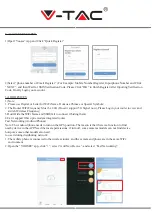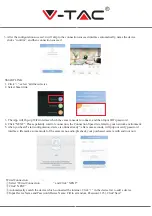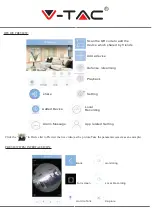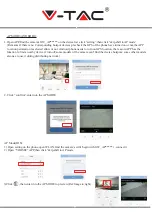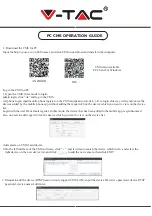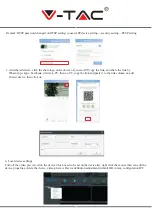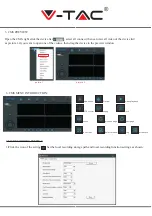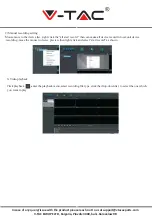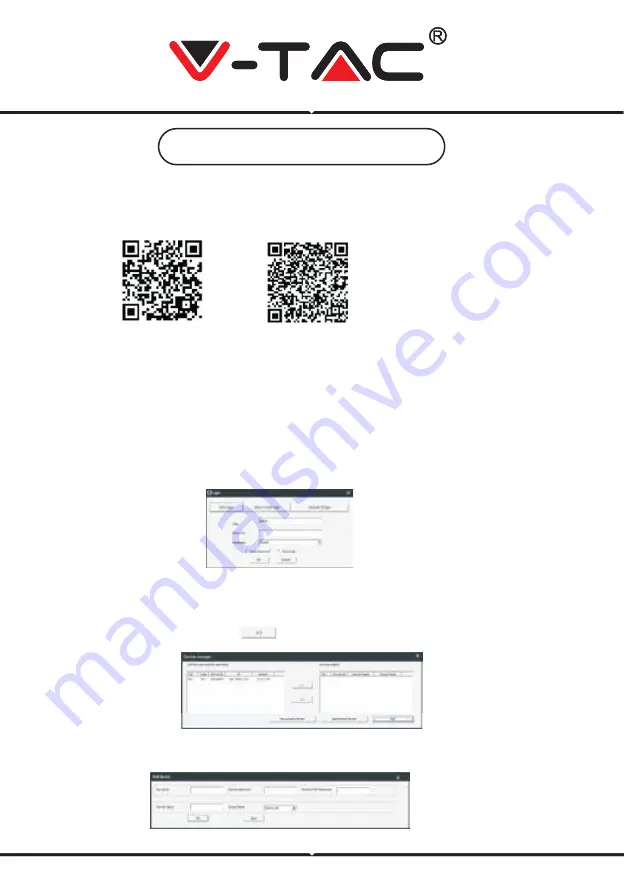
PC CMS OPERATION GUIDE
Log in the CMS on PC
1, Open the CMS, three mode to login:
admin login, click “ok “and log in the CMS
cell phone login, input mobile phone register on the CMS and password, click “ok” to login, this way will synchronize the
devices added by the mobile phone app without adding them again. Click the device which you want to view on the device
list.
Login with the user ID or email register. In this mode, the device that has been added to the mobile app is synchronized
also. no need to add it again. Click the device which you want to view on the device list.
Add camera on CMS 1,add device
1)On the left interface of the CMS software, click “`+” ,and it will auto search the device which in lan ,and select the
right device on the new device list ,and click
to add the new camera, then click EXIT
2. Manual to add the device (RTSP password only support CMS LAN), input the device ID, device password, device RTSP
password, device name Add device
1. Download the CMS for PC
Input the http://yoosee.co on IE browser, and click CMS to download and install in the computer.
ANDROID
IOS
CMS Also Available
PC Client For Windows