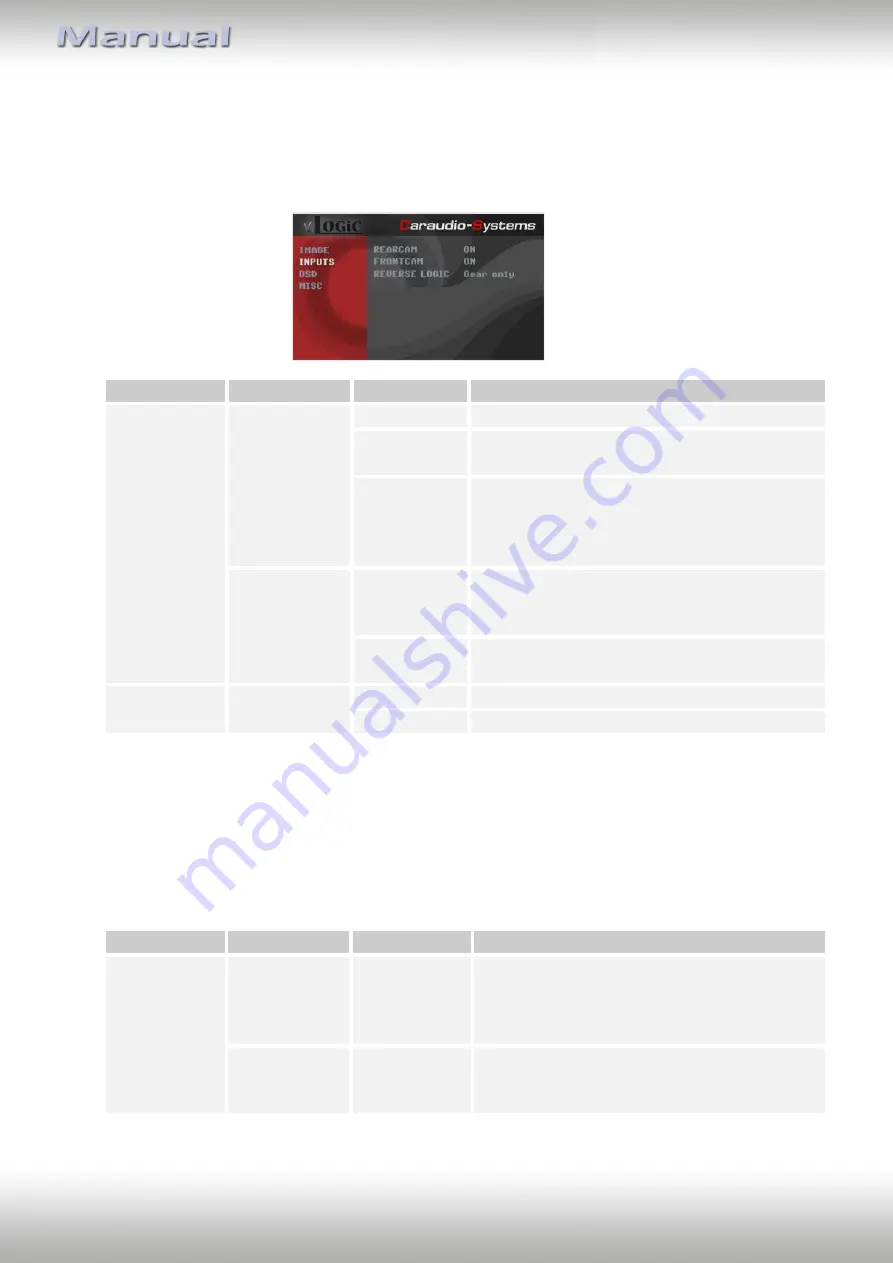
Version 26.11.2019
V5-CIC-E-PNP
P
age
12
3.2.2.2.
Settings for connecting an after-market rear-view camera
You have to configure some settings in the OSD-menus INPUTS and MISC if you want to
connect an after-market rear-view camera (Operation of the OSD: see chapter “OSD-
Operation”).
OSD-menu
Menu item
Setting
Explication
INPUTS
REAR CAM
OFF
No rear-view camera connected
ON
Switches to rear-view camera if reverse gear
is engaged and/or PDC-display is displayed
OEM
If a factory rear-view camera is existing!
Interface turns off, if PDC or reverse gear is
enabled and it displays factory rear-view
camera and/or PDC-display
ReverseLogic
Intelligent
For vehicles with PDC button. Enabled while
parking process and up to 20 km/h or
together with PDC if existing
Gear only
For vehicles without PDC button. Enabled
while parking process and up to 20 km/h.
MISC
OEM PDC CAR
Horizontal
PDC-display of the vehicle is horizontal
Vertical
PDC-display of the vehicle is vertical
-
Note:
You can deactivate the enabled parking process by pressing the iDrive or by enabling
other modes (e.g. radio). After deactivation you can’t enable the parking process again until
the vehicle is diving faster than 20km/h, the ignition is switched off and on or the PDC will be
disabled and enabled again, if existing.
3.2.2.3.
Settings for OEM rear-view camera
OSD-menu
Menu item
Setting
Explication
INPUTS
RVC
OEM
If a factory rear-view camera is existing!
The interface turns off, if PDC or reverse gear
is enabled and it displays factory rear-view
camera and/or PDC-display
Reverse Logic Intelligent
For vehicles with PDC button. Enabled while
parking process and up to 20 km/h or
together with PDC if existing








































