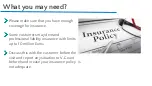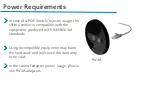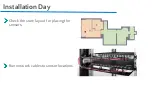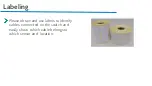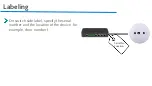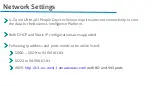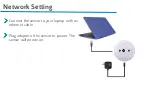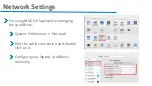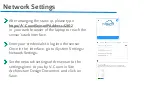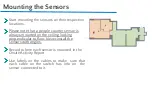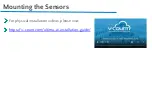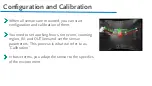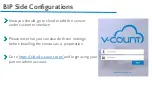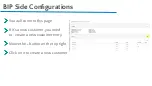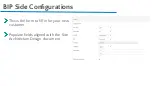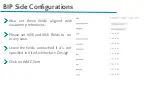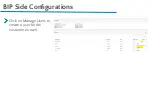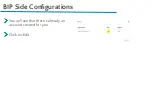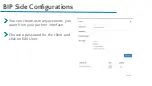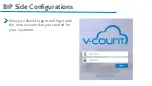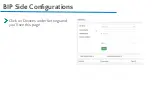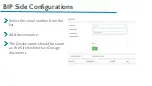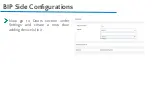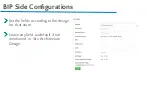Содержание Ultima AI
Страница 1: ...Welcome to V Count Ultima AI People Counter Installation and Configuration for Reseller...
Страница 8: ...Before Installation...
Страница 10: ...Handle with Care Sensors should be handled gently Touching the camera s lenses must be avoided...
Страница 11: ...Ethernet Port Please avoid roughly pulling out the ethernet cable from the sensor...
Страница 13: ...In the Box In the Ultima Sensor Box there will be 3 x Mounting Screws...
Страница 14: ...Label MAC ID is at the back of the sensor MAC ID is used as the serial number of the sensor...
Страница 19: ...Onsite Activity Report...
Страница 20: ...Onsite Activity Report d zenleme nerisi...
Страница 21: ...Onsite Activity Report ne yazal m...
Страница 26: ...Installation Day Check the store layout for placing the sensors Run network cables to sensor locations...
Страница 42: ...BIP Side Con gurations Click on three dots and then Stock on the next slide...
Страница 43: ...BIP Side Con gurations Select the serial numbers that will be assigned to the customer and click update...
Страница 44: ...BIP Side Con gurations Click on Manage Users to create a user for the customer as well...
Страница 45: ...BIP Side Con gurations You will see that there s already an account created for you Click on Edit...
Страница 47: ...BIP Side Con gurations Now you should logout and login with the new account that you created for your customer...
Страница 48: ...BIP Side Con gurations Click on Devices under Settings and you ll see this page...
Страница 51: ...BIP Side Con gurations Now go to Doors section under Settings and create a new door adding device s in it...
Страница 57: ...Thank you for listening...