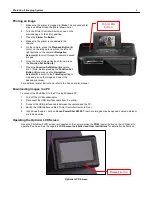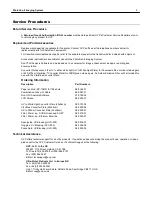PhotoDoc-It Imaging System
7
Printer Controller Switch
System Operation
Ensure Correct Camera Settings
The following camera settings are preset at the UVP factory before the system is shipped. Check to ensure that these
camera settings are preset correctly.
1. Ensure that the
Mode Selector (8)
is set to
P
.
2. Press the
Face Selector Button (3)
until Face Select is
On.
3. Press the
Menu Button (7)
to check the following settings:
a.
AF Frame
should be set to
Face AiAF
b.
Digital Zoom
should be set to
Off
c.
AF-Point Zoom
should be set to
Off
d.
AF-assist Beam
should be set to
Off
e.
Flash Settings
: Highlight
Flash Settings
and press the
Function Set Button (6)
. Ensure that both options
are set to
Off
4. Press
Menu (7)
twice to complete setup.
Preparing to Capture an Image
1. Turn
OFF
the UV transilluminator.
2. Remove the hood from the top of the transilluminator.
3. Place the sample to be imaged in the center of the filter glass.
4. Place the hood on top of the transilluminator.
5. Turn the transilluminator
ON
.
Capturing an Image
1. Press the
Power On/Off Button (1)
to turn the camera on.
NOTE
: Prior to taking a picture, ensure that the Printer
Controller Switch is set to
O
(off).
2. Ensure that the flash is deactivated prior to taking pictures. Press the flash indicator on the right of the
Navigation
Selector (5)
until the screen shows a symbol with the flash, circle and crossbar with the word
Off
.
3. Ensure that the
Mode Selector (8)
is set to
P
.
4. Use the
Zoom Toggle (9)
to zoom in and out to obtain the appropriate image size.
5. Press and hold the
Camera Shutter Button (2)
halfway to focus. When the camera finishes focusing, it will beep.
One or more green AF frames will appear where the subject is in focus.
6. Capture the image by fully pressing the
Camera Shutter Button (2)
.
If the image is too dark, use the
Function Set Button (6)
to set the
ISO
value to a higher number. Use the
Navigation Selector (5)
and press left or right to adjust the ISO higher or lower (the higher the number, the more
light-sensitive the camera will be). Press the
Function Set Button (6)
to select the new value. Retake the picture.