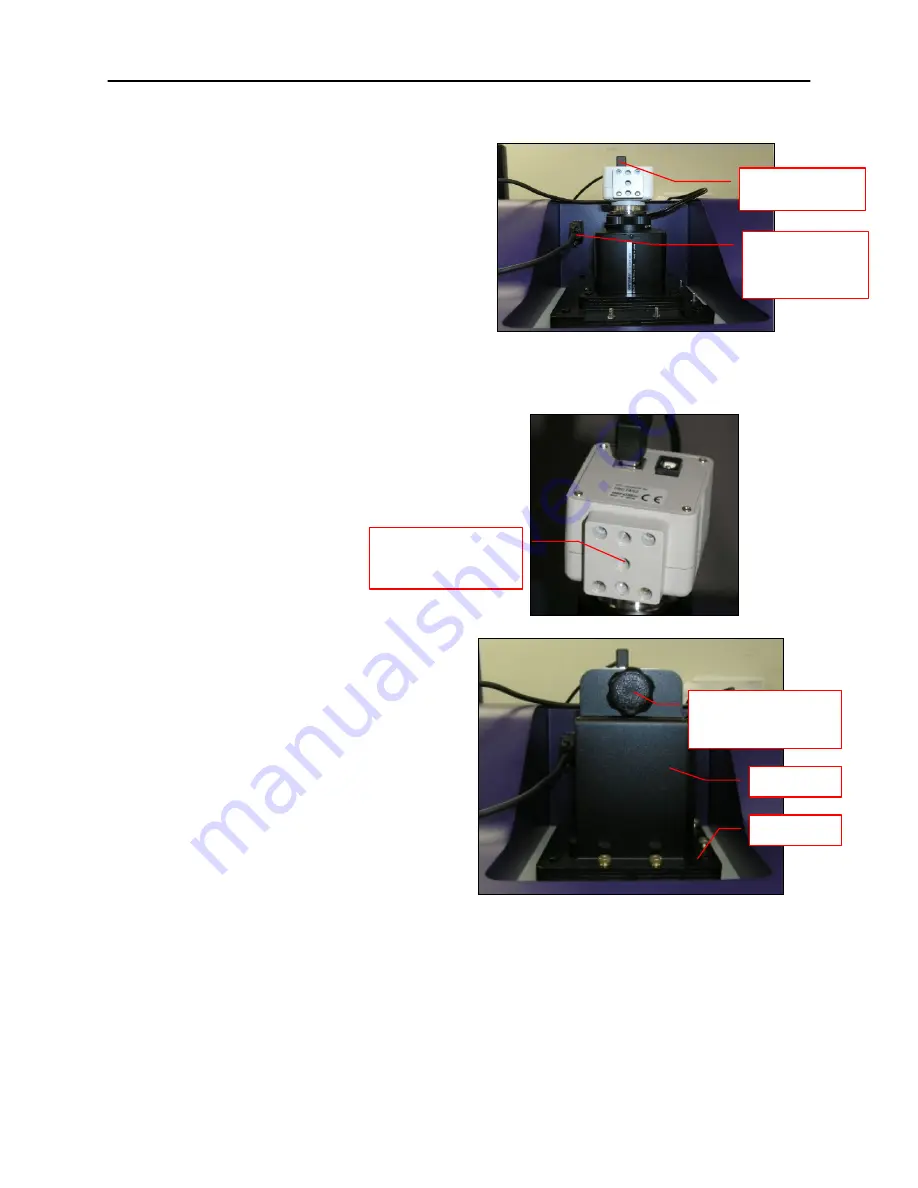
BioSpectrum Imaging System
14
Hardware Installation
1. Slide the camera and lens assembly
into the camera base. The base comes
installed to the darkroom from the UVP
factory.
2. Plug the serial cable from the
motorized lens into the darkroom.
3. Plug the 90 degree USB cable into the
top of the camera. Leave the other end
unplugged until ready to install the
VisionWorksLS CD.
NOTE:
Camera may be a different color or
size than shown.
4. Place the bracket on the mounting
base aligning the holes on the bracket
with the all-thread screws protruding
from the camera base. Using the four
brass thumb screws provided, secure
the bracket to the base.
5. Insert and tighten the black thumb
screw and washer to secure the
camera to the bracket.
Be sure to
position the screw in the central
hole in the camera.
Bracket and base securing camera
90 degree USB
cable
Serial
connection for
motorized lens
Insert black thumb
screw into the
central hole
Black thumb screw
for attaching camera
to bracket
Bracket
Base






















