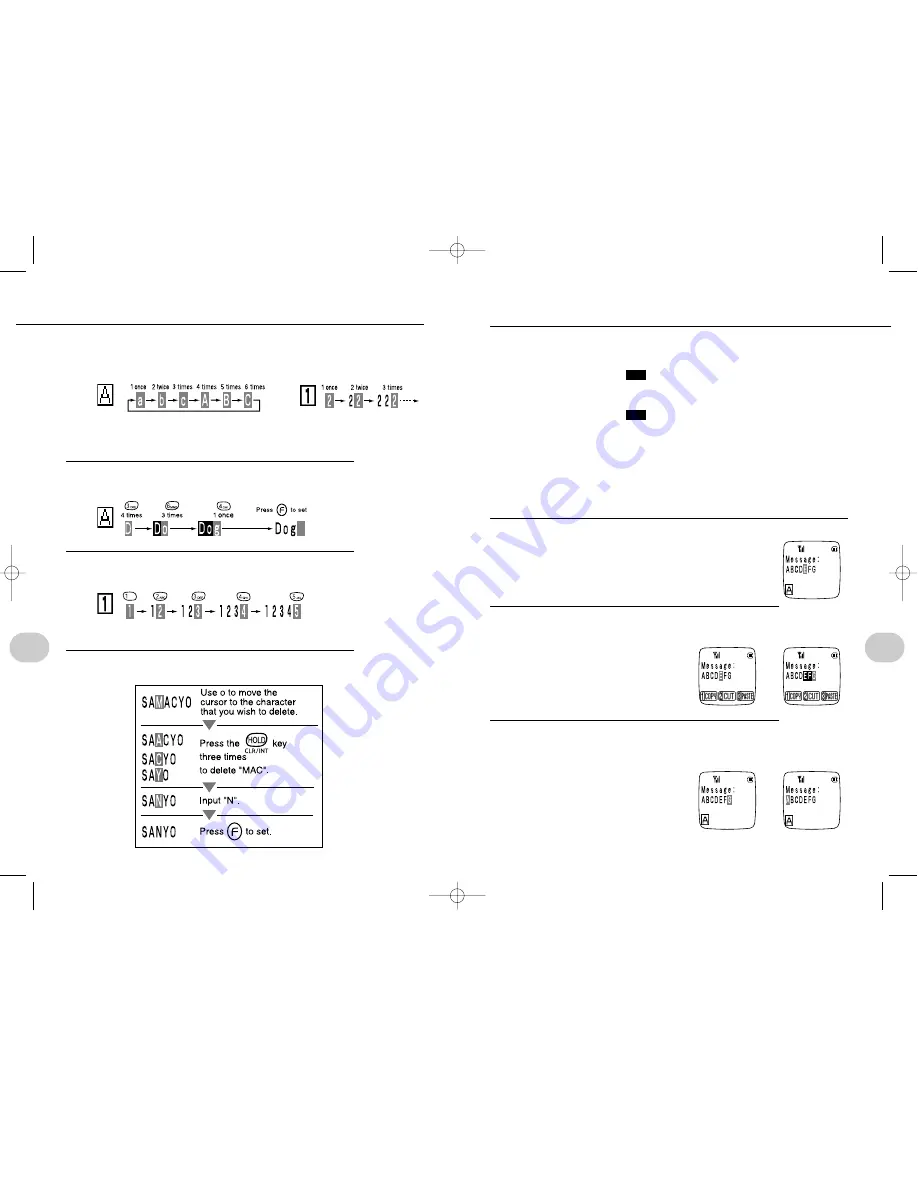
65
4. Convenience features
Copy, cut, and paste functions are provided for convenient editing during text input.
• Copy: Copies the selected text.
Ex: “ABCDEFG”
➔
“ABCD
”
➔
“ | ABCDEFG”
➔
“EFGABCDEFG”
• Cut: Copies and deletes the selected text.
Ex: “ABCDEFG”
➔
“ABCD
”
➔
“ | ABCD”
➔
“EFGABCD”
• Paste: Inserts the text stored by the Copy or Cut functions at the desig-
nated position.
• Only one text string can be stored by the Copy and Cut functions. Previously stored
text is deleted each time they are used.
• The maximum number of characters that can be stored differs depending on the text
input application.
Copy and Paste
1
Use the
]
key to position the cursor at the
start of the first character of the text string that you
wish to copy.
2
Press
=
s
u
(
]
) to specify the range of text to
copy.
• Press either
=
or
w
to cancel the
editing function and return to normal text
editing.
3
Press
1
(copy), then
]
to move the cursor to the posi-
tion where you want to paste the copied text.
• After the text is copied, you are returned
to normal text editing.
EFG
EFG
USING THE COPY, CUT, AND PASTE FUNCTIONS
(continued to next page)
64
4. Convenience features
◆
Character entry by number of key pushes
Example: If the button that you are pressing is
2
.
◆
Alphabetic input
Example: To input "Dog"
ENTERING TEXT
◆
Numeric input
Example: To input "12345"
◆
Character deletion and insertion
Example: To change "SAMACYO" to "SANYO"
• In the case of numerical input, the number that you input is set as soon as you
press the relevant number button, and subsequent presses inputs the number
again.
• The number is set as soon as you press the button.
Copy
Cut
Paste
Paste
➔
➔
*SM-801 PHS/sec4(GB) 00.3.9 5:04 PM Page 64






























