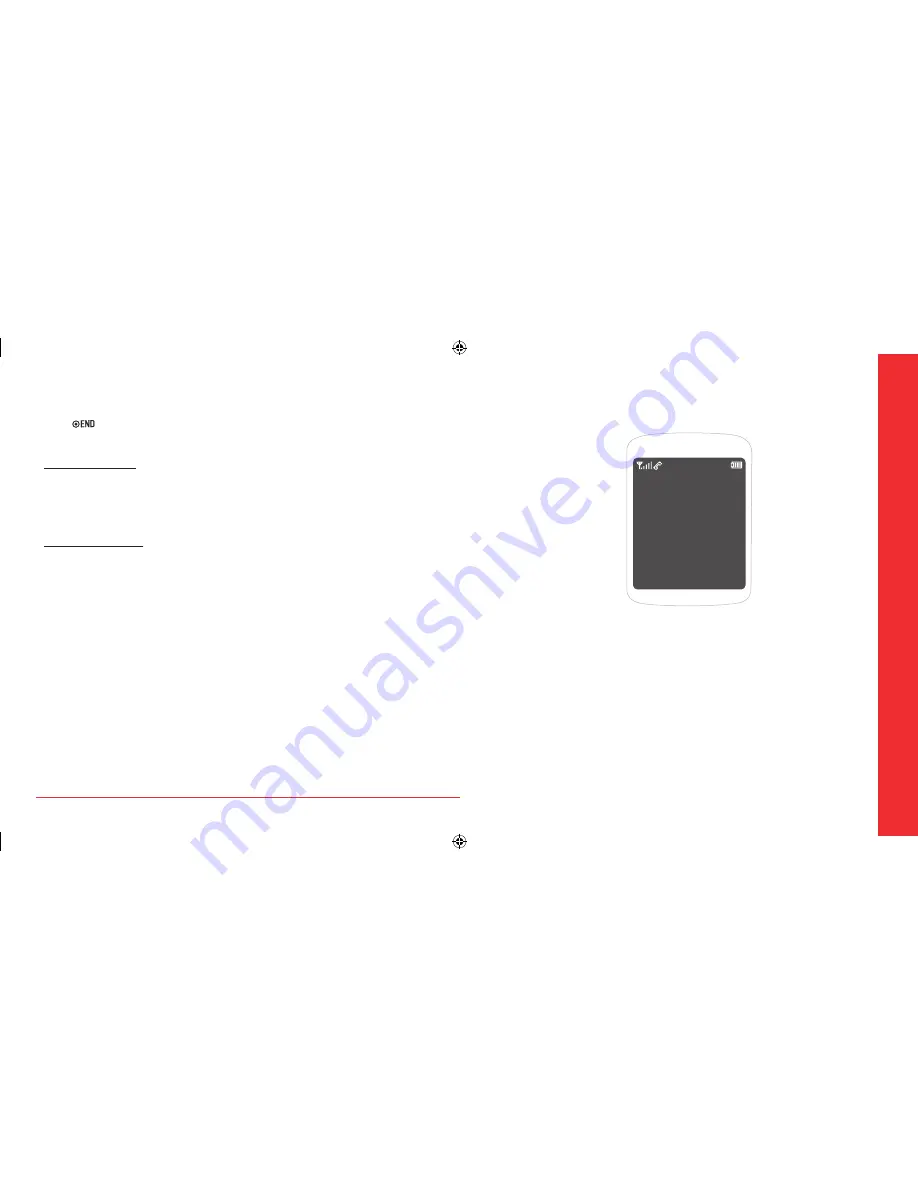
40
Multimedia
CHAPTER 6
USEFUL
FEATURES
Calendar
Alarm clock
Tip calculator, Calculator, World clock & Stopwatch
Voice commands
Voice memo
CHAPTER
6
USEFUL
FEA
TURES
To end the game
1.
Press [
] >
Yes
.
To set the game options
To set the game volume
1.
In standby mode, press
Menu
>
Tools &
Settings
>
Game settings
>
Volume
.
2.
Choose
Silence All
or
Level 1 ~ Level 5
>
Select
.
To set the game backlight
1.
In standby mode, press
Menu
>
Tools &
Settings
>
Game settings
>
Backlight
.
2.
Choose
5 seconds
,
10 seconds
,
30 seconds
,
Always on
or
Disable
>
Select
.
H
MEDIA PLAYER
Easy-to-use playback feature with the Media Player
allows you to play video clip or music file.
To play music file in the my music folder
1.
In standby mode, press
Menu
>
Media Player
>
My music
.
2.
Choose
Play all
or
All songs
>
Select
.
For music and sound album, see page 38.
Note:
To load music onto your phone, you need a PC, Memory
Card Reader and MicroSD memory card (not included).
In order for the media player to find and play your
music files, they must either be in the main root direc-
tory, or in the my_music folder that is created by insert-
ing the card and running the media player.
This will not delete any of your existing data.
If you transfer songs to your memory card from a Mac,
they may not play correctly on your phone.
To play video clip in my videos folder
1.
In standby mode, press
Menu
>
Media Player
>
My videos
.
2.
Choose
Play all
or
All videos
>
Select
.
For video album, see page 37.
To set the play mode
1.
In standby mode, press
Menu
>
Media Player
>
Settings
.
2.
Choose
Repeat All
,
Shuffle
or
Auto off
>
Select
.
080814_CDM8964_IM_EN.indd 40-41
2008.8.14 2:24:49 PM
Содержание Shuttle CDM8964VM
Страница 1: ...2008 8 6 4 4 50 PM...






























