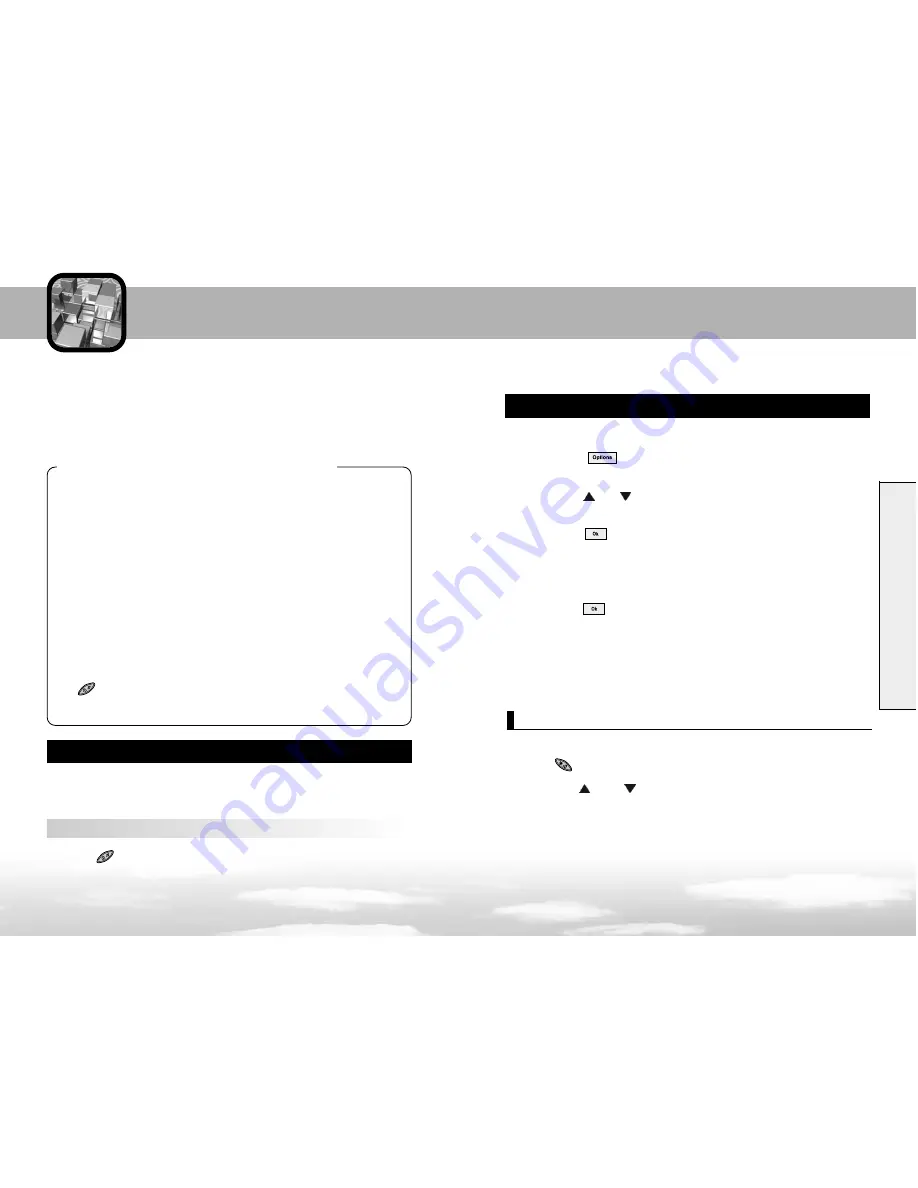
The symbol mode enables you to enter symbols into your text.
Press the key to enter into the symbol mode.
1
Press the
and
or shows a different font than
everything else.
2
When you find the symbol you want to insert, Press the
Number key corresponding to the symbol you want.
Entering Text
33
34
When you are in a field that allows characters entry, you should notice
the text input mode indicator on the display.
Changing the Text Input Mode
To change to another text input mode:
Press the key to change to another text input mode.
Insert Symbol
This mode allows you to change text input language.
1
Press the soft key to access the eZi Sub Menu screen.
2
Press the
or
key until you find the Entry mode you
want from the list.
3
Press the soft key.
4
Scroll to the language you want.
5
Press the soft key.
� � �
Note : You can change the language by simply pressing the SEND
key in editor mode
Changing the Text Input Language
Entering Text
At many times when using your phone, you will need to enter text,
such as when storing a name in Phonebook, creating a greeting note,
writing a text message.
The following text input modes are available :
This phone Allows you to enter 2 languages by pressing each key once
for each character.
English, Spanish
are available with this phone.
� � �
Note : eZi text input method allows you to enter text easily
and quickly. Simply pressing each key once for each character, you
can get the words you want. Furthermore, the candidate is predicted
along with other candidates that fit the letters typed thus far. You do
not need to input entire characters to make a word.
ABC :
allows you to enter letters by pressing the key labeled with the
letter you want once, twice, or three times until the letter appears on
the display.
Digit :
allows you to enter the digits, 0-9.
eZi Mode :
allows you to use all of the text input modes by pressing
the key one or more times until you find the mode.
Symbol :
allows you to enter the symbols or punctuation marks.






























