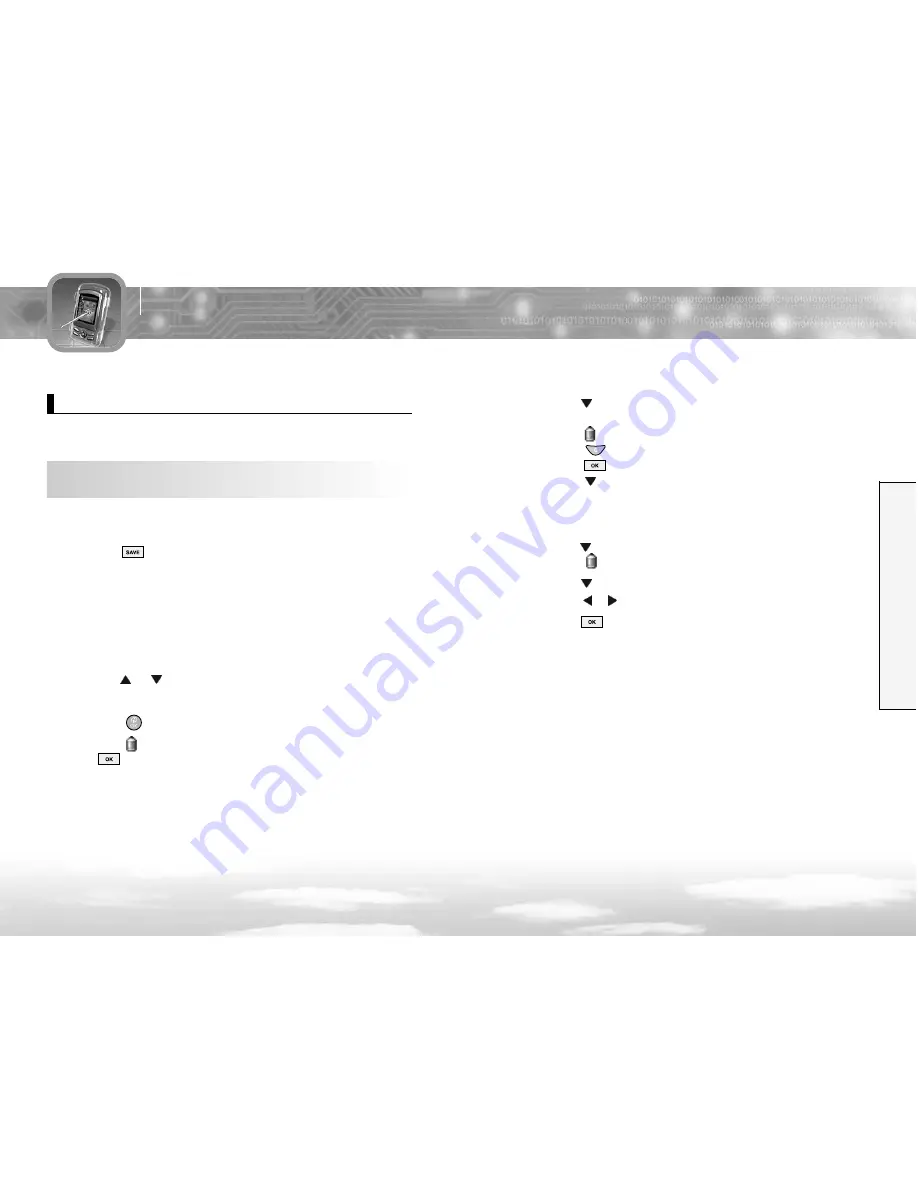
4
Press the
key to move to the next field.
●
4 Phone Number fields and 1 E-mail field are available.
●
Press the key to activate the field.
●
Press the key to delete the number one by one and
press the soft key to save.
●
Press the
key to go to the next Phone Number field.
●
Repeat the steps shown above to save other phone numbers
including home phone, office phone, mobile phone and fax
number.
5
Press the
key to go to the E-mail field.
●
Press the key to activate the field and enter the e-mail address.
6
Press the
key to go to the Group Select field.
●
Press the
or
key to change to the caller group you want.
7
Press the soft key. The Save popup window appears and
the number is automatically saved in the first available
location in the phone.
●
The phone automatically returns to Standby mode.
1
Enter the number you want to store.
2
Press the soft key to go directly to the Add Entry menu
of the Phonebook, then select whether you wish to save
the number on your SIM or Phone memory.
●
If you selected 'Phone and SIM' option in 'Memory in use' option,
the Selection menu window appears for you to select where you
are going to store the phone number. You can select either Phone
or SIM to store the number. Please, refer to page 116 for more
information regarding 'Memory in use' option.
3
Press the
or
key to move to the fields you want such as
Name field, Phone Number field and E-mail Field.
●
To enter the name for the phone number you entered,
press the key to go to the Name field.
●
Press the key to activate this field. Enter the name and press
the soft key.
●
For information about how to Enter the name you want to store,
see page 40.
Organizer
108
107
Organizer
You can store a phone number in the internal Phonebook in two
different ways.
To store a phone number in Standby Mode without
accessing the Phonebook menu:
Add Entry
Menu 5-1-3
Содержание GPRS778
Страница 1: ...GPRS778 779 PHONE USER MANUAL...






























