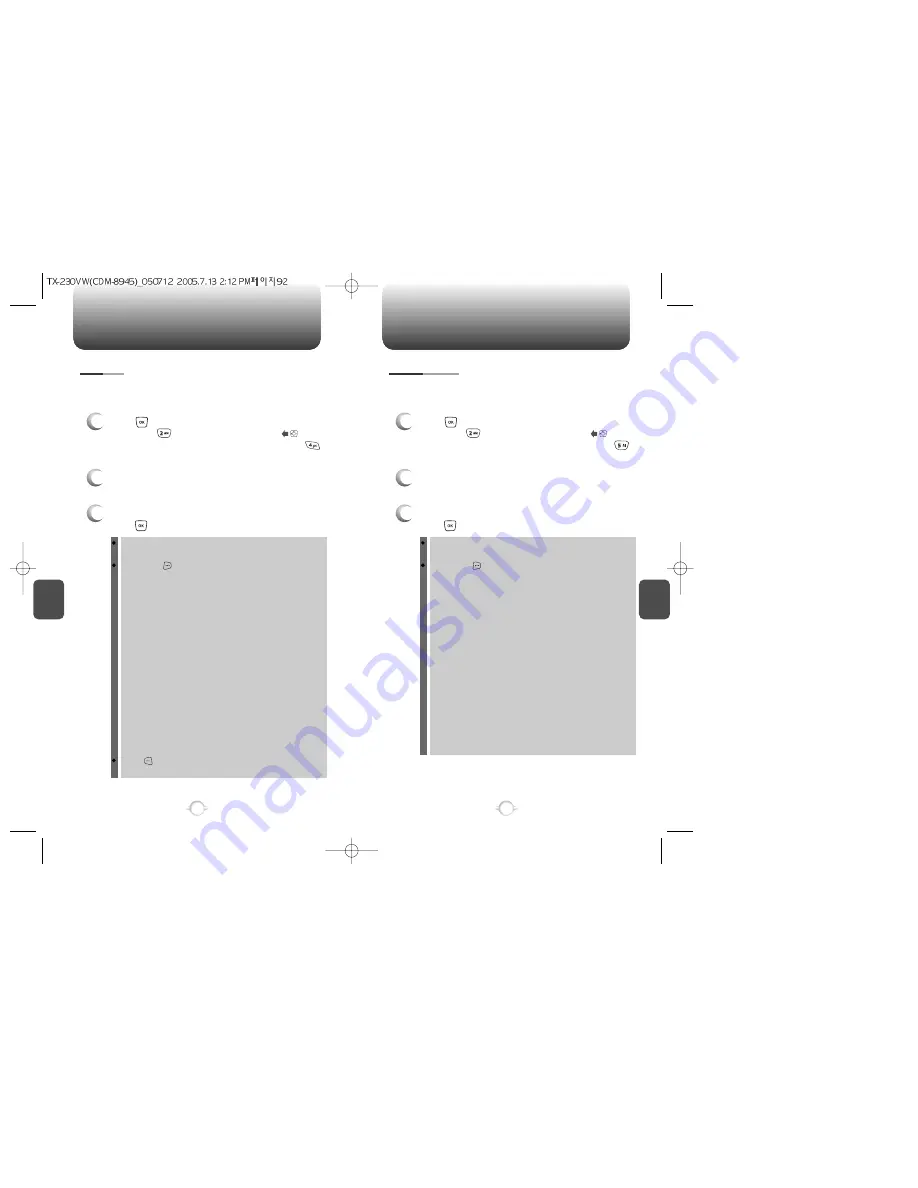
C
H
5
93
GET IT NOW
C
H
5
92
GET IT NOW
MY FLIX
3
Select the video with the Navigation Key, then
press [PLAY].
2
In Review Mode, you can view all the videos you
have stored in your phone.
To view the previous or next video in detail view, press the
Navigation Key right or left.
By pressing [OPTIONS], you can choose from the following:
1. Send:
To send a picture message.
2. To Pix Place:
To upload selected video to flix server.
3. Get V CAST Video:
To download V CAST video.
4. Set As:
Assigns the selected pix to display for specific tasks.
(Wallpaper/Screen Saver/Set As Ringer ID).
5. Rename:
To edit the video’s title.
6. Go to T-flash card:
To switch save location from videos to
the phone list or T-flash card.
7. Move to T-flash card:
To move the selected video to the
other save location.
8. Lock/Unlock:
To select “Lock” or “Unlock”.
9. Erase:
Erase the current video from your phone.
10. Erase All:
To erase all the videos in your phone.
11. Flix Info:
Displays information on the selected video,
such as “Flix Name”, “Flix Type”, “Date”, “Time”,
“Resolution”, “Playing Time (h:mm:ss)”, “File size”.
12. Memory Info:
Displays memory information on the phone or
T-flash card.
“Go to T-flash card”, “Move to T-flash card” or “Memory Info”
menu appears only when connecting T-flash card.
Press [VIDEO] to return to Camera mode to take
another video.
In Review Mode you can view all the videos you have taken, store
selected video in your phone, send video to the Online Album, delete
videos and access additional video options.
1
Press [MENU], then select “Get It Now” menu,
then press “Get Pix & Flix” or press or
press and hold side camera key, then select
“My FLIX”.
MY GRAPHICS
3
Select graphic with the Navigation Key, then
press [VIEW]. You can see detail graphic.
2
In Review Mode, you can view all the graphics
you have stored in your phone.
In detail view, user can view previous or next graphic by
pressing left or right Navigation Key.
By pressing [OPTIONS], you can choose from the following:
1. Send:
To send a graphic message.
2. To PIX Place:
To uploading selected graphic to pix server.
3. Get New:
To download graphic.
4. Set As:
Assigns the selected graphic to display for specific
tasks.
(Wallpaper/Screen Saver/Graphic ID/Power On/Power Off.).
5. Rename:
To edit the graphic’s title.
6. Go to T-flash card:
To switch save location from graphics to
the phone list or T-flash card.
7. Move to T-flash card:
To move the selected graphic to the
other save location.
8. Lock/Unlock:
To select “Lock” or “Unlock”.
9. Erase:
Erase the current graphic from your phone.
10. Erase All:
To erase all the graphics in your phone.
11. Pix Info:
Displays information on the selected graphic,
such as “Pix Name”, “Date”, “Time”, “Resolution”, “File size”.
12. Memory Info:
Displays memory information on the phone or
T-flash card.
“Go to T-flash card”, “Move to T-flash card” or “Memory Info”
menu appears only when connecting T-flash card.
In Review Mode you can view all the graphic you have taken, store
selected images in your phone, send pictures to the Online Album,
delete images and access additional graphic options.
1
Press [MENU], then select “Get It Now” menu,
then press “Get Pix & Flix” or press or
press and hold side camera key, then select
“My Graphics”.






























