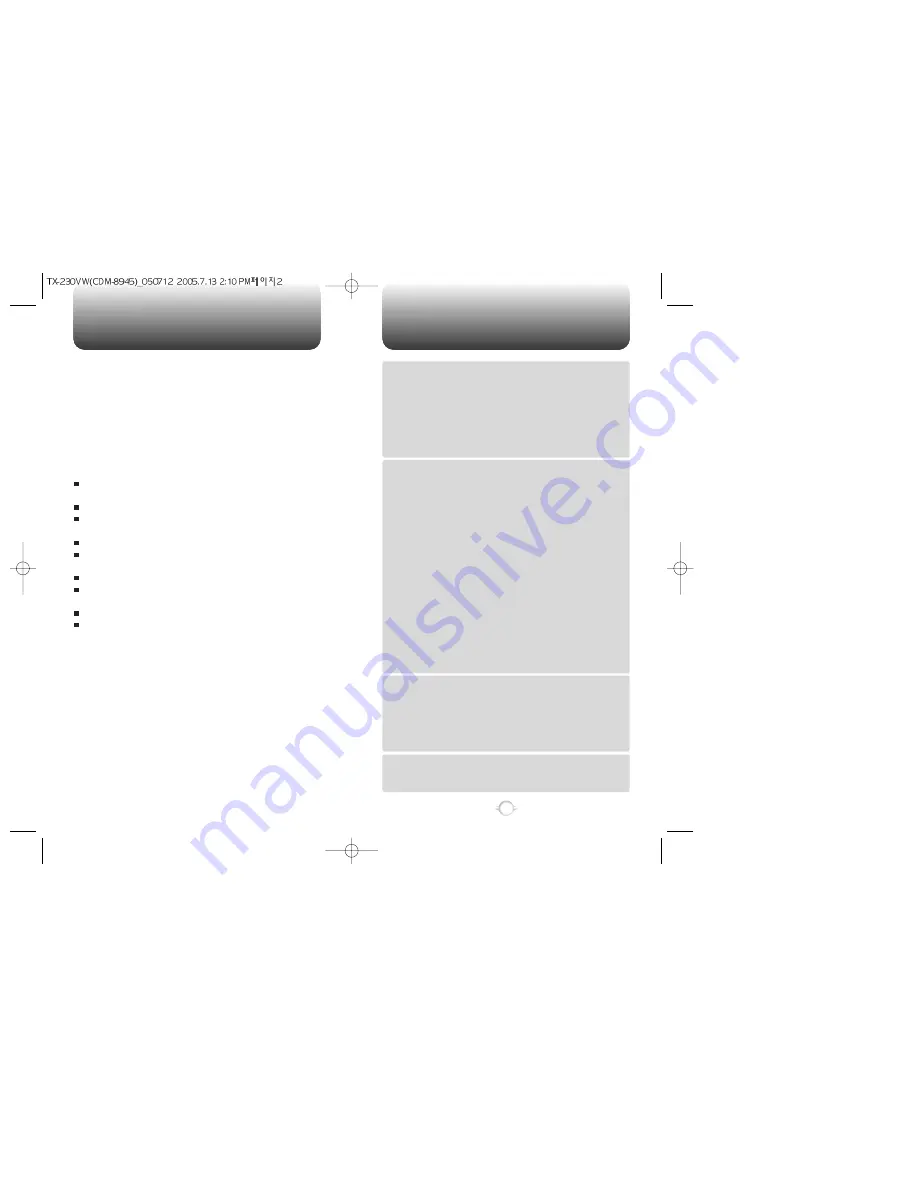
TABLE OF CONTENTS
1
Chapter 1
Chapter 2
Chapter 3
CHAPTER 1. BEFORE USING YOUR PHONE .................................5
INSIDE THE PACKAGE .....................................................................................6
HANDSET DESCRIPTION.................................................................................7
DISPLAY INDICATORS ...........................................................................................9
BATTERY USAGE ...........................................................................................11
BATTERY INSTALLATION ....................................................................................11
BATTERY REMOVAL.............................................................................................11
BATTERY CHARGING ...........................................................................................12
POWER CONNECTION ......................................................................................12
PCS AND 1X BATTERY TIMES ...........................................................................13
BATTERY LIFE (FOR NEW BATTERY) ................................................................13
BATTERY HANDLING INFORMATION..........................................................14
DOs.........................................................................................................................14
DON’Ts...................................................................................................................14
CHAPTER 2. BASIC OPERATION ..................................................15
TURNING THE PHONE ON / OFF ..................................................................16
TURNING THE PHONE ON...................................................................................16
TURNING THE PHONE OFF..................................................................................16
ACCESSING THE MENU ................................................................................17
MENU SUMMARY .........................................................................................18
BASIC FUNCTIONS ........................................................................................20
MAKING A CALL ...................................................................................................20
ANSWERING CALLS.............................................................................................21
SPEAKER PHONE..................................................................................................21
WAIT/PAUSE FEATURE........................................................................................22
ANSWERING A CALL............................................................................................22
3-WAY CALLING ...................................................................................................23
CALLER ID FUNCTION..........................................................................................23
CALL WAITING FUNCTION ..................................................................................23
ADJUSTING VOLUME ..........................................................................................24
ENTER LOCK MODE .............................................................................................24
DURING A CALL .............................................................................................25
MUTE (UNMUTE)..................................................................................................25
SEND TXT MSG ....................................................................................................25
SEND PIX MSG .....................................................................................................25
CONTACTS ............................................................................................................25
RECENT CALLS .....................................................................................................25
SEND DTMF...........................................................................................................26
VOICE PRIVACY.....................................................................................................26
LOCATION .............................................................................................................26
MAKING AN EMERGENCY CALL ..................................................................27
911 IN LOCK MODE ..............................................................................................27
911 USING ANY AVAILABLE SYSTEM ...............................................................27
USING THE T-FLASH CARD ..........................................................................28
INSTALLING THE T-FLASH CARD .......................................................................28
REMOVING THE T-FLASH CARD .........................................................................28
CHAPTER 3. MEMORY FUNCTION...............................................29
STORING A PHONE NUMBER ......................................................................30
ENTERING LETTERS, NUMBERS & SYMBOLS ...........................................31
STANDARD INPUT MODE....................................................................................32
T9 INPUT MODE....................................................................................................33
NUMERIC MODE...................................................................................................34
SYMBOL MODE ....................................................................................................34
MAKING A CALL THROUGH THE PHONE BOOK ........................................35
ONE-TOUCH/TWO-TOUCH DIALING...................................................................35
ONE-TOUCH DIALING:.......................................................................................35
TWO-TOUCH DIALING: ......................................................................................35
CHAPTER 4. MENU FUNCTION ....................................................37
CONTACTS .....................................................................................................38
NEW CONTACT.....................................................................................................38
CONTACT LIST......................................................................................................39
GROUPS ................................................................................................................40
WELCOME
Thank you for choosing the up-to-date CDM8945, our new
model, developed by top researchers to support the
CDMA2000 EV-DO system through Qualcomm-manufactured
MSM6500 chips and CDMA technologies. This product allows
for high speed communication services, such as web browsing,
data services, and a GUI animation menu.
T9 input mode makes it much easier to enter text, while VR
(Voice Recognition) makes the CDM8945 more user friendly.
Other proven technologies include:
Full graphic display with 9 text input lines and 1 icon line
with variable font size.
Easy dialing through the VR feature.
Enhanced for web browsing & data services (i.e.; wireless
internet access, UP browser)
GUI & Animation display compliant with CDMA2000 EV-DO.
Full graphic - Main LCD : TFT260K color wide LCD/
Sub LCD : CSTN 65K color LCD
Navigation Key and 21 keys aligned for more convenience.
Sophisticated features of speaker phone, and voice
recognition.
Mobile Camera (VGA
300K Pixels)
Additional services including text messaging, web
browsing, authentication, call forwarding, call transfer and
call waiting.
IMPORTANT INFORMATION
This CDM8945 user guide contains very important information
about how to properly handle and use the phone.
Please read this manual thoroughly, pay attention to the
warranty on the back page and be alert to the exclusions and
limitations of your warranty, which are related with the
unauthorized use of components.


































