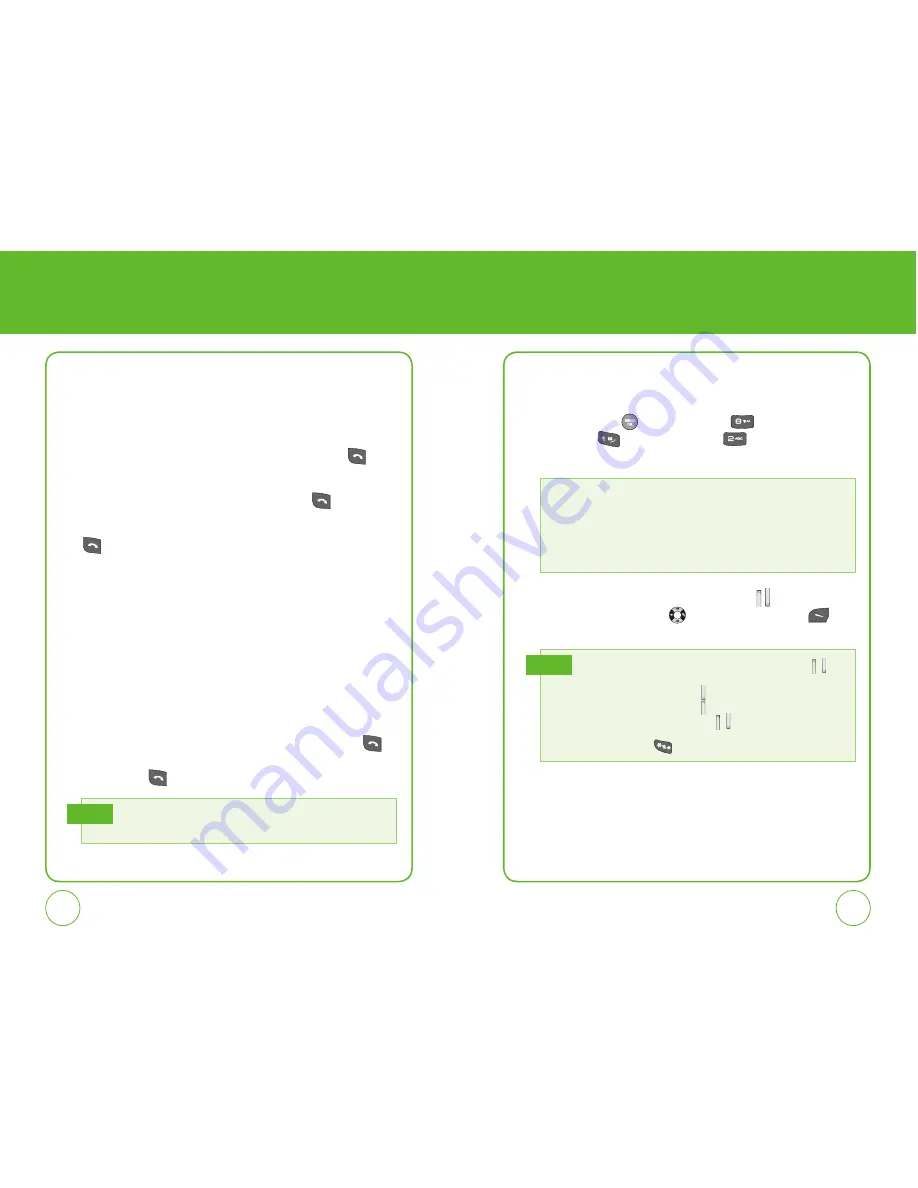
24
25
BASIC FUNCTIONS
BASIC FUNCTIONS
3-WAY CALLING
With 3-Way Calling, you can talk to two people at the same time.
When using this feature, the normal airtime rates will be applied for
each of the two calls.
1.
Enter a number you wish to call then press the SEND Key
.
2.
Once you have established the connection, enter the second
number you wish to call then press the SEND Key
.
3.
When you’re connected to the second party, press the SEND Key
again to begin your 3-Way call.
CALLER ID FUNCTION
Identifies caller by displaying their phone number. If the caller’s name and
number are already stored in your phone book, their name will appear.
This is a system dependent feature. Please contact your service provider for
details.
CALL WAITING FUNCTION
Notifies you of an incoming call when you are already on a call by sounding
a beep tone and displaying the caller’s phone number.
1.
To answer another call while on the phone, press the SEND Key
.
This places the first call on hold. To switch back to the first caller, press
the SEND Key
again.
Call Waiting is a system dependent feature. Please contact your service
provider for details.
Note
ADJUSTING VOLUME
Adjusts the volume of the ringer, key beep and earpiece.
1.
Press the OK Key
[Menu] then press
for the “Settings”
menu. Press
“Sounds“ then press
“Volume“. Select one
of the following options:
2.
Adjust the volume by pressing the Volume Key
or press the
Navigation Key left or right
, then press Left Soft Key
[Save] to save the setting.
•
Call Ringer:
Controls the ringer volume.
•
Key Tone:
Controls the keypad volume.
•
Speakerphone:
Controls the speakerphone volume.
•
Headset:
Controls the earpiece volume.
•
Advanced:
Controls the volume for Messaging alert, Voicemail alert, Alarms, and
Power On/Off.
• To adjust earpiece volume during a call, press the Volume Key
up or
down.
• Press and hold the Volume Key down to turn off all sounds.
• Press and hold the Volume Key up to return to normal mode.
• In idle mode, press the Volume Key
up/down to adjust the master
volume.
• Press and hold the
key to turn Vibrate Mode on/off.
Note
Содержание cdm7126
Страница 49: ...96 97 MEMO CHAPTER 7 MEDIA GALLERY CHAPTER 7 MEDIA GALLERY ...
Страница 72: ...142 MEMO ...




























