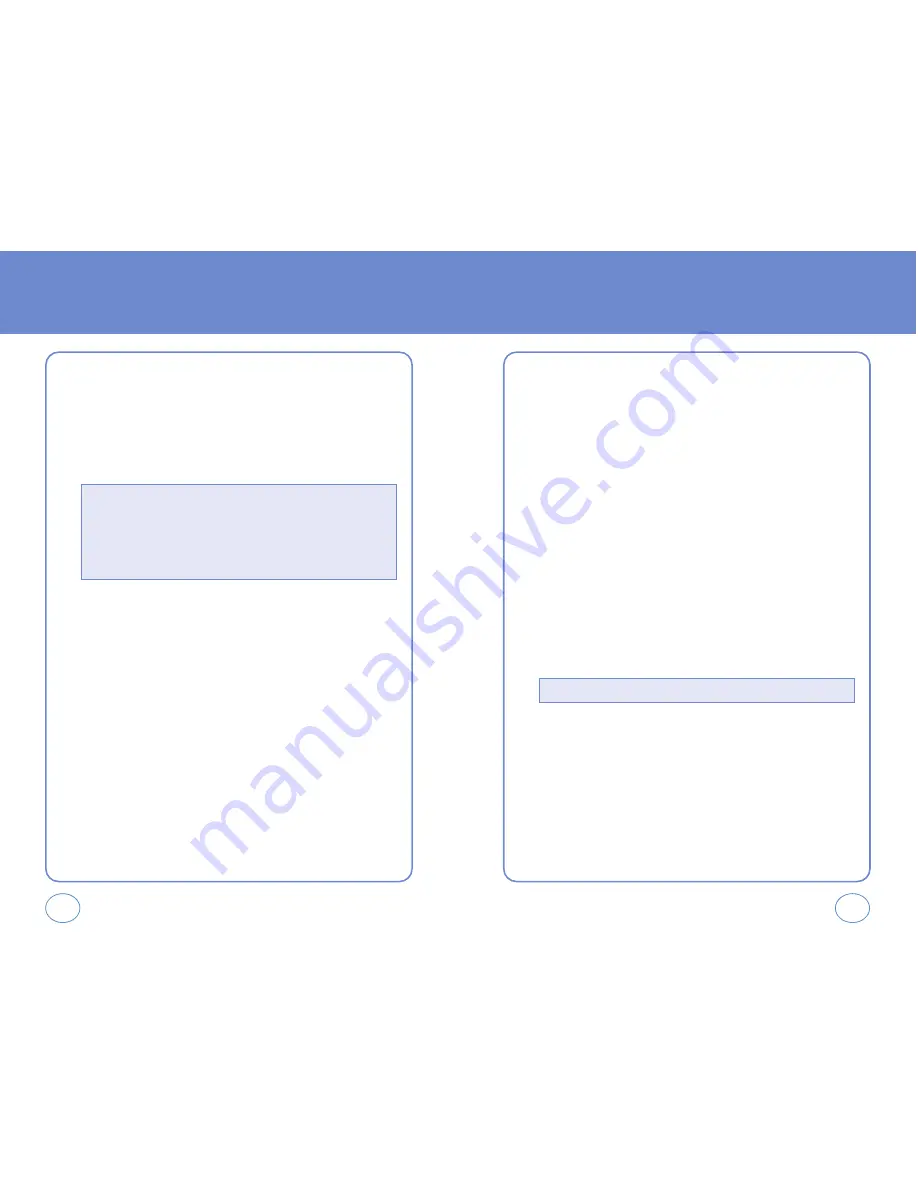
64
63
SETTINGS
SETTINGS
CONTRAST
To adjust the display contrast:
1.
Press
OK KEY
[MENU], then select “Settings & Tools” menu,
press
3 KEY
“Display Settings” then select
3 KEY
“Contrast”.
2.
Select one of the following options with the Navigation Key.
3.
Press
OK KEY
to save it.
WALLPAPER
To adjust the display contrast:
1.
Press
OK KEY
[MENU], then select “Settings & Tools” menu,
press
3 KEY
“Display Settings” then select
4 KEY
“Wallpaper”.
2.
Select Default to choose a pre-installed display,
press
LEFT S.KEY
[VIEW].
3.
Select a display from the Graphic list using the Navigation Key and
press
OK KEY
to save it.
SCREENSAVER
To adjust the display contrast:
1.
Press
OK KEY
[MENU], then select “Settings & Tools” menu,
press
3 KEY
“Display Settings” then select
5 KEY
“Screensaver”.
2.
Select “On” or “Off” with the Navigation Key.
If “On” is selected, to select Default to choose a pre-installed
display, press
LEFT S.KEY
[VIEW].
3.
Select a display from the Graphic list using the Navigation Key and
press
OK KEY
to save it.
DISPLAY THEMES
1.
Press
OK KEY
[MENU], then select “Settings & Tools” menu,
press
3 KEY
“Display Settings” then select
2 KEY
“Backlight”,
press
6 KEY
“Display Themes”.
2.
Select one of the following options with the Navigation Key.
3.
Press
OK KEY
to save it.
•
Level 0
•
Level 1
•
Level 2
•
Level 3
•
Level 4
•
Level 5
•
Default, Business, Tropical, Blue






























