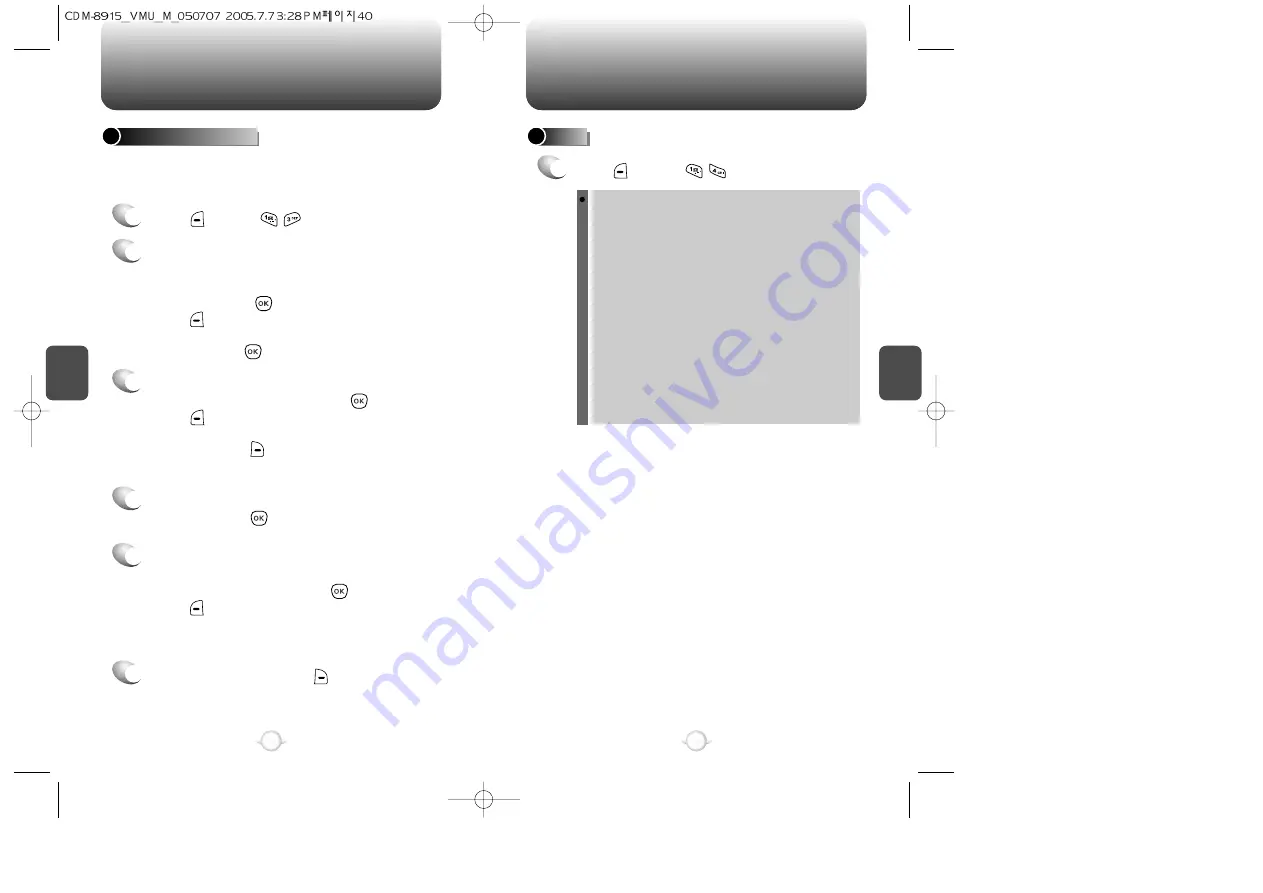
3
Under “Send To”, enter the email address or
mobile phone number and press [OK].
Press [OPTIONS] to select 1. Contacts, 2. My
Pix, 3. Text Mode: 123, 4. Msg Group, 5. Save
Contact. Press [RECENT] to choose a
recently used number or email address.
5
Under “Message”. The picture will come up
underneath the flashing cursor.
Enter the message and press [OK].
Press [OPTIONS] to 1. Record Voice,
2. Insert voice memo, 3. Insert Auto text,
4. Save to Auto text or 5. Erase pic.
6
To send the picture, press [SEND].
Please refer to page 98 for more details on
“Send picture msg”.
4
Under “Subject”, enter a subject line for the
message. Press [OK].
C
H
4
41
C
H
4
40
PICTURES
PICTURES
SEND PICTURE MSG
Once you’ve taken a picture, you can use the messaging capabilities of
your phone to instantly share it with family and friends. To send a picture
to a recipient's email address or to a Virgin Mobile camera phone:
2
The “Pictures taken” menu appears with all the
saved picture thumbnails. Scroll through the
captured pictures to select the picture you want to
send, then press [OK].
Press [OPTIONS] to select “Picture received”
or "My Pix" by pressing the Navigation
Key then press [OK].
HELP
1
Press [MENU] .
Use up/down keys to change picture size, left/right keys to
change zoom and Side up/down keys control rotation on
preview mode.
Camera menu provides more settings:
1. Self portrait: Enable previewing on external LCD.
2. Add a frames: Choose from 19 different frames to make
picture taking fun.
3. Flash: Provides just enough light to allow pictures to be
taken.
4. Self timer: Set timer to take a self portrait.
5. Pic controls
5.1 Brightness
5.2 Image effect
5.3 Quality
5.4 Contrast
6. Shutter sound: Select a sound to use for shutter.
1
Press [MENU] .






























