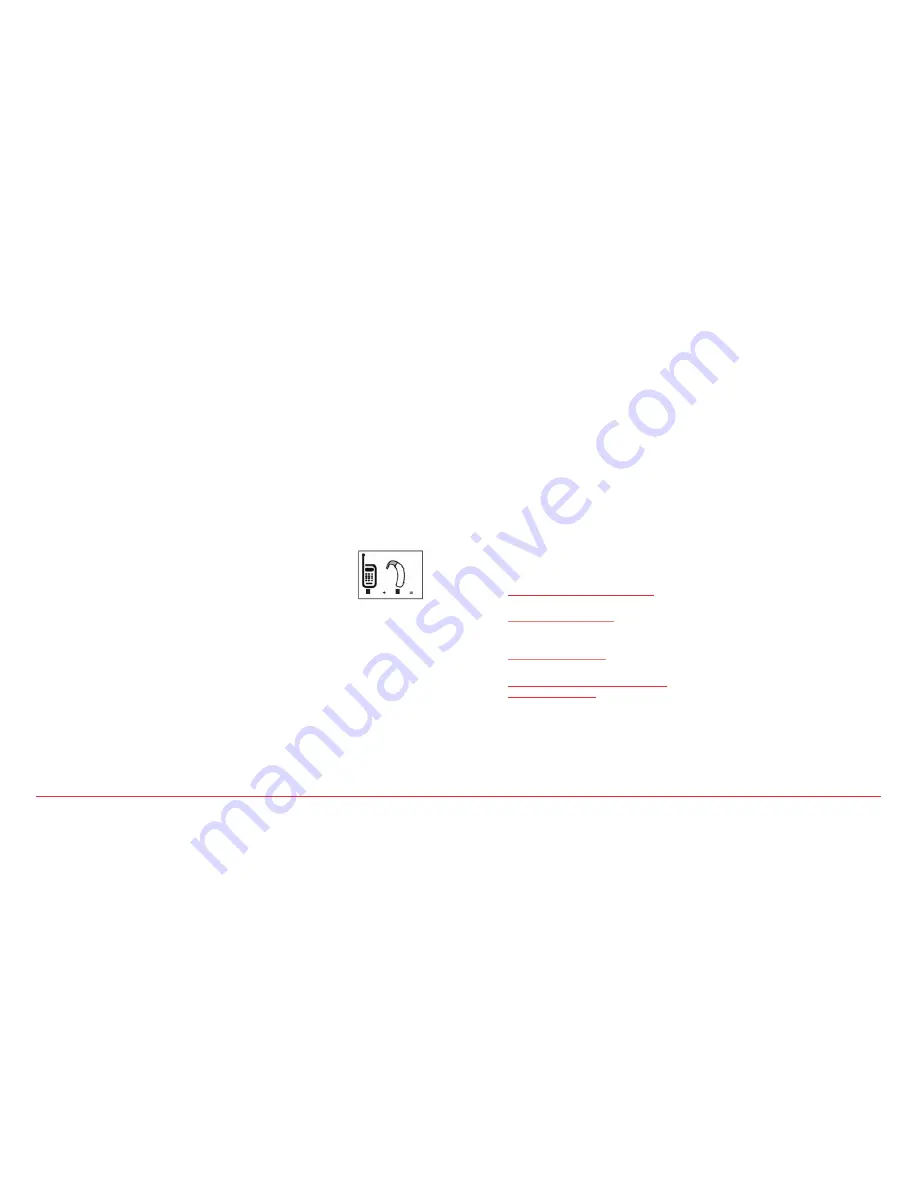
66
Appendix
Appendix
67
of UTStarcom, Inc. and its subsidiaries.
VIRGIN and the Virgin Signature logo are
registered trademarks of Virgin Enterprises Limited
and are used under license.
Bluetooth
®
is a trademark of Bluetooth
®
SIG, Inc.
Trademarks are owned by Bluetooth
®
SIG, Inc. All
other trademarks are the property of their
respective owners.
H �
FCC HEARING-AID COMPATIBILITY
(HAC) REGULATIONS FOR WIRELESS
DEVICES
THIS PHONE HAS A HAC RATING OF M4
On July 10, 2003, the U.S. Federal Communications
Commission (FCC) Report and Order in WT Docket
01-309 modified the exception of wireless phones
under the Hearing Aid Compatibility Act of 1988
(HAC Act) to require digital wireless phones be
compatible with hearing-aids. The intent of the
HAC Act is to ensure reasonable access to telecom-
munications services for persons with hearing
disabilities.
While some wireless phones are used near some
hearing devices (hearing aids and cochlear
implants), users may detect a buzzing, humming,
or whining noise. Some hearing devices are more
immune than others to this interference noise, and
phones also vary in the amount of interference
they generate.
The wireless telephone industry has developed a
rating system for wireless phones to assist hearing
device users find phones that may be compatible
with their hearing devices. Not all phones have
been rated. Phones that are rated have the rating
on their box or a label located on the box.
The ratings are not guarantees. Results will vary
depending on the user’s hearing device and hear-
ing loss. If your hearing device happens to be
vulnerable to interference, you may not be able to
use a rated phone successfully.
Trying out the phone with your hearing device
is the best way to evaluate it for your personal
needs.
M-Ratings:
Phones rated M3 or
M4 meet FCC requirements and
are likely to generate less inter-
ference to hearing devices than
phones that are not labeled.
M4 is the better/higher of the two ratings.
Hearing devices may also be rated. Your hearing
device manufacturer or hearing health profes-
sional may help you find this rating. Higher ratings
mean that the hearing device is relatively immune
to interference noise. The hearing aid and wireless
phone rating values are then added together. A
sum of 5 is considered acceptable for normal use.
A sum of 6 is considered for best use.
In the above example, if a hearing aid meets the
M2 level rating and the wireless phone meets the
M3 level rating, the sum of the two values equal
M5. This should provide the hearing aid user with
“Normal usage” while using their hearing aid with
the particular wireless phone. “Normal usage” in
this context is defined as a signal quality that is
acceptable for normal operation.
The M mark is intended to be synonymous
with the U mark. The T mark is intended to
be synonymous with the UT mark. The M and
T marks are recommended by the Alliance for
Telecommunications Industries Solutions (ATIS). The
U and UT marks are referenced in Section 20.19 of
the FCC Rules. The HAC rating and measurement
procedure are described in the American National
Standards Institute (ANSI) C63.19 standard.
For information about hearing aids and digital
wireless phones
•
Fcc Hearing Aid Compatibility and Volume
Control
http://www.fcc.gov/cgb/dro/hearing.html
•
Gallaudet University, RERC
http://tap.gallaudet.edu/voice
•
Self Help for Hard of Hearing People Inc.
[SHHH]
http://www.hearingloss.org
•
The Hearing Aid Compatibility FCC Order
http://hraunfoss.fcc.gov/edocs_public/attach‐
match/FCC‐03‐168A1.pdf
H �
U.S.FEDERAL COMMUNICATIONS
COMMISSION RADIO FREQUENCY
INTERFERENCE STATEMENT
INFORMATION TO THE USER
NOTE : This equipment has been tested and found
to comply with the limits for a Class B digital
device pursuant to Part 15 of the FCC Rules. These
limits are designed to provide reasonable protec-
tion against harmful Interference in a residential
installation This equipment generates, uses, and
can radiate radio frequency energy and, if Not
installed and used in accordance with the instruc-
tions, may cause harmful Interference to radio
communications. However, there is no guarantee
that interference will not occur in a particular
Installation. If this equipment does cause harmful
interference to radio or television reception, which
can be determined by turning the equipment off
and on, the user is encouraged to try to correct
the interference by one or more of the following
measures:
•
Reorient or relocate the receiving antenna.
Increase the separation between the
equipment and receiver.
•
Connect the equipment into an outlet of a
circuit different from that to which the receiver
is connected.
•
Consult the dealer or an experienced radio/TV
technician for assistance.
Changes or modification not expressly approved
by the party responsible for Compliance could void
the user’s authority to operate the equipment.
Connecting of peripherals requires the use of
grounded shielded signal cables.
4
2
6


































