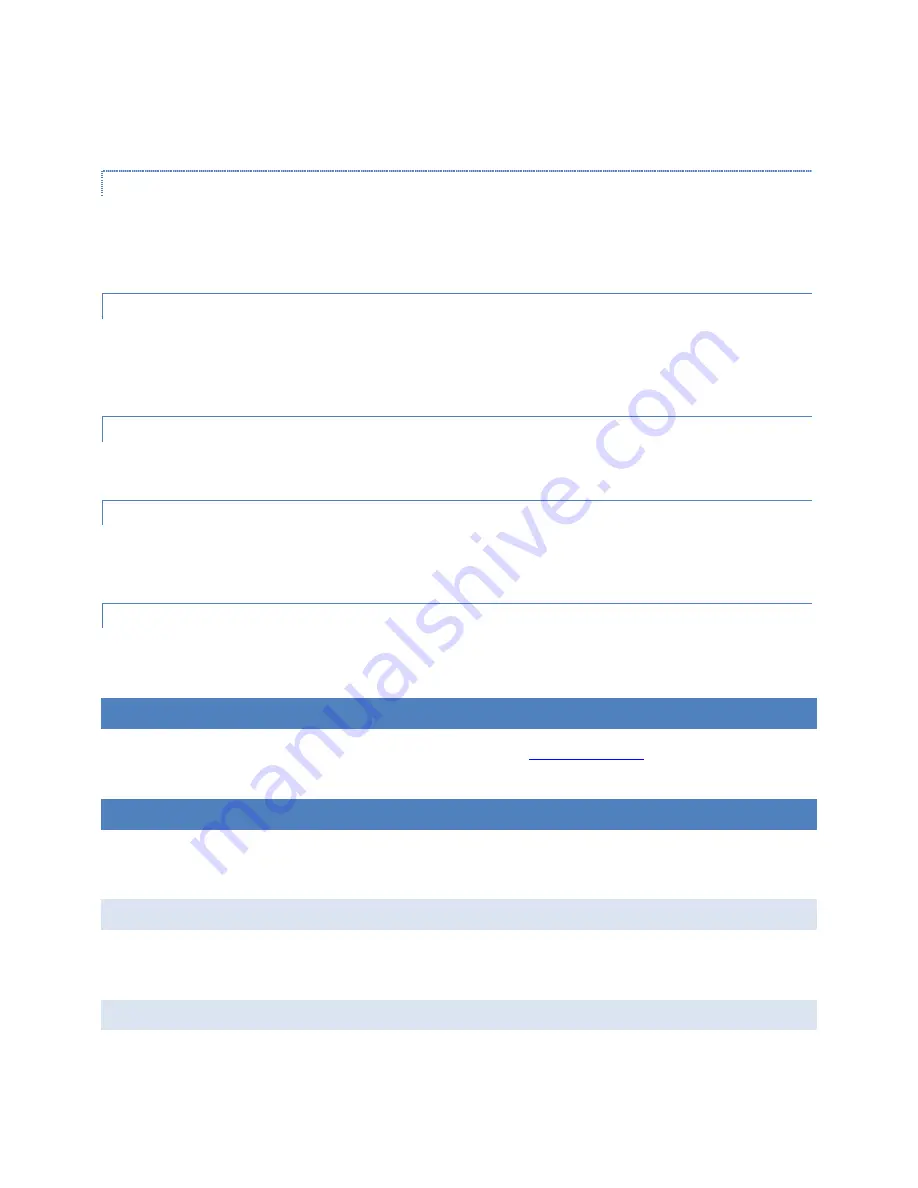
11933016 Rev A
9
© 2015 UTC RETAIL All rights reserved
The DVI-I jack on the rear panel (6) carries both analog and digital signals. The digital signals are for a digital flat
panel LCD monitor. If you want to use a LCD panel with a VGA connector, use a DVI to VGA adapter.
HDMI
The HDMI jack (7) sends both video and audio signals to a HDMI compliant LCD monitor. To use the audio signal,
the monitor must have its own speakers. Volume is controlled from the LCD’s UI or from Windows
®
volume
control.
SERIAL PORTS
The two COM ports (8 & 9) employ the standard RS-232 interface. They may be used to connect serial interface
POS peripherals and the UTC RETAIL PD1200 Pole Display. See Table 1 - COM2 Terminal Block to modify the
pins’ configuration by changing motherboard terminal block jumpers.
NETWORK
The two LAN jacks (10 & 13) accept standard RJ-45 plugs and are used to interface the 1170 with your network.
USB
The 4 USB ports (11, 12, 14 and 15) are USB 2.0 ports and may be used to interface with standard PC accessories
and USB interface Point-Of-Service devices.
ANTENNA
The antenna (16) lead (internal) attaches to the optional internal WLAN accessory and is used to access your
wireless LAN.
INSTALLATION
Review the UTC RETAIL 1170 POS Installation Manual available at
www.utcretail.com
for available installation
options.
CONFIGURATION AND MAINTENANCE
Access to the inside of the 1170 POS must be restricted to qualified maintenance technicians only. Use industry
standard practices to prevent ESD damage.
BIOS AND BOOT MENU
Press key F2 continuously upon system boot to access the 1170 POS BIOS screens. Press key F7 continuously upon
system boot to access the boot options menu.
TOP COVER REMOVAL












