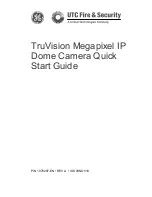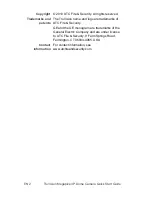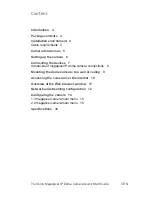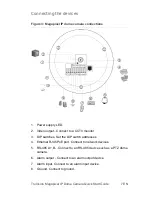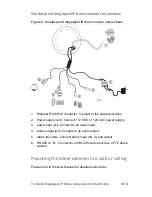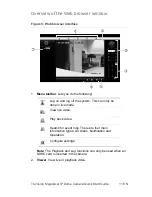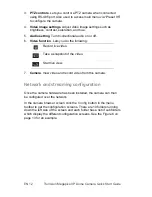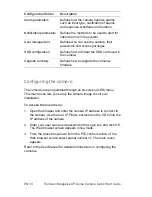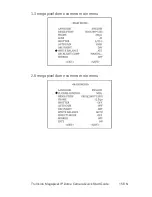EN 2
TruVision Megapixel IP Dome Camera Quick Start Guide
Copyright
© 2010 UTC Fire & Security. All rights reserved.
Trademarks and
patents
The TruVision name and logo are trademarks of
UTC Fire & Security.
GE and the GE monogram are trademarks of the
General Electric Company and are under license
to UTC Fire & Security, 9 Farm Springs Road,
Farmington, CT 06034-4065, USA
Contact
information
For contact information, see
www.utcfireandsecurity.com.