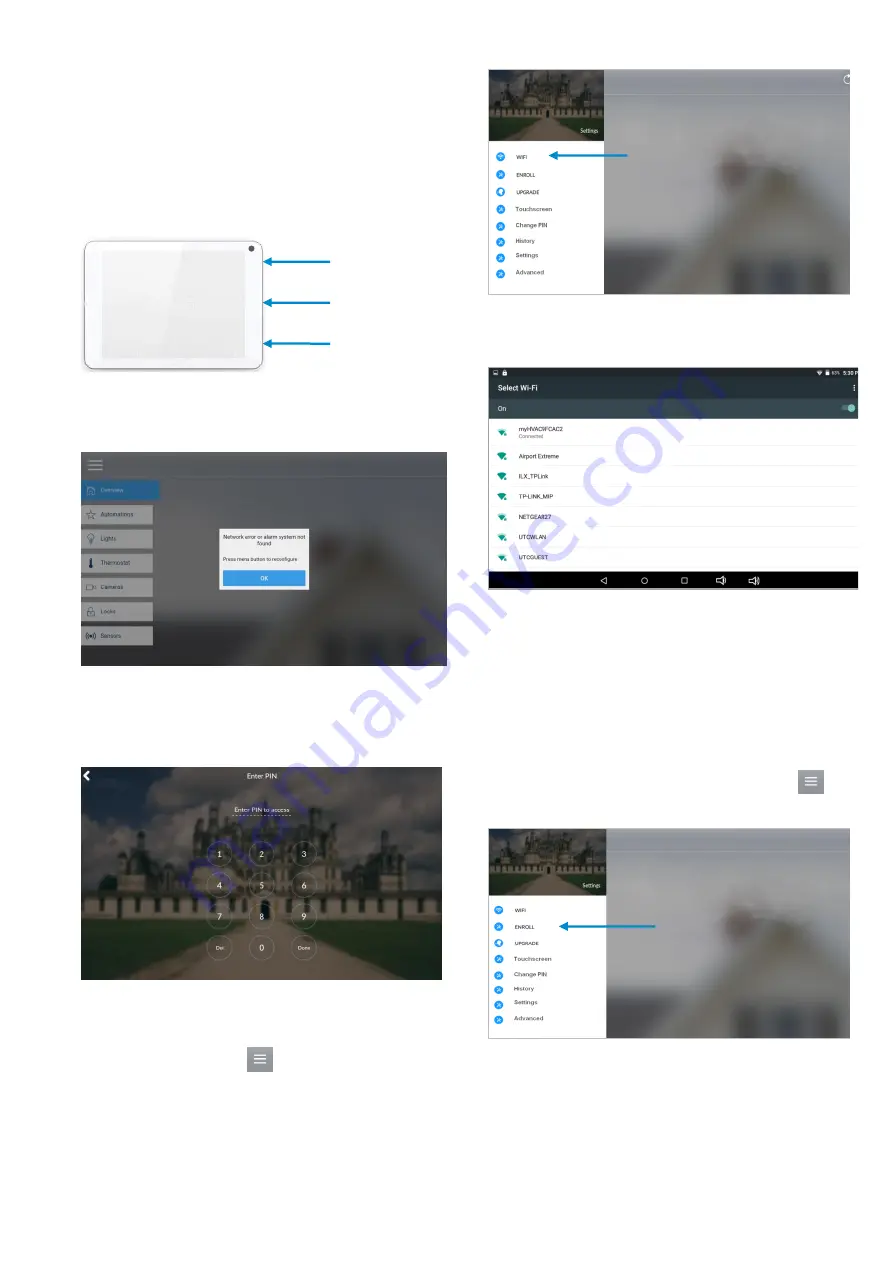
P/N 466-
2940 • REV D • ISS 20NOV19
3 / 6
The system should be checked by a qualified technician at
least every 3 years and the backup battery replaced as
required.
Quick Setup
1. Connect Power Lead to the touchscreen.
Connect the DC connector from power supply to the port at the
back of touchscreen.
2. Power up.
Hold the power button on the touchscreen. The screen will light
up.
3. On the first startup, you will see a network error message
because the touchscreen is not connected to a Wi Fi
network. Press OK. Press the menu button to configure
the touchscreen. The touchscreen will ask you for a PIN.
4. Enter the default installer PIN of the touchscreen, which is
9
-
7
-
1
-
3
then press Done.
5. Press the settings button.
Set up Wi Fi
1. Press Wi Fi.
2. Select a Wi Fi network from the list that appears. Press
the network you wish to use.
Note:
The touchscreen and hub must be on the same network.
3. Type in the network password and press Connect.
Once connected to Wi Fi, you will be brought back to the main
screen.
Enroll the Touchscreen
1. The touchscreen needs to be enrolled into the control
panel (ZeroWire or xGen). Press the menu button
and press Enroll.
2. The touchscreen will automatically find any available hubs
on the network. They appear in the left column. Select the
desired hub from the network displayed. Enter the installer
PIN
that is set up for the hub
.
Note:
This may not be the default
9
-
7
-
1
-
3
.
volume
micro USB
power













