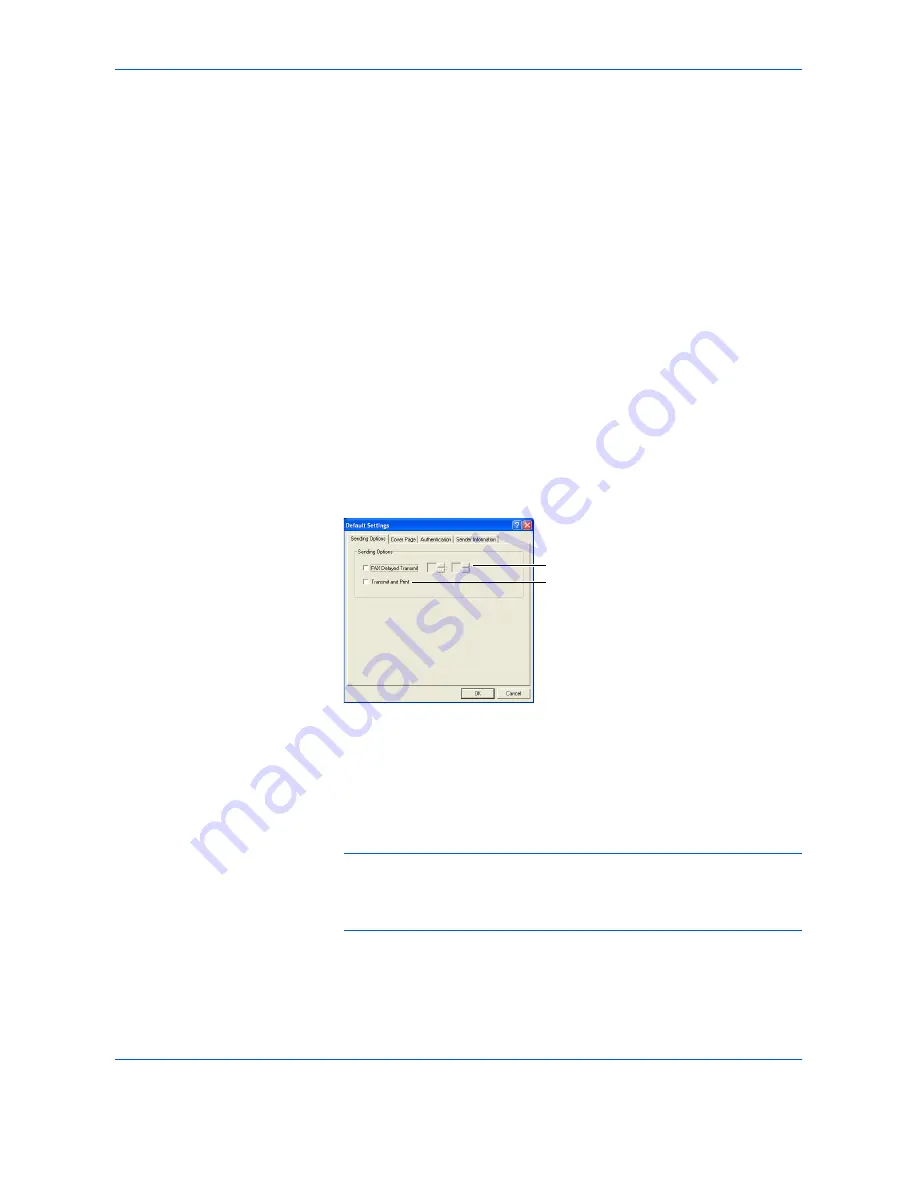
Sending a Fax
2-9
Default Setting Dialogue Box
By setting the transmission conditions that you use most in this dialogue
box, you can minimize the need to change the settings each time.
The Default Setting dialogue box can be accessed by the following
procedure:
Click on
Start
in the Windows Task Bar and then select
Control Panel
.
Select
Printer and other Hardware
and then
Printers and Faxes
in that
order from the successive menus to access the
Printers and Faxes
dialogue box. Right-click on the name of the machine to be used as the
network fax and select
Printing Preferences
from the resulting drop-down
menu. Click on the
Fax TX Setting
button in the
Printing Preferences
window. (With systems such as Windows 98 and Windows Me, click on
Start
in the Task Bar, select
Settings
and then
Printers
in that order from
the successive menus to access the
Printers
dialogue box. Right-click on
the name of the machine to be used as the network fax and select
Properties
from the resulting drop-down menu. Then, click on the
Fax TX
Settings
button in the Properties window.)
(1) Sending Options Tab
1
FAX Delayed Transmit
checkbox
Check the checkbox in order to activate the time fields to the right
of the checkbox whenever you want to set the time that your
documents will be transmitted. The desired time setting can be
entered directly with the keyboard or by clicking on the
S
and
T
arrows. Enter the time on a 24-hour time basis (00:00 - 23:59).
IMPORTANT:
If the time that is shown in the message display of this fax
machine does not match the current time, communications that use the
timer may not be accomplished as expected. If the displayed time is not
current, be sure to adjust it to match the correct time.
1
2
Содержание FAX SYSTEM (K)
Страница 1: ...INSTRUCTION HANDBOOK FAX SYSTEM FAX SYSTEM K ...
Страница 2: ......
Страница 8: ...vi OPERATION GUIDE This page intentionally left blank ...
Страница 20: ...FAX System Parts 1 6 OPERATION GUIDE ...
Страница 40: ...Basic Operation 3 12 OPERATION GUIDE 4 Press Enter to return to the destination fax input screen ...
Страница 68: ...Basic Operation 3 40 OPERATION GUIDE ...
Страница 74: ...Basic Functions 4 6 OPERATION GUIDE 5 Press Start to start fax ...
Страница 115: ...AdvancedFunctions OPERATION GUIDE 5 23 5 Press left Select to print the list ...
Страница 150: ...Advanced Functions 5 58 OPERATION GUIDE ...
Страница 192: ...Reference Information 9 10 OPERATION GUIDE ...
Страница 196: ...Index 4 OPERATION GUIDE W Warning and Maintenance Messages 8 3 Z Zoom Transmission 3 15 ...
Страница 197: ...MEMO ...
Страница 198: ...MEMO E1 ...
Страница 199: ......
Страница 200: ...Network FAX Operation Guide ...
Страница 201: ......
Страница 205: ...iv ...
Страница 211: ...Installing the Corresponding Software 1 6 ...
Страница 231: ...Sending a Fax 2 20 ...
Страница 233: ...Revision 1 0 2005 3 ...
Страница 234: ...UTAX GmbH Ohechaussee 235 22848 Norderstedt Germany ...





























