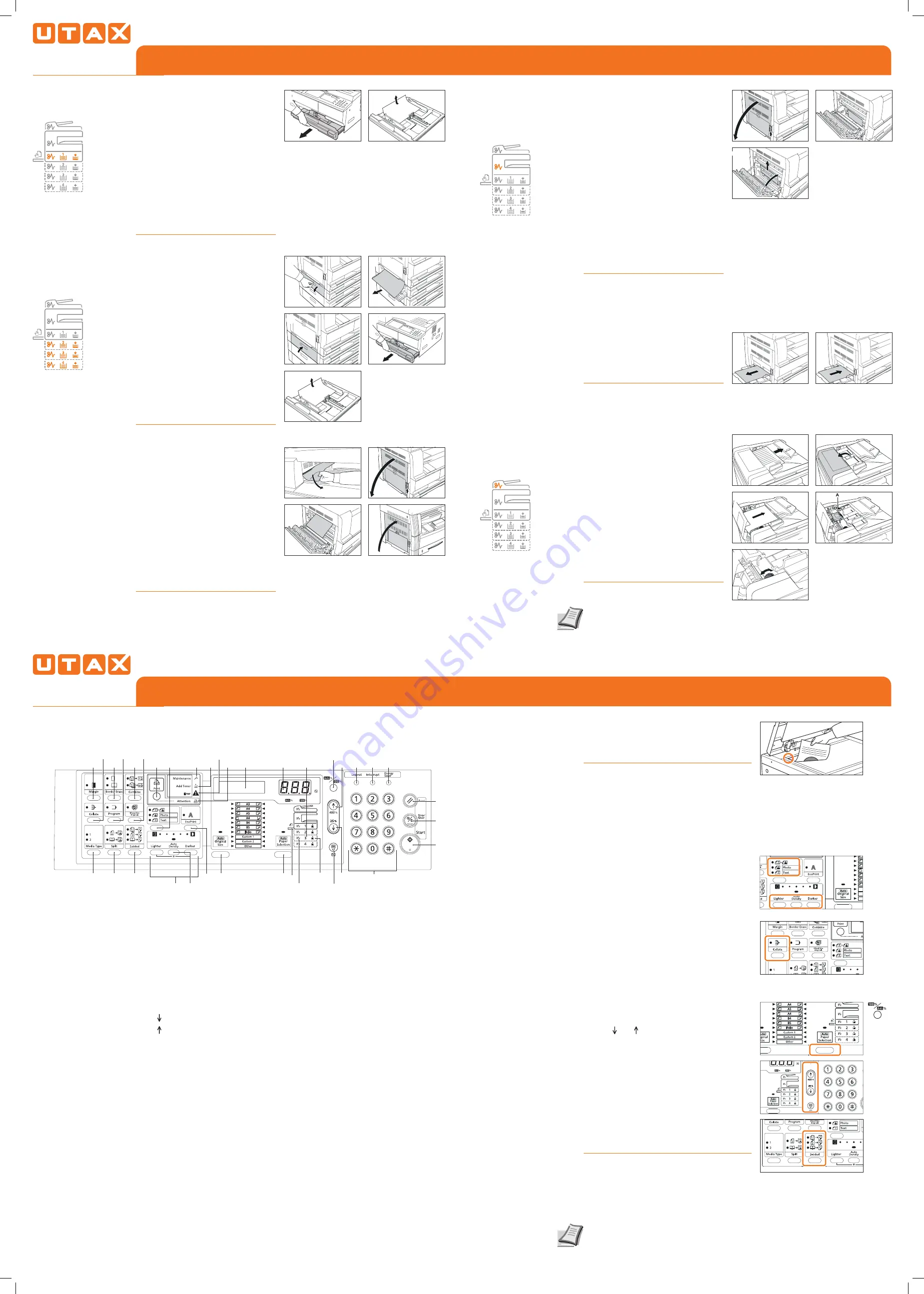
QUICKGUIDE CD 1118
QUICKGUIDE CD 1118
Clearing paper jams
Operation panel
Clearing paper jams
Copy Operation
For more details refer to the Operation
Guide on the co-packed CD-ROM.
For more details refer to the Operation
Guide on the co-packed CD-ROM.
➊
Pull out the cassette.
➋
Remove any jammed paper with-
out tearing it.
NOTE
If the paper does happen to
tear, remove any loose scraps from
inside the machine.
➌
Push the cassette back in fi rmly.
NOTE
Check to see if paper is out of
position in the cassette. If the paper
is out of position, set the paper
properly.
NOTE
If JAM21 is displayed, remove
the jammed paper referring to Paper
Jam in the Left Cover.
Cassette 1
(J11, J21)
➊
Open the left cover of the cassette
being used.
➋
Remove any jammed paper with-
out tearing it.
NOTE
If the paper does happen to
tear, remove any loose scraps from
inside the machine.
❸
Close the left cover of the
cassette.
➍
Pull out the cassette.
➎
Remove any jammed paper with-
out tearing it.
NOTE
If the paper does happen to
tear, remove any loose scraps from
inside the machine.
➏
Push the cassette back in fi rmly.
Inside Cassette
2 to 4
(J12 to 16,
J22 to 24)
➊
If jammed paper is seen through
the paper output slot, pull it out to
remove it.
NOTE
If the paper does happen to
tear, remove any loose scraps from
inside the machine.
➋
Pull the left cover handle up to
open the left cover.
➌
Remove any jammed paper with-
out tearing it.
NOTE
If the paper does happen to
tear, remove any loose scraps from
inside the machine.
➍
Close the left cover.
Paper Output
Slot (J50)
➊
Pull the left cover handle up to
open the left cover.
CAUTION
The fi xing unit is extremely
hot. Take suffi cient care when work-
ing in this area, as there is a danger
of getting burned.
➋
Remove any jammed paper with-
out tearing it.
NOTE
If the paper does happen to
tear, remove any loose scraps from
inside the machine.
➌
If the optional duplex unit is
installed, raise the duplex unit and
remove any paper.
NOTE
If the paper does happen to
tear, remove any loose scraps from
inside the machine.
➍
Close the left cover.
Inside the left Cover
(J20 to 50, J52 to
57, J60, J61)
➊
Remove all of the paper remaining
in the multi-purpose tray.
➋
Reset the paper in the multi-
purpose tray. The error message
disappears.
Multi-Purpose
Tray
(J10)
➊
Remove all of the originals
remaining in the original table.
➋
Open the left cover.
➌
Remove any jammed original
without tearing it.
➍
Raise the paper feed unit A.
➎
Remove any jammed originals
without tearing them.
➏
Turn the dial as shown in the
illustration to remove the jammed
original.
➐
Close the left cover to its original
position. Reset all the originals and
start copying again.
Optional Document
Processor
(J70-75, J78)
1 Start Key (Indicator)
2 Stop/Clear Key
3 Reset Key
4 Energy Saver Key
5 Numeric Keys
6 Interrupt Key
7 Logout Key
8 Key
9 Key
10 OK Key
11 Auto%100% Key
12 Paper Supply Indicator
13 Paper Selection Key
14 Paper Supply Level Indicator
15 Paper Misfeed Indicator
16 MP Indicator
17 No. of Copies/Zoom Display
18 Message Display
19 Original Size Key
20 EcoPrint Key
21 Auto Density Key
22 Density Adjustment Key/Density
Display
23 Attention Indicator
24 Error Indicator
25 Add Toner Indicator
26 Maintenance Indicator
27 Image Quality Selection Key
28 Printer Key (Indicator)
29 2-sided Key
30 Mixed Original Size Key
31 Combine Key
32 Split Key
33 Program Key
34 Border Erase Key
35 Media Type Key
36 Collate Key
37 Margin Key
①
②
①
②
③
④
⑤
①
②
③
④
①
②
③
①
②
①
③
⑥
②
④
1
2
3
5
8
12
1316
19
20
29
32
35
10
15
21
22
4
6
7
9
14
17
23
27
28
30
31
34
37
25
26
11
24
33
36
18
➊
Place the originals on the platen or in the
optional document processor.
➋
Enter the number of copies with the
TEN
PAD
key.
Paper source
Select the desired paper source by pressing
PAPER SELECTION
button. If the setting APS is
active, the selected cassette will automati-
cally match the original format. Special sizes
or papers should be used through the multi
purpose tray.
Adjusting the copy exposure
Choose the document type between
TEXT &
PHOTO
,
PHOTO
and
TEXT
.
Press
LIGHTER
or
DARKER
button to adjust the
exposure, if needed.
Sort mode
Press
COLLATE
button. Enter the number
of copies with the
TEN PAD
key. Press
START
button.
Note
The device is able to rotate each set, if
A4 and A4-R paper is avaliable.
ROTATE/OFFSET
has to be enabled to use this function. Refer
to the chapter System Setting in the user
manual.
Preset Zoom
Press
100%/AUTO%
to light up the Auto%
indicator. Press
PAPER SELECTION
and select the
paper. Press
START
to begin copying.
Choosing Zoom ratio
Press and . Change the zoom percentage
displayed using up or down. The percentage
can also be input using the
TEN PAD
keys.
Press
OK
. Press
START
.
Duplex copy
Press
2-SIDED
button until the desired duplex
mode is selected. Choose between:
· 1-side original --> 2 sided copy
· 2-sided original --> 2 sided copy
· Book --> 2 sided copy
When choosing book, refer to the original size
indicators of the platen.
Preparations
Optional settings




















