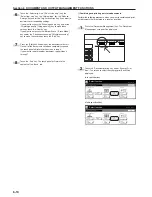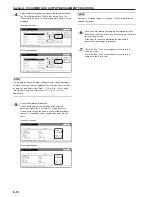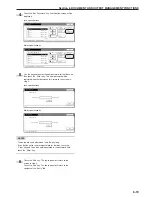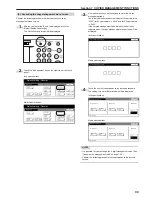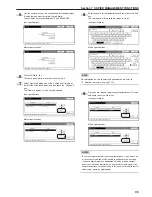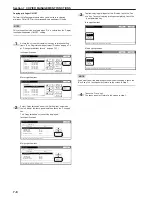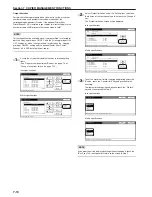Section 6 DOCUMENT AND OUTPUT MANAGEMENT FUNCTIONS
6-22
1
Job queue
Displays information about each job in the queue.
The job at the top of the list is that job that is currently being
printed. The rest of the jobs will be printed in order from the top
down.
A “
” icon under the “Job” heading indicates a copy job, a “
”
icon indicates a print job, and a “
” icon indicates a fax job.
2
“Move ahead” key
Touching this key moves the currently selected (highlighted) job
upward in the job queue. A job can be moved as far as the second
highest position in the list. In this case, print out for that job will
begin as soon as the current job is completed. (This is only
available when the optional Hard Disk is installed on this copier.)
3
“Move behind” key
Touching this key moves the currently selected (highlighted) job
downward in the job queue. (This is only available when the
optional Hard Disk is installed on this copier.)
4
“Interrupt print” key
Touching this key interrupts the job that is currently being printed
and start print out for the currently selected (highlighted) job. (The
selected job will be moved to the top of the list.)
5
“Cancel/Delete” key
Touching this key cancels the currently selected (highlighted) job
and deletes it from the job queue. (This is only available when the
optional Hard Disk is installed on this copier.)
6
“Conf/Crrt.details” [“Check/Rev. details”] key
Touching this key displays the “Check/Correct details” [“Check/
revise details”] screen, enabling you, for example, to check the
contents of, or change the number of copies to be made for, the
currently selected (highlighted) job. (This is only available when
the optional Hard Disk is installed on this copier.)
Inch specifications
Check/Correct details
Orig. page
Set
Print size
Input source
Registration date
Item
Details
Close
Job 5
1
1
11x8
1
/
2
"
Copy
11/01 15:31
Change
Preset
Metric specifications
Check/revise details
Original
Set
Print size
Input source
Registration date
Item
Details
Close
Job 5
1
1
A4
Copy
11/01 15:31
Change
Preset
7
“
M
” and “
N
” cursor keys
Use these keys to select a job from the job queue.
8
“End” key
Touching this key quits the output management function. In this
case, the touch panel will return to the contents of the “Basic” tab.
Print management
End
Job
Prt status
123
Copy
100
100
10/10 23:00
Printing
124
Printer
_ _ _
_ _ _
_ _ _
Waiting
128
Copy
1
5
10/10 23:00
Waiting
127
Fax
_ _ _
_ _ _
_ _ _
Waiting
Input source
Original
Set
Registration
State
10/10 23:50
Move
ahead
Move
behind
Cancel/
Delete
interrupt
print
Conf/Crrt.
details
2
3
4
5
6
7
8
1
Print management
123
100
100
10/10 23:00
Printing
124
_ _ _
_ _ _
_ _ _
Waiting
128
1
5
10/10 23:00
Waiting
127
_ _ _
_ _ _
_ _ _
Waiting
Job
Original
Set
State
10/10 23:50
End
Move
up
Prnt status
Move
behind
Cancel /
Delete
interrupt
print
Check/ Rev.
details
Registration
Copy
Printer
Copy
Fax
Input source
2
3
4
5
6
7
8
1
Inch specifications
Metric specifications
(3) The “Print status” screen
This screen displays the currently set printing conditions and the job queue of documents waiting to be printed.
Содержание CD 1030
Страница 1: ...INSTRUCTION HANDBOOK DIGITAL MULTIFUNCTIONAL SYSTEM CD 1030 1040 1050 ...
Страница 9: ...vii Printer Kit Page 8 12 Printer scanner Kit Page 8 12 Fax Kit Page 8 12 ...
Страница 12: ...x ...
Страница 20: ...1 8 ...
Страница 28: ...Section 2 NAMES OF PARTS 2 8 ...
Страница 44: ...Section 4 BASIC OPERATION 4 12 ...
Страница 114: ...Section 5 OTHER CONVENIENT FUNCTIONS 5 70 ...
Страница 242: ...Section 7 COPIER MANAGEMENT FUNCTIONS 7 106 ...
Страница 282: ...10 14 ...
Страница 285: ...W Warm up 4 1 Waste Toner Box 10 3 When paper misfeeds 9 4 X XY zoom mode 4 8 Z Zoom mode 4 6 ...
Страница 286: ...E1 ...
Страница 288: ...UTAX GmbH Ohechaussee 235 22848 Norderstedt Germany ...