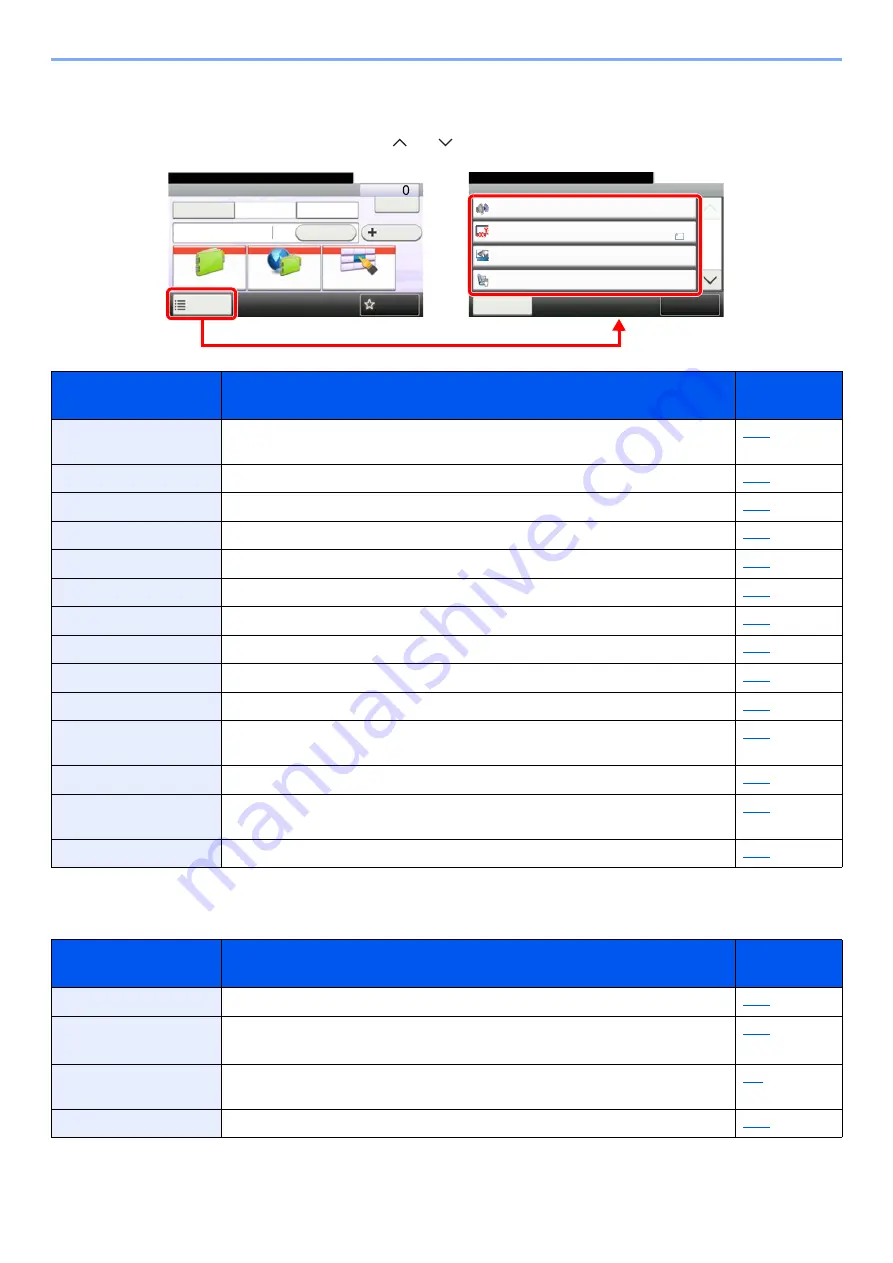
3-15
Sending Faxes > Fax transmission functions
Fax transmission functions
Select [
Functions
] to display the functions. Select [ ] or [ ] to change the screen.
Other transmission functions
Function
Description
Reference
Page
Lower print and scan speed for quiet processing. Select this mode when the running
noise is uncomfortable.
Specify the original size to be scanned.
Select the orientation of the original document top edge to scan correct direction.
Automatically scan 2-sided originals.
Set the resolution at which to scan originals.
Adjust density.
Select original image type.
Scan a large number of originals separately and then produce as one job.
Adds a file name.
Send notice by e-mail when a job is complete.
Specify a time for transmission.
Sends FAX directly without reading original data into memory.
FAX Polling RX
Dial the destination and receive documents for Polling Transmission stored in the
polling box.
Print a report of FAX transmission results.
Function
Description
Reference
Page
During a communication, you can scan originals and schedule a next transmission.
During communication, when you scan originals by selecting direct
transmission, you can use interrupt send.
Send a fax using the Sub Address communications function.
The original is encrypted on the sending side and then sent.
Functions
Quiet Mode
Off
Close
10:10
Original Size
A4
1-sided
Top Edge on Top
Original Orientation
Duplex
1/4
Add/Edit
Shortcut
Ready to send.
FAX
On Hook
Chain
Check
Address Book
Add Dest.
Direct
Ext Address Book
Functions
10:10
Dest. :
One Touch Key
Recall
Favorites
Ready to send.
Содержание 301ci
Страница 1: ...FAX Operation Guide ...
Страница 184: ......
Страница 185: ...2017 10 3RH2SZGEEN000 ...
















































