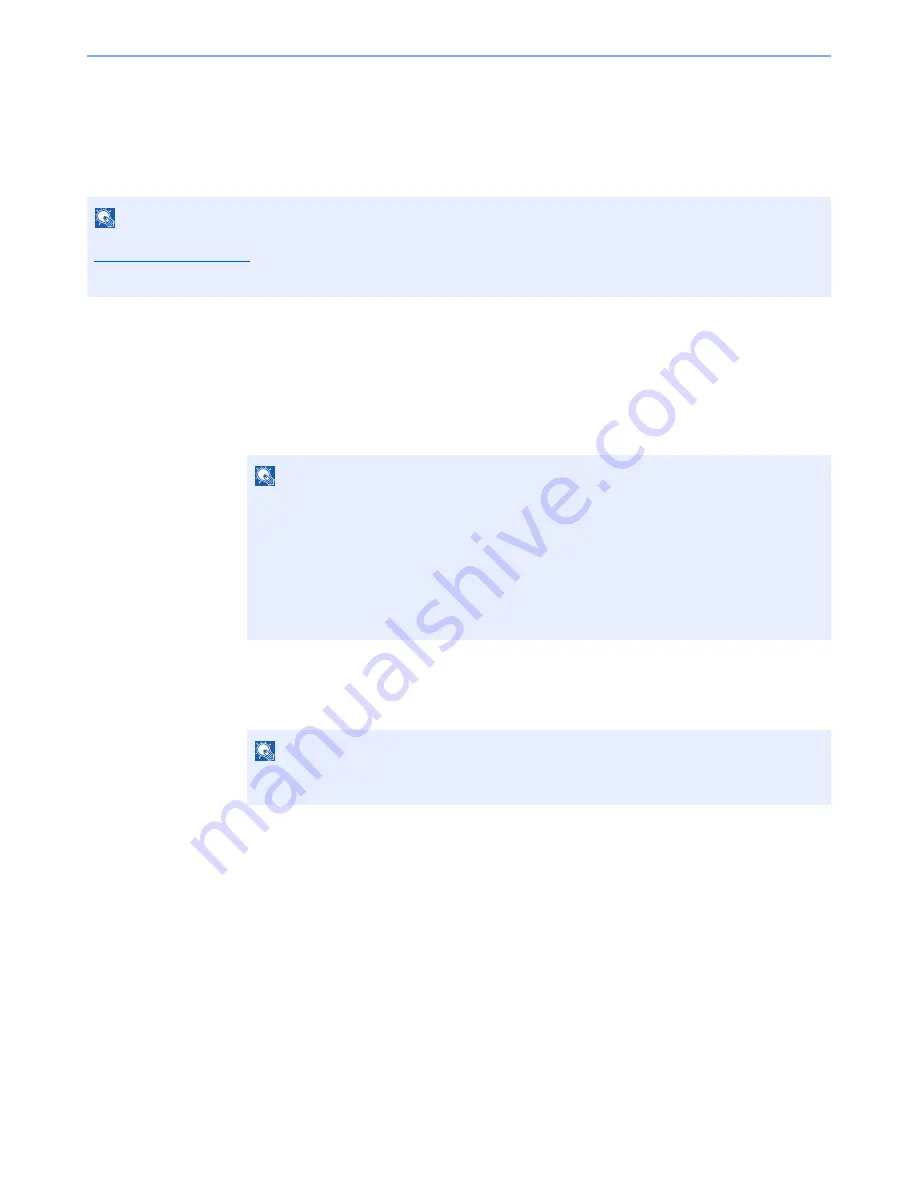
5-37
Operation on the Machine > Sending
WSD Scan/DSM Scan
WSD Scan
WSD Scan saves images of originals scanned on this machine as files on a WSD-compatible computer.
Installing Driver Software (for Windows 7)
1
Click the [
Start
] button on the Windows, and then click
[
Network
].
In Windows 8, select the Desktop in the Start screen and click [
Libraries
], and then
[
Network
].
2
Install the driver.
Right-click the machine's icon (Brand Name: XXX:XXX) and then click [
Install
].
During the installation, double-click the icon shown on the task bar to display the "
Driver
Software Installation
" screen. When "
Your devices are ready to use
" is displayed on the
[
Driver Software Installation
] screen, the installation is completed.
NOTE
To use WSD Scan, confirm that the computer used for WSD scanning and the machine is network-connected, and
WSD Scan on page 8-44
is set to [On] in the network settings.
For information on operating the computer, refer to the computer's help or the operation guide of your software.
NOTE
When [
Network
] does not appear in the Start menu, perform the following procedure.
1
Right-click [
Start
] and click [
Property
] in the menu that appears.
2
Select the [
[Start] menu
] tab in the "
Task bar and [Start] menu properties
" screen, and
click [
Customize
].
3
When the "
Customize [Start] menu
" screen appears, select the "
Network
" check box
and click [
OK
].
NOTE
If the "
User Account Control
" window appears, click [
Continue
].
If the "
Found New Hardware
" window appears, click [
Cancel
].
Содержание 2500ci
Страница 1: ...USER MANUAL 2500ci Copy Print Scan Fax A3 DIGITAL MULTIFUNCTIONAL COLOUR SYSTEM ...
Страница 17: ...xvi About the Operation Guide this Guide ...
Страница 24: ...xxiii ...
Страница 44: ...xliii Menu Map ...
Страница 112: ...2 54 Installing and Setting up the Machine Transferring data from our other products ...
Страница 162: ...3 50 Preparation before Use Registering Destinations in the Address Book ...
Страница 174: ...4 12 Printing from PC Printing Data Saved on the Printer ...
Страница 318: ...6 72 Using Various Functions Functions ...
Страница 440: ...10 4 Troubleshooting Regular Maintenance DP 772 1 2 3 4 ...
Страница 441: ...10 5 Troubleshooting Regular Maintenance DP 773 1 2 ...
Страница 443: ...10 7 Troubleshooting Regular Maintenance 3 4 5 6 ...
Страница 474: ...10 38 Troubleshooting Troubleshooting Cassette 2 1 2 ...
Страница 475: ...10 39 Troubleshooting Troubleshooting Optional Cassettes 3 and 4 Paper Feeder 500 sheet x 2 1 2 ...
Страница 476: ...10 40 Troubleshooting Troubleshooting Large Capacity Feeder 1 500 sheet x 2 1 2 3 B1 B2 ...
Страница 477: ...10 41 Troubleshooting Troubleshooting Multi Purpose Tray 1 2 3 4 ...
Страница 478: ...10 42 Troubleshooting Troubleshooting Duplex unit 1 2 ...
Страница 479: ...10 43 Troubleshooting Troubleshooting Inner Tray Fixing unit 1 2 3 ...
Страница 483: ...10 47 Troubleshooting Troubleshooting Job Separator 1 2 3 Bridge Unit Option 1 2 ...
Страница 484: ...10 48 Troubleshooting Troubleshooting 1 000 Sheet Finisher Option 1 2 3 D1 D2 2 1 D3 ...
Страница 485: ...10 49 Troubleshooting Troubleshooting Clearing a Staple Jam 1 2 3 2 1 CLICK ...
Страница 486: ...10 50 Troubleshooting Troubleshooting ...
Страница 518: ...11 32 Appendix Glossary ...
Страница 527: ...Index 9 ...
Страница 528: ...Index 10 ...
Страница 529: ......






























