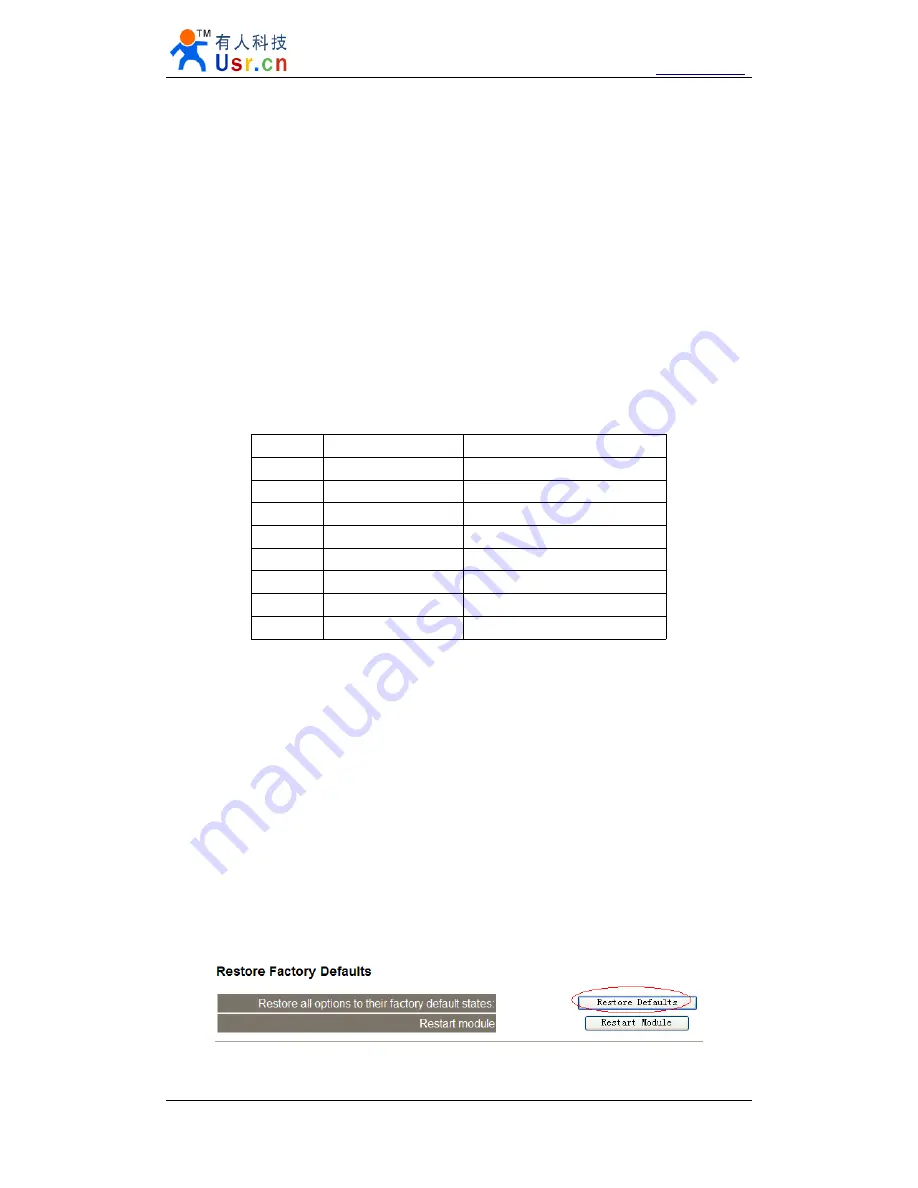
Multifunctional serial to Ethernet module user manual
www.tcp232.net
Jinan USR IOT Technology Co., Ltd
Page20
////
9
3.3.5.
3.3.5.
3.3.5.
3.3.5.
RS485
RS485
RS485
RS485/RS422
/RS422
/RS422
/RS422 interface
interface
interface
interface
RS485 two wirings terminal, A (DATA +), B (DATA), when connected with RS485, A (+) to
A (+), B (-) to B (-).
RS422 interface also connected to RS232 nine needles binding post. The device have RS232
and RS485 interface, but can only use one in a time, autoadaptation, connect as RS485 is RS485
function, connect as RS422 wiring is RS422 function.
3.4.
3.4.
3.4.
3.4. RJ45
RJ45
RJ45
RJ45 interface
interface
interface
interface
Internet access port connection, module network interface is 10 M / 100 M adaptive, support
AUTO MDI/MDIX, can discretionarily connect cross-over or direct network cable. That is to say,
you can use direct cable to connect with computer or test.
Pin
Name
Description
1
TX+
Transceiver Data+
2
TX-
Transceiver Data-
3
RX+
Receive Data+
4
n/c
Not connected
5
n/c
Not connected
6
RX-
Receive Data-
7
n/c
Not connected
8
n/c
Not connected
Diagram 3-10 RJ45 interface
3.5.
3.5.
3.5.
3.5. Reload
Reload
Reload
Reload
This button is used to restore factory settings. Press the button and power on, then free this
Reload button, device will be factory settings.
Default settings main parameters as follows
Address type
:
static IP
Static IP Address
:
192.168.0.7
User name
:
admin
password
:
admin
Module name
:
USR-TCP232-E
Using web pages can also restore default settings.
Diagram 3-11 restore defaults through web pages






























