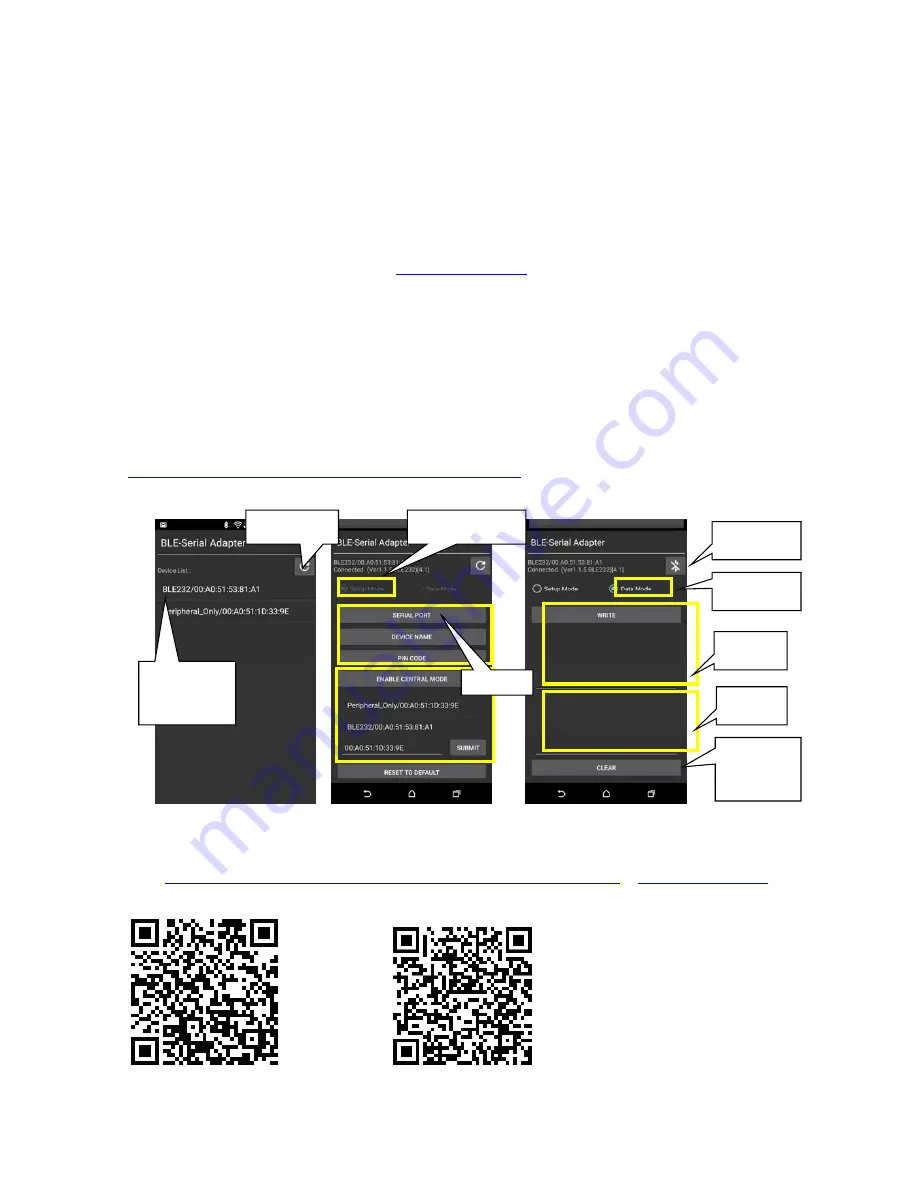
Serial Bluetooth Smart Adapter, Model: USBLE232D Datasheet V1.0
WWW.USCONVERTERS.COM
8
Please reset to default and follow above procedure if you want to link with other BLE devices.
By AT command:
Set “role=c” or “ROLE=C” in one adapter.
Set “auto=y” or “AUTO=Y” to enable the auto link
The central will link with the neighboring peripheral automatically. The blue LED will be solid on. The
central will link with the paired peripheral next time when powered on.
Please reset to default and follow above procedure if you want to link with other BLE devices.
By APP setup:
(apps can be downloaded from
www.usconverters.com
, Google Play or Apple Store):
The APP will search the BLE and select one as the central.
Then select the other one as the peripheral and link.
The central will link with the neighboring peripheral automatically. The blue LED will be solid on. The
central will link with the paired peripheral on next time when power on.
Please reset to the default and follow the above procedures if you want to link with other BLE devices.
The APP is used for configuring the parameters and can also be used for data transmission tests.
Android:
The Android app can be downloaded from the Google Play Store:
https://play.google.com/store/apps/details?id=tw.com.uconnect.ble232
or www.usconverters.com.
Scan and select one. Connect and configure Data transmission test.
iOS
: The same configuration procedures as Android version. The app for iOS can be downloaded from the Apple Play
Store:
https://itunes.apple.com/us/app/ble-to-serial-terminal/id1238004134?l=zh&ls=1&mt=8
or
www.usconverters.com
.
App download QR codes, Android and iOS:
Disconnect
TX area
RX area
Data mode
Clear data
and log
Device list
Select one
Scan BLE
Setup
Setup mode


























