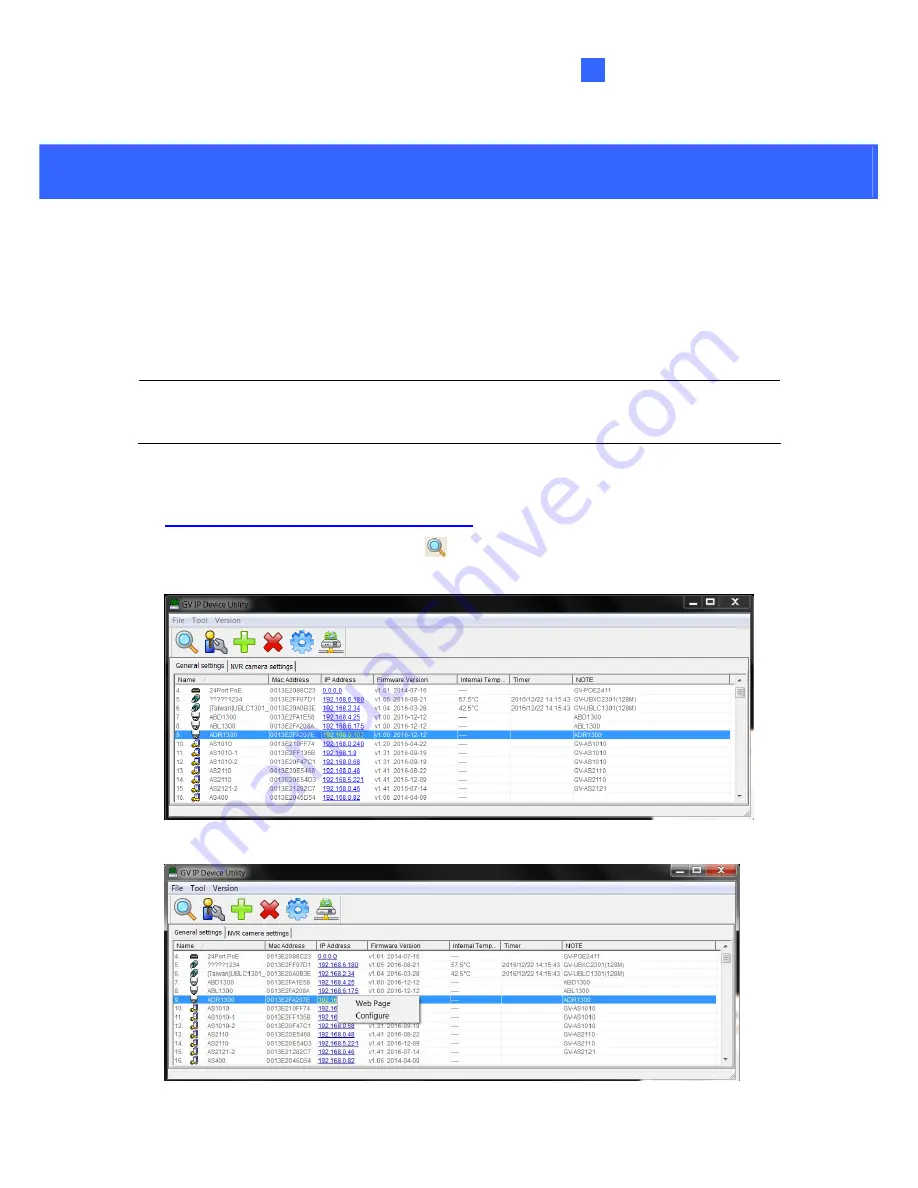
Accessing the Camera
4
4. Accessing the Camera
4.1 Looking Up the Dynamic IP Address
By default, when the camera is connected to LAN with a DHCP server, it is automatically
assigned with a dynamic IP address. Follow the steps below to look up its IP address.
Note:
The computer you use to configure the IP address must be under the same LAN with
your camera.
1. Download and install the GV-IP Device Utility program from
http://www.geovision.com.tw/english/5_8.asp
2. On the GV-IP Utility window, click the
button to search for the IP devices connected in
the same LAN. Click the
Name
or
Mac Address
column to sort.
9
3. Find the camera with its Mac Address, click on its IP address and select
Web Page
.





















