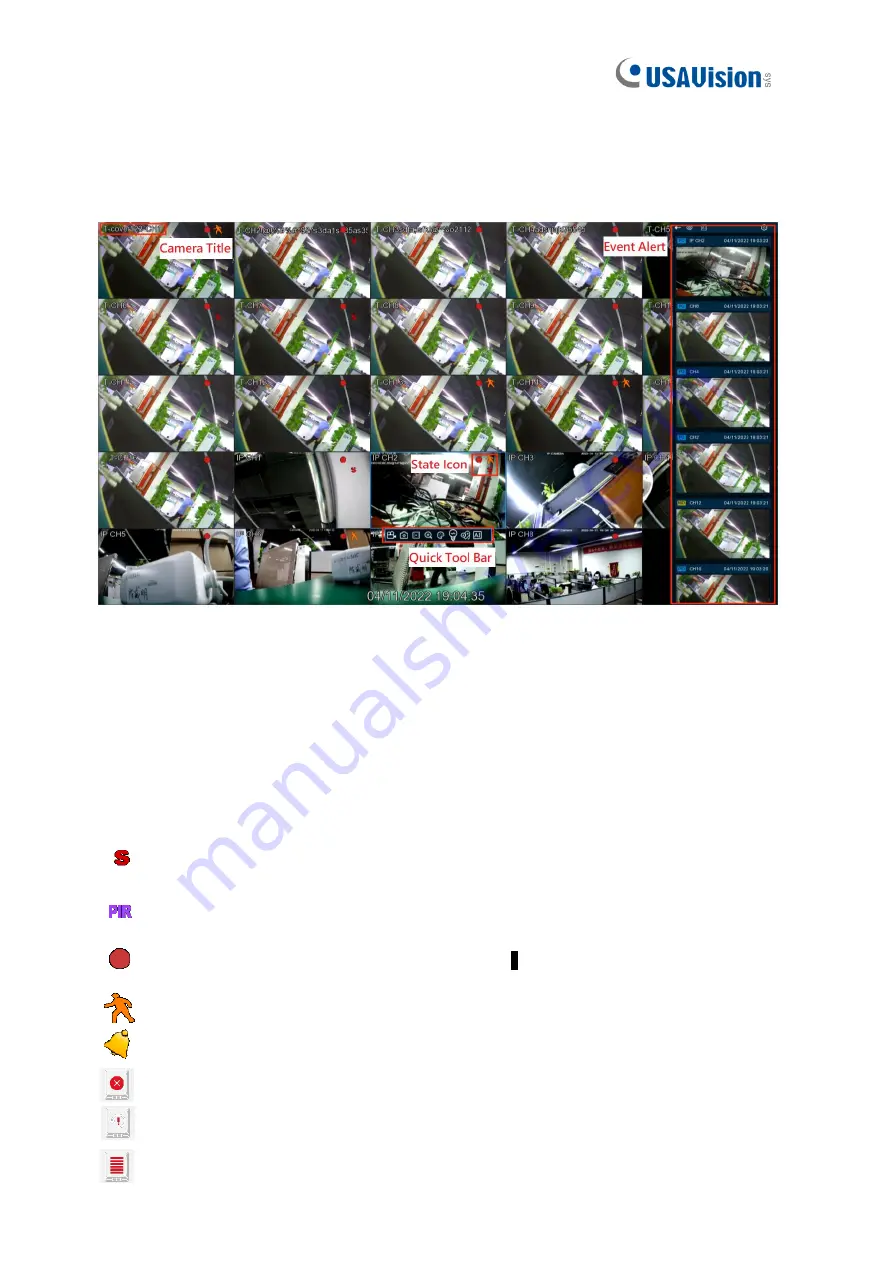
8
3.2 Live View Overview
3.2.1 Main Window
Camera Title
To display the camera title
A-
: This indicates that the camera connected is an AHD camera
T-
: This indicates that the camera connected is a TVI camera
C-
: This indicates that the camera connected is a CVI camera
IP
: This indicates that the camera connected is an IP camera
State Icon
: Trigger Intelligence Detection
: Trigger PIR Detection
: This indicates that the DVR is currently recording.
: This icon appears when the camera has detected motion.
: The icon indicates that the external I/O alarm device is triggered
: This icon indicates that the HDD is in error to work
: This icon indicates the HDD is unformatted.
:This icon indicates the HDD is full.
Содержание UA-XVR1620
Страница 20: ...17 9 PTZ Control Plug in ...























