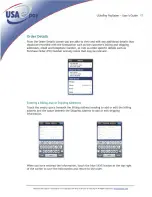USAePay PaySaber ~ User’s Guide 2
Technical and support information are Copyright USA ePay a division of GorCorp ® All Rights Reserved.
Table of Contents
Overview ....................................................................................5
Why Use the PaySaber?.................................................................5
Getting Started .............................................................................5
Launch Your PaySaber Software ......................................................6
Signing In .................................................................................6
Familiarize Yourself with the USAePay Application................................7
Familiarize Yourself with the PaySaber..............................................8
Using the USAePay App: Main Terminal ................................................9
Quick Payment (Manual Entry) ........................................................9
Amount .............................................................................. 10
Description .......................................................................... 11
Cardnumber ......................................................................... 12
Capture Signature .................................................................. 13
Add/Adjust Tip ..................................................................... 14
Email Receipt ....................................................................... 14
New Order.............................................................................. 15
Select Customer .................................................................... 16
Order Details........................................................................ 17
Add Item ............................................................................. 24
Take Payment....................................................................... 25
Add/Adjust Tip ..................................................................... 27
Email Receipt ....................................................................... 27
Take Payment – Cash .............................................................. 28
Email Receipt ....................................................................... 27
Take Payment – Check............................................................. 28
Email Receipt ....................................................................... 27
Customer Payment ................................................................. 27
Split Payment ....................................................................... 27
Содержание PaySaber
Страница 1: ......
Страница 6: ......
Страница 9: ......
Страница 10: ......
Страница 11: ......
Страница 12: ......
Страница 13: ......
Страница 14: ......
Страница 15: ......
Страница 16: ......
Страница 17: ......
Страница 18: ......
Страница 19: ......
Страница 20: ......
Страница 21: ......
Страница 22: ......
Страница 23: ......
Страница 24: ......
Страница 25: ......
Страница 26: ......
Страница 27: ......
Страница 28: ......
Страница 29: ......
Страница 30: ......
Страница 31: ......
Страница 32: ......
Страница 33: ......
Страница 34: ......
Страница 35: ......
Страница 36: ......
Страница 37: ......
Страница 38: ......
Страница 39: ......
Страница 40: ......
Страница 41: ......
Страница 42: ......
Страница 43: ......
Страница 44: ......
Страница 45: ......
Страница 46: ......
Страница 47: ......
Страница 48: ......
Страница 49: ......
Страница 50: ......
Страница 51: ......
Страница 52: ......
Страница 53: ......
Страница 54: ......
Страница 55: ......
Страница 56: ......
Страница 57: ......
Страница 58: ......
Страница 62: ......
Страница 66: ......