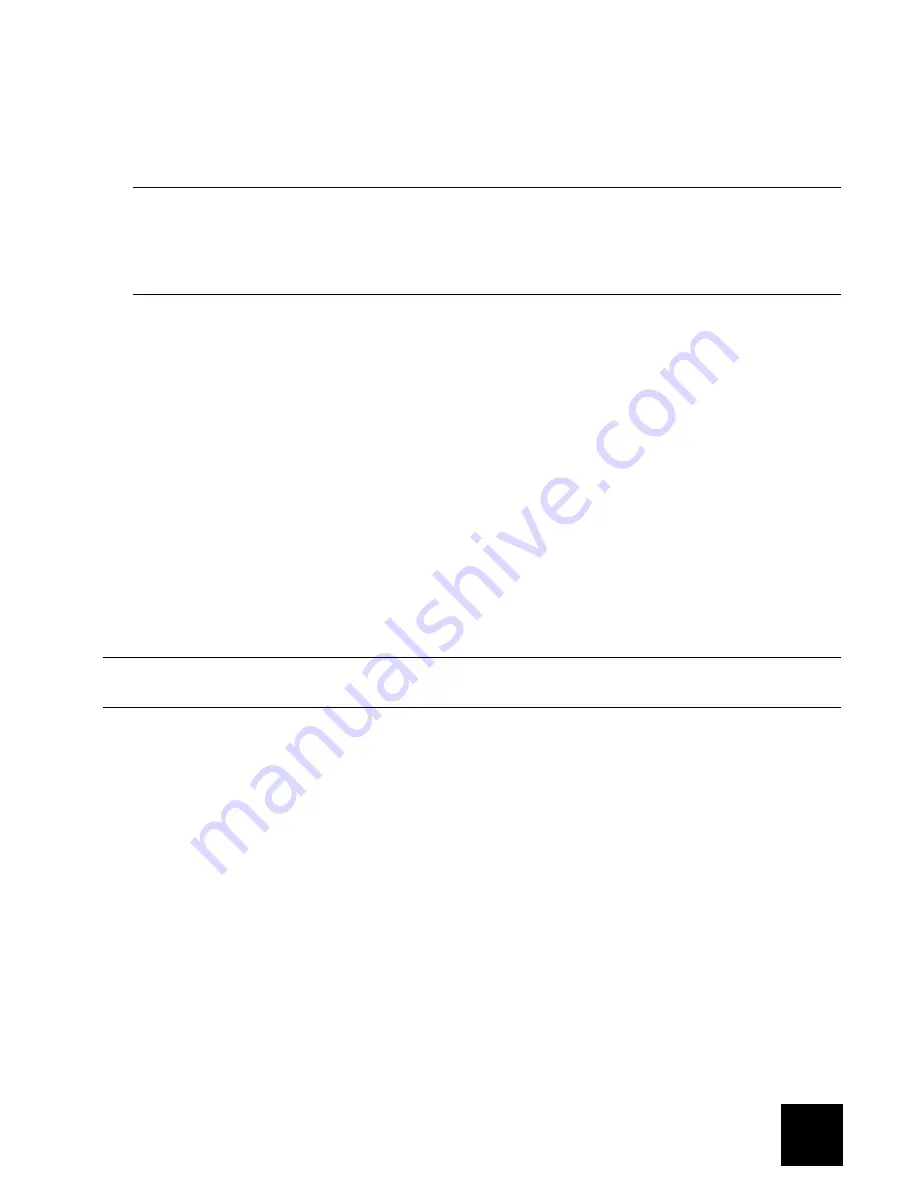
English
9
If you have fewer than four disks
, load the bottom trays first and leave the top tray or trays empty.
If you have four disks that are not the same size
and you intend to use RAID 10, USRobotics recom-
mends that you load the disks in ascending order of disk capacity, starting with the smallest disk in
the bottom slot (slot 1),
For more information about disk configurations, see the
User Guide
on the USRobotics Installation
CD-ROM.
7.
Repeat steps 1 through 6 for each disk that you will use in your storage system.
Attaching USB Devices
If you have USB storage devices or printers, you can attach them to the USB ports on the back of the stor-
age system.
Connecting the Storage System to the Network
To connect your storage system to your network, insert one end of the supplied RJ-45 Ethernet cable into
the Ethernet port on the back of the storage system. Then insert the other end into a network port.
Powering Up the Storage System
To power up the storage system, insert the power cable into the power connector on the back of the stor-
age system and plug the other end into a power outlet.
Once you have connected the power cable, make sure that the power switch on the back of the storage
system is set to the on position. Then press and release the power button on the front of the storage sys-
tem.
The power and Disk LEDs flash while the storage system is booting. Once the system has finished booting,
the Disk LEDs stop flashing.
If the hard disk installation was successful, the Disk LED is blue. If there is a problem, the Disk LED is off. If
this occurs, shut down the system, remove and inspect the hard disk for any installation problem, and
reinstall it. To shut down the system, press and hold the power button for approximately five seconds until
the Disk LEDs start flashing. Then release the power button; the storage system will shut down after a
short period.
Step Three: Install the Storage System Console
Install the Storage System Console on a computer on the same network as the Serial ATA 4-Drive NAS:
1.
Insert the USRobotics Installation CD-ROM into your CD-ROM drive.
2.
If prompted, select your preferred language, then review the License Agreement and click
Yes
.
Notes:
•
If you install a hard disk that was previously part of a RAID, it will rebuild automatically.
•
If you later replace all of the disks with higher-capacity disks, you will have to format those
disks.
Note: USRobotics recommends that you plug the storage system into a surge protector or uninterrupt-
ible power supply to prevent damage to the system from power surges.
Содержание USR8700
Страница 1: ...Quick Installation Guide Guide d installation rapide Serial ATA 4 Drive NAS R24 0605 00 rev 0 1 05 06 ...
Страница 2: ......
Страница 3: ...3 Contents English 5 Installation 5 Support 18 Français 19 Installation 19 Assistance 32 ...
Страница 4: ...4 ...
Страница 34: ...Français 34 ...
Страница 35: ......
Страница 36: ...36 Printed in Xxxx ...
























