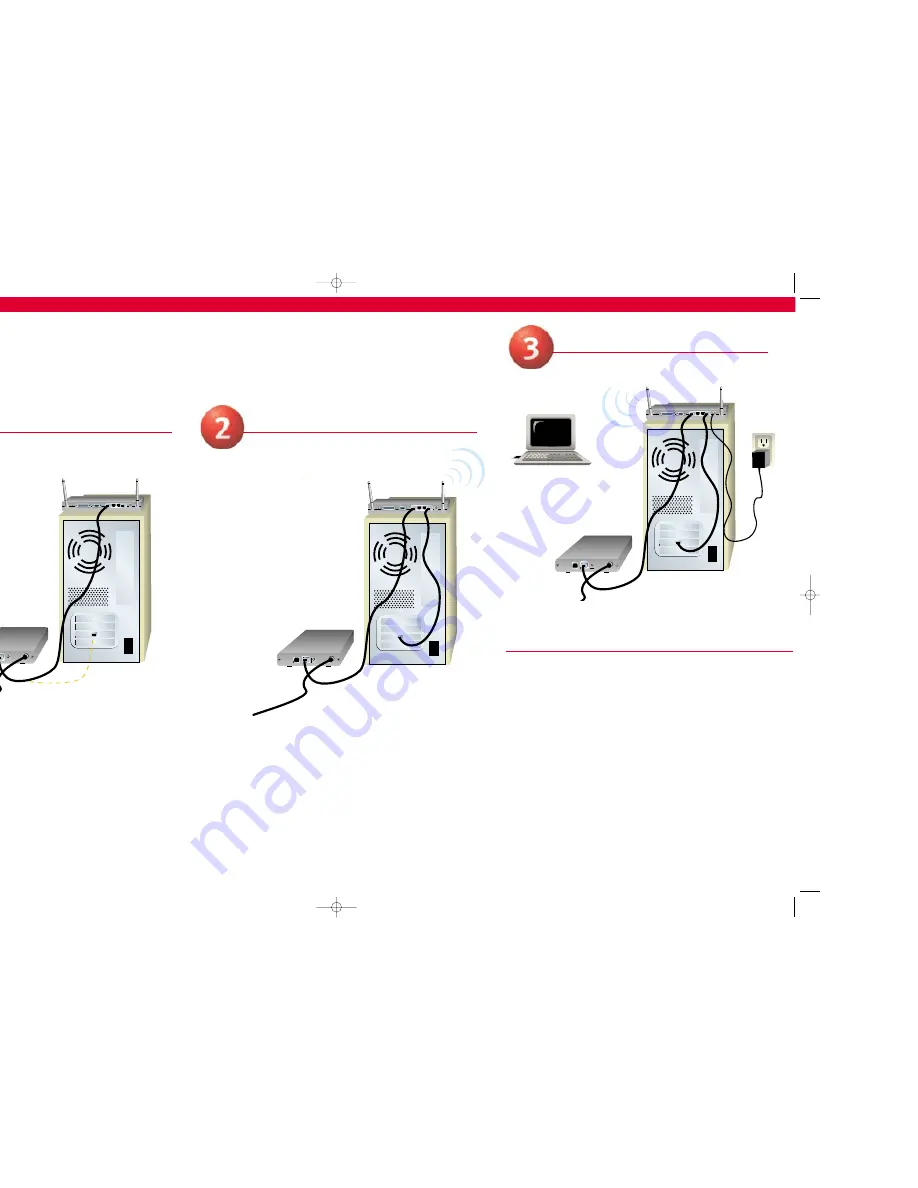
Connecting a cable or DSL modem to the Wireless Cable/DSL Router
Connecting a cable or DSL modem to the Wireless Cable/DSL Router
The U.S. Robotics Wireless Cable/DSL Router can be easily connected to any Ethernet-based cable modem or DSL modem, or an RS-232-based analog
or ISDN modem. You can verify compatibility by checking to see if your cable or DSL modem is connected to the network adapter in your computer using
an Ethernet cable. If you have an analog or ISDN Internet connection, proceed to the "Connecting an analog or ISDN modem to the Wireless Cable and
DSL Router" section of this Guide.
RESET
PRINTER
COM
WAN
3
2
1
12VDC
USB
ENET
PWR
RF
Connect your modem to the Wireless
Cable/DSL Router
Connect your Wireless Cable/DSL Router
to your computer
To make an Ethernet connection:
Connect one end of the supplied Ethernet cable to your
PC's Ethernet adapter. Connect the other end to one of the LAN ports on the Wireless
Cable/DSL Router.
To make a Wireless connection:
Make sure each Wireless Card that will be connecting to
the network is set to
Infrastructure
mode. If necessary, refer to your Wireless Card manual
to determine how to change this setting.
Note:
Each Wireless Access PC Card or PCI Adapter in the wireless network must have the
Infrastructure
mode selected within the Configuration Utility. Refer to your Wireless Access
PC Card or PCI Adapter documentation for information on selecting
Infrastructure
mode.
Congratulations!
The installation procedure is now complete.
You should now have secure and shared Internet access. To verify your connection,
launch a Web browser and go to
www.usr.com
. If the page loads, you are finished
with the installation procedure.
If you have any difficulties connecting to the Wireless Cable/DSL Router, check the
top three issues below and see if they apply to your situation.
• If you are attempting to create a wireless connection, but cannot connect to
the Wireless Cable/DSL Router, make sure each Wireless Card is set to
Infrastructure
mode. If the Wireless Cards are set to
802.11b AdHoc
mode,
you will not be able to connect to the Wireless Cable/DSL Router. When each
Wireless Card is set to
Infrastructure
mode, it should automatically connect to
the Access Point of the Wireless Cable/DSL Router. If the Wireless Cards do not
automatically connect, rescan until they detect the Wireless Cable/DSL Router
and connect.
• If you create a wireless connection to the Wireless Cable/DSL Router, but are
experiencing poor link quality, check the positioning of the Wireless Cable/DSL
Router. Long distances, multiple floors, or steel or concrete walls can diminish
the link quality. If possible, reposition the Wireless Cable/DSL Router to reduce
the effect of any of these obstacles.
• If you have the Wireless Cable/DSL Router properly connected and can access
the Internet, but are experiencing difficulties connecting with special applica-
tions (e.g., ICQ, Battle.net, etc.), you must assign specific ports in order to
bypass the firewall function. For more information about how to configure this
function, refer to the "Special Applications" section within the "Configuring the
Wireless Cable/DSL Router" chapter of the User Guide.
Note:
If you want to attach a printer to your network, refer to the Print Server section of
the User Guide for installation instructions.
For troubleshooting and support information, refer to the Companion Reference
Guide or to the User Guide on the U.S. Robotics Installation CD-ROM.
Connect the power supply
RESET
PRINTER
COM
WAN
3
RESET
PRINTER
COM
WAN
3
2
1
12VDC
USB
ENET
PWR
RF
Turn off your PC and your cable or DSL modem.
Locate the Ethernet cable from your cable or DSL modem that is connected to your
PC’s Ethernet adapter. Disconnect that Ethernet cable from your PC’s Ethernet adapter,
and connect it to the WAN port on the rear of the Wireless Cable/DSL Router.
Note:
If your cable or DSL modem is connected to your PC using a USB cable,
disconnect the USB cable from both your PC and from your cable or DSL modem.
Printed in Taiwan
RESET
PRINTER
COM
WAN
3
2
1
12VDC
USB
ENET
PWR
RF
Turn on your cable or DSL modem. Connect the included power cord to the power
jack on the Wireless Cable/DSL Router. Plug the power cord into a standard power
outlet. Turn on your PC.
R24.0254.00
Shogun Quick Install guide 4/3/02 12:56 PM Page 2


