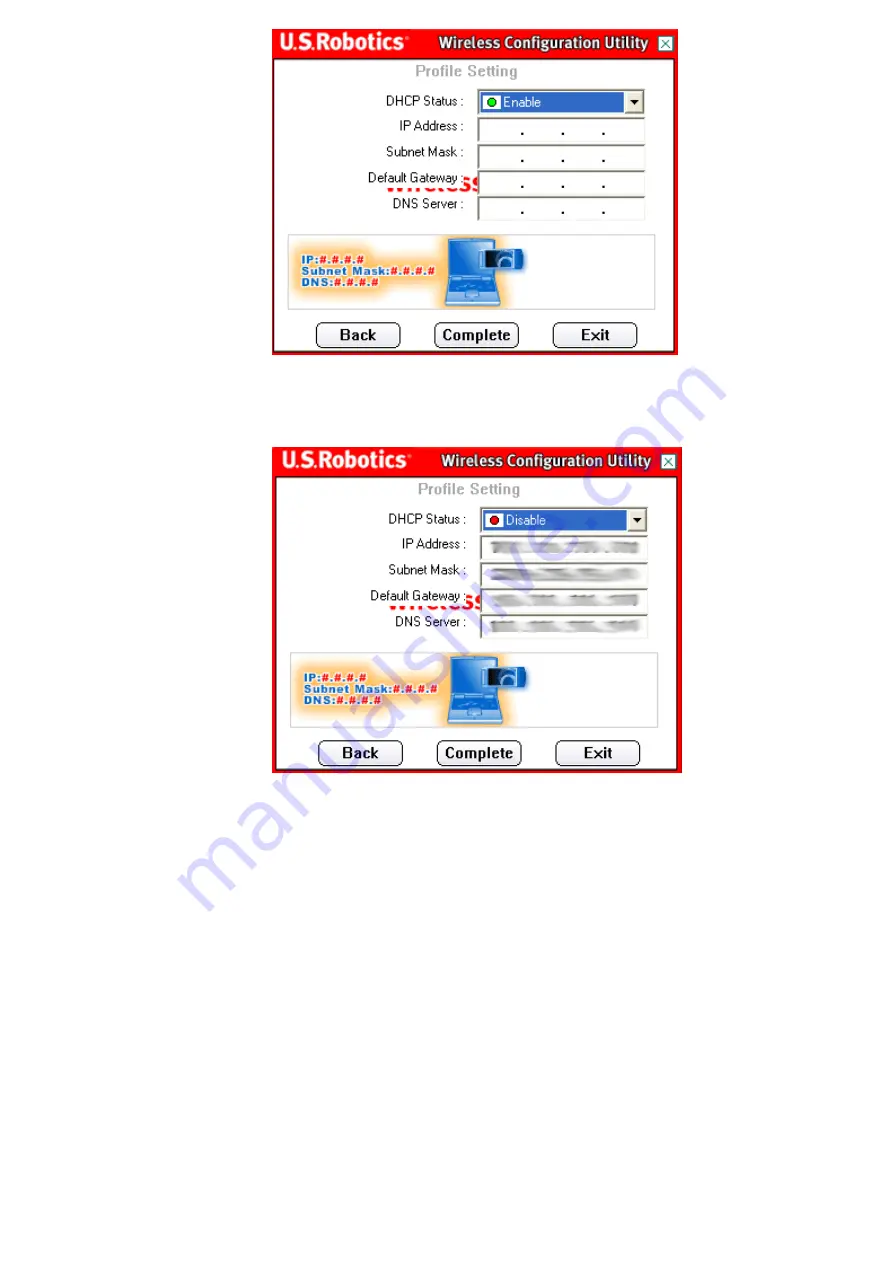
If you select
Enable
for the DHCP Status, the 802.11g Wireless USB
Adapter will automatically obtain an IP address. Click
Complete
to
finish the profile setup.
If you select
Disable
for the DHCP Status, you will need to enter the
appropriate IP address information. You will need to do this if your
computer cannot automatically obtain an IP address for the 802.11g
Wireless USB Adapter. When you have entered all the information,
click
Complete
to finish the profile setup.
WPA-PSK
If you select
WPA-PSK
, you will then need to select the Input Method
level. You can select either
TKIP
or
AES
.
Note:
WPA-PSK can only be used if the wireless network you want to
connect to is capable of employing WPA-PSK as an authentication
mode. Many older wireless devices may not be able to use WPA-PSK,
so this should be verified before WPA-PSK is selected. Non-matching
authentication modes will keep you from being able to connect to a
wireless network.






























