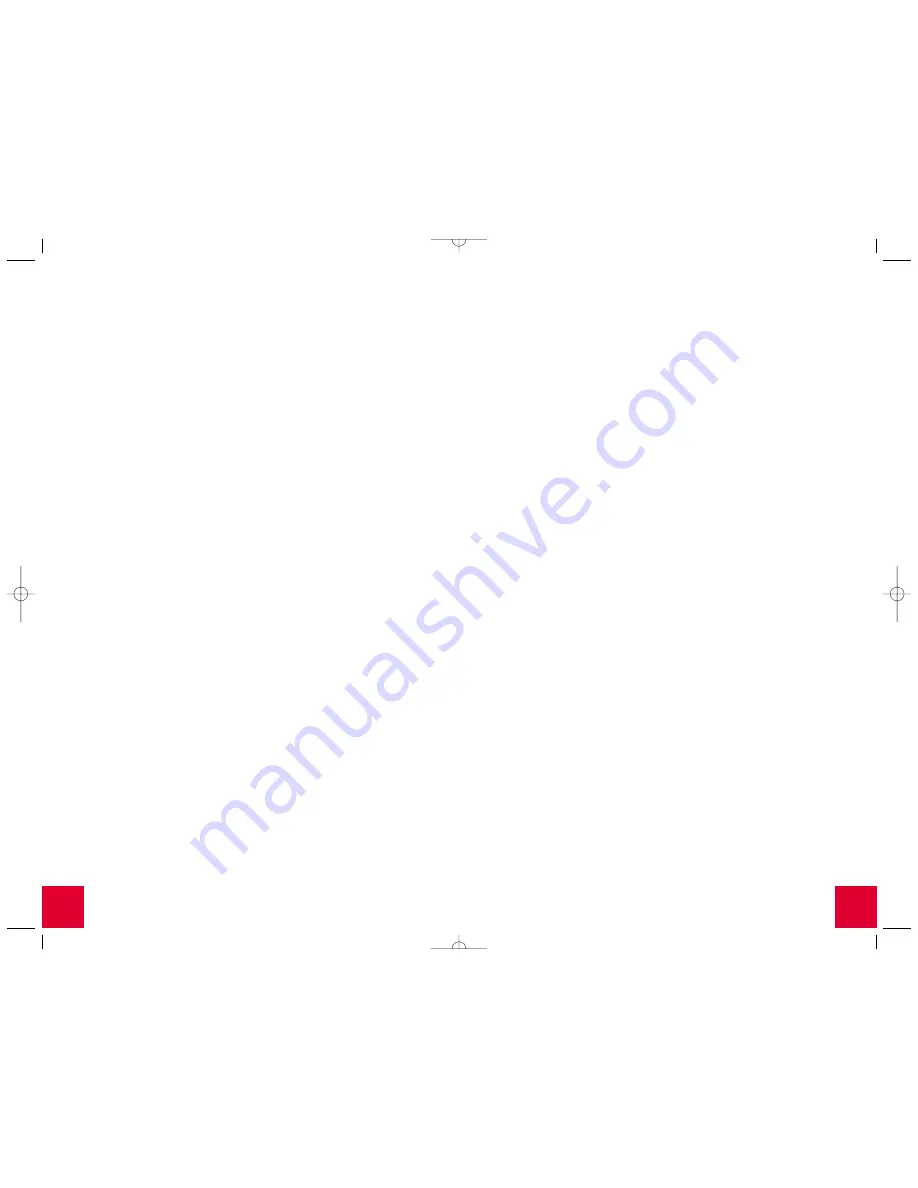
17
16
•
Reinstall the Wireless Access PC Card or PCI Adapter and reinstall the
correct drivers.
The Wireless Access PC Card or PCI Adapter cannot communicate with
other computers linked via Ethernet in the Infrastructure configuration.
Possible Solution:
•
Ensure that each computer in the wireless network is powered on.
•
Ensure that each Wireless Access PC Card or PCI Adapter is configured
on the same operating radio channel. If the IDs are different, change
each Wireless Access PC Card or PCI Adapter within the LAN to the
new radio channel.
•
Ensure that each Wireless Access PC Card or PCI Adapter is configured
with the same security options.
•
Ensure that you can connect to the Wireless Access Point and that the
BSSID shows the MAC address of the Wireless Access Point you want
to communicate with.
•
Ensure that you have a valid IP address for the network you are trying
to connect to.
•
Ensure TCP/IP is installed. Ensure you are a part of the same domain
or workgroup. Ensure that you are automatically obtaining the IP
address or that you have a correct IP address and subnet mask. Reset
the Wireless Access Point and restart the computer that has a connec-
tivity issue. Ensure that you have some files available for sharing.
•
If you are not using a U.S. Robotics Wireless Access Point, ensure that
you can connect to the Access Point and that the preamble mode is
set to
Long
.
My computer does not recognize the Access Point after I changed
the settings.
Possible Solution:
If you changed the encryption settings in the configuration of the Wireless
Access Point, you must also change the encryption settings of every
Wireless Access PC Card or PCI Adapter attached to the network. The
settings of the Wireless Access PC Card or PCI Adapter must match the
new settings of the Wireless Access Point.
My computer is not finding the correct driver files for the Wireless Access
PC Card or PCI Adapter in Windows NT.
Possible Solution:
When you are prompted for the Windows NTfiles for the Wireless Access
PC Card or PCI Adapter, type
D:\i386
and click
Continue
. You will be prompted
again for the Windows NTfiles. Type
D:\drivers
and click
Continue
.
I received a message that my computer shares a name with another
computer on the wireless network.
Possible Solution:
Each computer on the wireless network must have a different name.
Refer to your computer’s documentation to see how to change the name
of your computer.
Troubleshooting
My computer does not recognize the Wireless Access PC Card or
PCI Adapter.
Possible Solution:
Laptop users, the Wireless Access PC Card may not be fully inserted into
the PCMCIA slot.
Desktop users, the Wireless Access PCI Adapter may not be fully inserted
into the PCI slot. The Wireless Access PC Card may not be fully inserted
into the Wireless Access PCI Adapter. You can also try installing the
Wireless Access PCI Adapter into a different PCI slot.
I accidentally clicked
Cancel
during the Installation procedure.
Possible Solution:
If you reboot your computer, Windows will detect the new hardware and
restart the Installation procedure.
The Wireless Access PC Card or PCI Adapter does not work properly.
Possible Solution:
Laptop users, disable the PC Card and then eject it. Reboot your laptop
computer and then reinsert the PC Card. Refer to your computer’s
documentation for the proper instructions to perform these steps.
Desktop users, disable the PCI Adapter, reboot your computer, and then
re-enable the PCI Adapter. Refer to your computer’s documentation for the
proper instructions to perform these steps.
For Windows Me, NT, and 2000, ensure that a PCMCIA card service driver
is installed in your computer. Perform the following steps to check for the
service driver:
1) Double-click
Control Panel
and then
PC-card
. Check to see if it has
the Wireless Access PC Card in one of the slots. If you find U.S. Robotics
Wireless Access PC Card in one of the slots, then the card has been prop-
erly detected. If you see a yellow question mark, there are conflicting
resources or the driver is not correctly installed.
2) Right-click
My Computer
and then click
Properties
. Select the
Device
Manager
tab and double-click
Network Adapter
. If it is installed correctly,
you will see U.S. Robotics Wireless Access PC Card Adapter. If you see a
yellow question mark, there are conflicting resources. Click
PCMCIA Card
and then
PCMCIA Card Service
. This will show the status of the PCMCIA
card. If there is a yellow question mark on the adapter or on the PCMCIA
card, verify the following:
•
Your notebook supports a 5V PCMCIA card.
•
Your computer has a free IRQ.
If the Wireless Access PC Card or PCI Adapter does not function after
attempting the above steps, remove the Wireless Access PC Card or PCI
Adapter and perform the following steps:
•
Click Windows
Start
,
Settings
, and
Control Panel
. Double-click
System
and uninstall the Wireless Access PC Card or PCI Adapter.
Содержание USR2410
Страница 12: ...21 Printed in Taiwan ...












