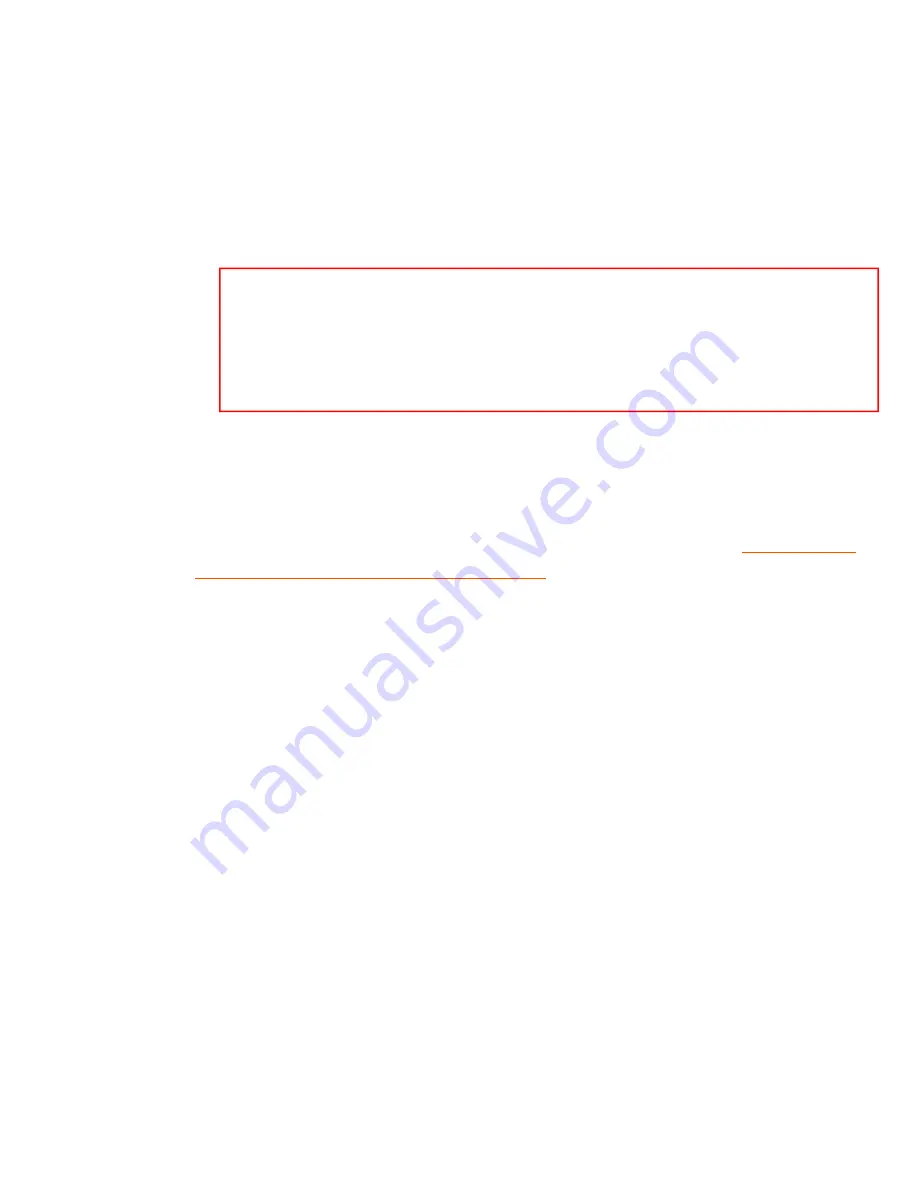
Wireless MAXg USB Adapter: User Guide
B. In the router's configuration pages, refresh the WAN status information
and verify that the router has an IP address.
C. If there is still no IP address, verify the router's Internet connection
information. If you have a DSL modem, you may be required to enter
the login information your ISP provided.
Note:
If your ISP uses a static WAN protocol, make sure
that the WAN IP address of the router is the one that is
provided by your ISP or is in the same subnet as the device
that is connected to the WAN port of the router.
D. Refresh the Status page and verify that the router has an IP address.
E. If the router cannot obtain a WAN IP address, the problem is most
likely with the cable or DSL modem or your ISP. Go to "
modem's connection to the Internet
Verify the Modem's Connection to the Internet
1. Check the LEDs on your cable or DSL modem to determine if the cable or DSL
modem is connected to the Internet. See the documentation for modem for
information on the LEDs.
2. Verify that your cable or DSL modem is connected to your wall jack.
3. Restart your cable or DSL modem. See the documentation for your modem for
information on how to restart your modem.
4. After the LEDs on the modem have stabilized, reset the router. If your router has a
Reset button, follow the instructions of the router manufacturer for using the
button to reset the router; otherwise, reboot the router by disconnecting and then
reconnecting its power supply.
5. Restart your computer.
file:///G|/CSO/T-Writer%20Repository/Networking/5425...g%20Refresh%20USB/User%20Guide/English/trouble2.html (6 of 7)6/26/2007 9:29:34 AM






























