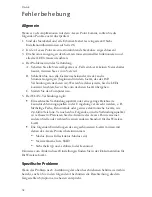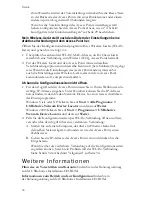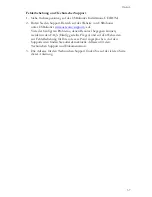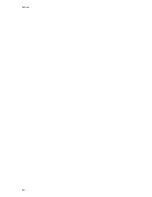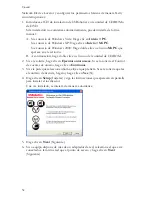48
Italiano
Per ripristinare le impostazioni predefinite, usare una graffetta o uno
strumento appuntito e premere il tasto di ripristino situato sul retro
dell'access point per 10 secondi.
Una volta ripristinato l'access point, riconfigurarlo seguendo la procedura
descritta nella sezione “Fase due: configurazione delle impostazioni di
base.” a pagina 41.
Non è possibile effettuare una connessione wireless con l'access point
dopo la modifica delle impostazioni.
Nell'utilità di configurazione del dispositivo wireless procedere come descritto di
seguito.
1. Assicurarsi di essere connessi a Wireless
MAX
g Access Point verificando
l'indirizzo MAC WLAN.
2. Assicurarsi che sia il dispositivo wireless che l'access point siano impostati
con le stesse opzioni di crittografia, password e chiavi. Se si modificano le
impostazioni dell'access point, è necessario modificare anche le impostazioni
di tutti i dispositivi wireless che si desidera collegare all'access point.
Impossibile accedere alle pagine di configurazione.
1. Nel browser Web, assicurarsi di immettere il corretto indirizzo IP dell'access
point. Se si utilizza un sistema operativo Windows, è possibile trovare
l'indirizzo IP eseguendo Network Device Locator. Per eseguire l'utilità,
procedere come descritto di seguito.
Windows Vista o XP: fare clic su
Start > Tutti i programmi > USRobotics
Network Device Locator
, quindi su
Avanti
.
Utenti Windows 2000: fare clic su
Start > Programmi > USRobotics
Network Device Locator
, quindi su
Avanti
.
2. Se si tenta di accedere alle pagine di configurazione in modalità wireless,
provare ad eseguire una connessione cablata, seguendo questa procedura.
A. Usando un computer collegato tramite un cavo Ethernet allo stesso
dispositivo di rete dell'access point, avviare un browser Web.
B. Inserire l'indirizzo IP dell'access point e premere INVIO.
Se si riesce ad accedere alle pagine di configurazione usando la
connessione cablata, potrebbe essere presente un problema di
connessione wireless. Consultare il punto 5 nella sezione
“Generali” a pagina 46.
I n f o r m a z i o n i a g g i u n t i v e
Per informazioni su conformità e garanzia,
consultare la
Guida utente
sul CD-
ROM di installazione USRobotics.
Per informazioni su funzionamento e configurazione,
consultare la
Guida
utente
sul CD-ROM di installazione USRobotics.
Содержание MAXg
Страница 2: ......
Страница 16: ...14 English ...
Страница 28: ...26 Français ...
Страница 40: ...38 Deutsch ...
Страница 52: ...50 Italiano ...
Страница 64: ...62 Español ...
Страница 76: ...74 Nederlands ...
Страница 88: ...86 Türkçe ...
Страница 100: ...98 Ελληνικά ...
Страница 102: ...100 ...
Страница 103: ......
Страница 104: ...Printed in Xxxxxx ...