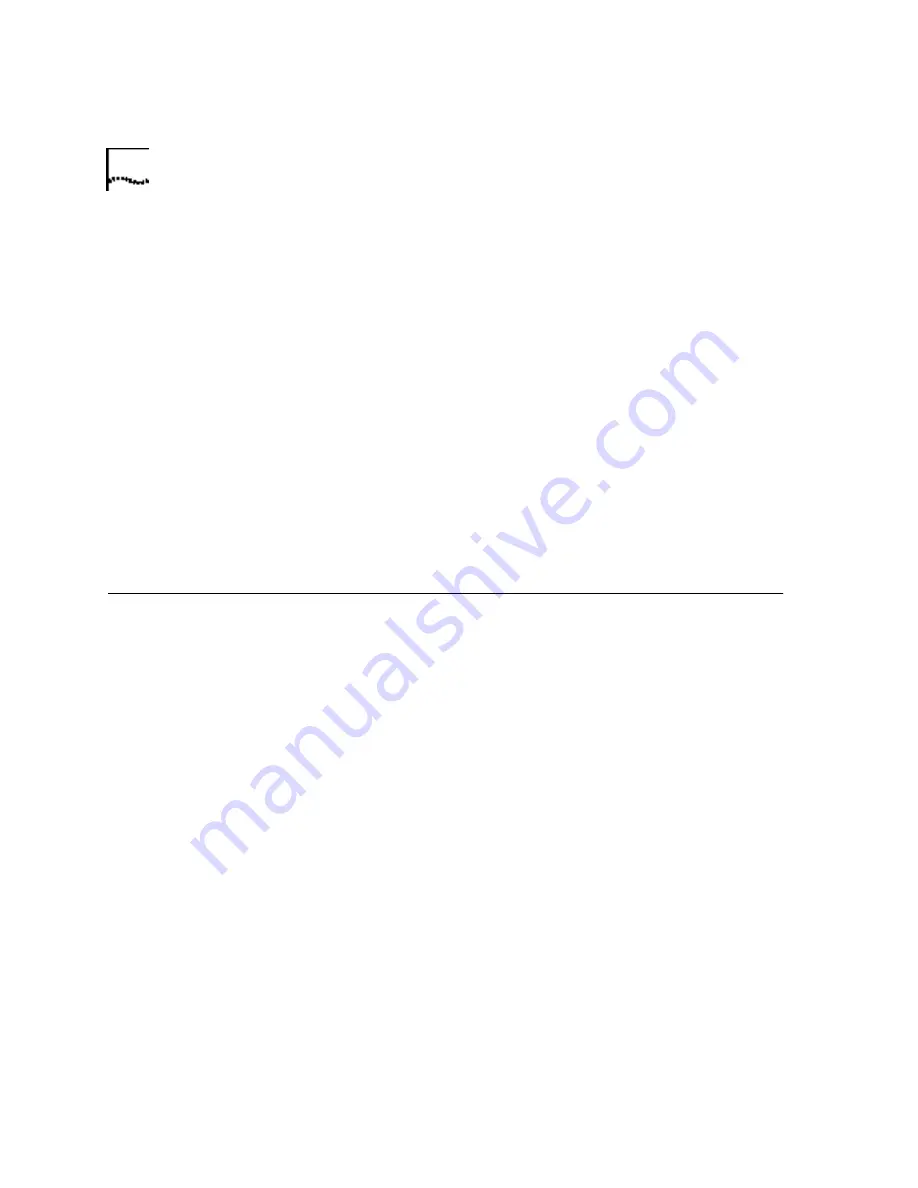
8
C
HAPTER
3: U
NINSTALLING
A
U.S. R
OBOTICS
®
M
ODEM
8
Shut down Windows and turn off your computer.
9
Remove the phone cords from the modem's TELCO and PHONE jacks. If
the modem is a voice modem, remove any microphones or powered
speakers attached to the modem.
CAUTION: To avoid the risk of electric shock, make sure your computer
and all peripheral devices are turned off and unplugged.
10
Remove the computer's cover. (If you do not know how to do this, refer
to your computer's documentation.)
11
Find the modem inside the computer. (It will be the green board with
TELCO and PHONE stamped on its metal bracket.)
12
Remove the screw that attaches the modem's metal bracket to the
computer.
13
Remove the modem from its slot.
14
Replace the computer's cover. Your modem has now been completely
uninstalled.
Uninstalling an
Internal Faxmodem
1
First, remove the modem from the Windows operating system. From the
Start
menu, point to
Settings
and then click
Control Panel
.
2
Double-click the
Modems
icon.
3
Click to highlight the name of the modem you wish to remove.
4
Click the
Remove
button.
5
Shut down Windows and turn off your computer.
6
Remove the phone cords from the modem's TELCO and PHONE jacks. If
the modem is a voice modem, remove any microphones or powered
speakers attached to the modem.
CAUTION: To avoid the risk of electric shock, make sure your computer
and all peripheral devices are turned off and unplugged.
7
Remove the computer's cover. (If you do not know how to do this, refer
to your computer's documentation.)
8
Find the modem inside the computer. (It will be the green board with
TELCO and PHONE stamped on its metal bracket.)
Содержание 3CP5695
Страница 1: ...http www usr com U S Robotics Modems User s Guide Published February 2001 p n R46 0041 00...
Страница 10: ...4 CHAPTER 1 56K FAXMODEM PRODUCT FEATURES...
Страница 16: ...10 CHAPTER 3 UNINSTALLING A U S ROBOTICS MODEM...
Страница 56: ...50 CHAPTER 4 TROUBLESHOOTING AND HELP RESOURCES...
Страница 94: ...88 CHAPTER 6 TECHNICAL REFERENCE...
Страница 100: ...94 CHAPTER 7 REGULATORY INFORMATION...





























