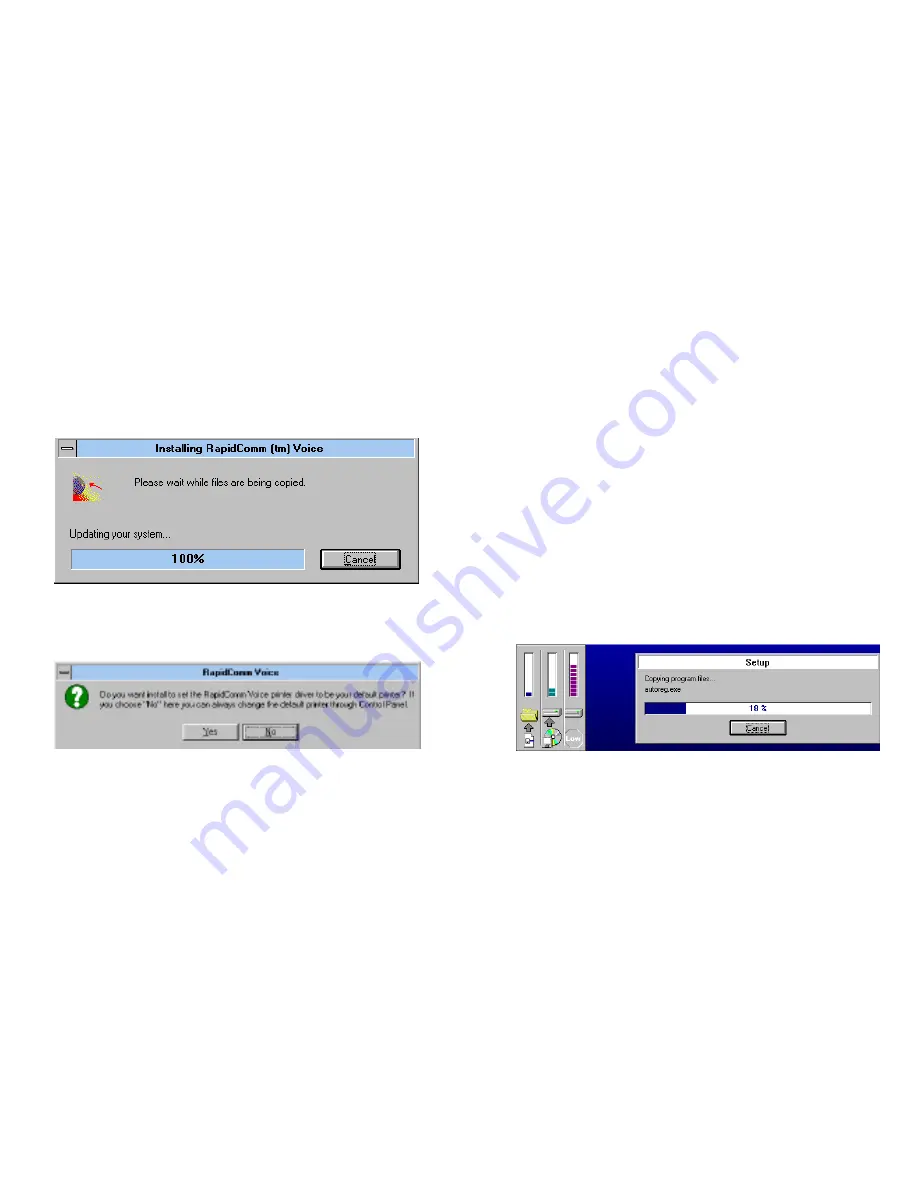
P
ART
I: S
ECTION
A: I
NTERNAL
M
ODEM
I
NSTALLATION WITH
W
INDOWS
3.
X
29
12.
You will see this screen for a moment as the
Setup Wizard installs the RapidComm
Voice files.
13.
After you read this screen, click on either
the Yes or No button.
•
If you click on the Yes button, every
document you print will be treated as a
fax unless you change the printer
selection in the program from which
you're trying to print.
•
If you click on the No button,
RapidComm Voice will not be chosen as
the default printer. When you want to
send a fax, you will have to select
RapidComm Voice as the printer in the
program from which you're trying to
print.
14.
You will see this screen for a moment.
15.
After you read this screen, click on the OK
button.
















































