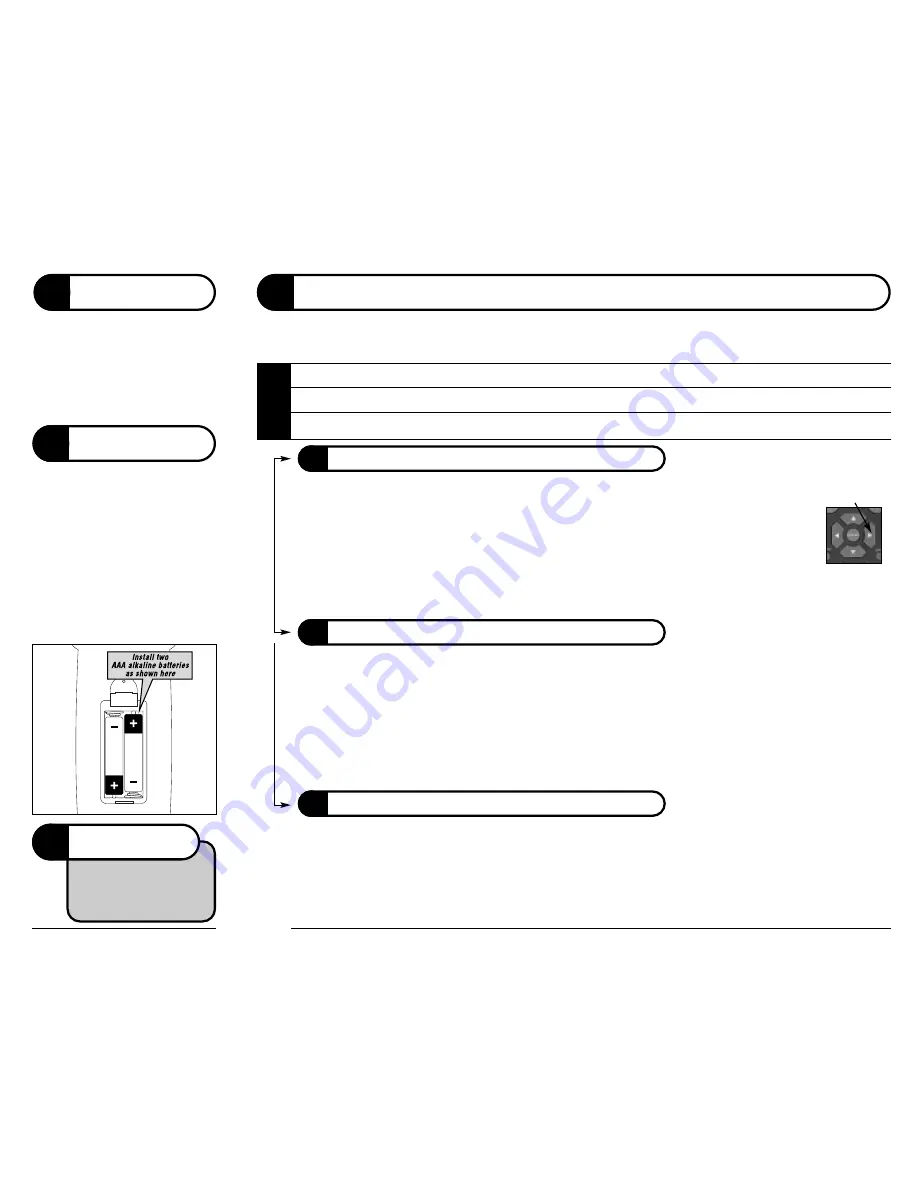
The Smart Scan
™
automatic programming method will allow you to cycle through all the available codes in the remote
until you find the right TV, or VCR code.
b
Manually turn
on
power to the device you want to program the remote for (TV, or VCR).
c
Point the remote control at the device, and press (and release) the
[GUIDE]
and
[INFO]
keys
simultaneously, then press the
[DEVICE KEY]
for the device you want the remote control to operate.
d
Then press and
hold
the
[RIGHT ARROW KEY]
until the device turns
off
. When the device turns
off
,
release the
[RIGHT ARROW KEY]
immediately
. Once you release the
[RIGHT ARROW KEY]
, the code will be set. If you
don’t release the
[RIGHT ARROW KEY]
immediately after the device turns off, the code won’t be set and you’ll need to
try these steps again.
If you have a TV with a remote control, we
recommend that you plug the TV’s power
cord directly into the AC outlet on the back
of your Cable Converter. Refer to your Cable
Converter manual for instructions on
optional settings for this outlet.
Make sure to set your TV to channel 2, 3, or
4 as directed by your cable company.
BEFORE YOU
BEGIN
2
3
!
Weak batteries may disrupt
normal operation of the remote.
We recommend that you use
only AAA Alkaline batteries.
Before you can program or operate the
remote control, you must install two AAA
Alkaline batteries.
Step 1:
Remove the battery compartment cover on the
back of your remote control.
Step 2:
Check battery polarity carefully, and install
the batteries as shown in the illustration
below
Step 3:
Replace the battery compartment cover.
INSTALL
BATTERIES
f
SMART SCAN
™
AUTOMATIC PROGRAMMING
b
Press (and release) the
[GUIDE]
and
[INFO]
keys simultaneously, then press the
[DEVICE KEY]
for the device you want
the remote control to operate.
c
Enter the 3-digit TV code for your brand of Device listed in the appropriate chart (Cable Codes (section 5), TV Codes
(section 6), or VCR codes (section 7)).
d
Press and release the
[GUIDE]
and
[INFO]
keys simultaneously again to save the code. The red indicator light at the
upper left-hand corner of your remote will flash 3 times if these steps were followed correctly.
e
Press and release the
[DEVICE KEY]
again to test the code you‘ve entered. The device should turn on or off each time
the
[DEVICE KEY]
is pressed. If the device doesn’t turn on and off, repeat this procedure with the next code listed for
that model of device. If you cannot find a code that works, use the Smart Scan
™
method above.
Your Centaurus Remote Control allows you to choose whether your TV or Cable converter will control volume. If you
have a manually controlled TV, you’ll have to setup the remote to control volume through the Cable Converter (option 2).
Note:
in this section, when you see
[GUIDE/INFO]
, that mean to press the
[GUIDE]
and
[INFO]
keys simultaneously
b
To control volume through the TV, Press and release the
[GUIDE]
and
[INFO]
keys simultaneously then
[TV]
then press
[]
then
[GUIDE/INFO],
OR
c
To control volume through the Cable Converter, Press and release the
[GUIDE]
and
[INFO]
keys simultaneously, then
press
[CBL]
then
[]
then
[GUIDE/INFO]
IMPORTANT
NOTE
4
SETTING UP YOUR REMOTE
You can setup your remote via two different methods:
1. Automatically,
using the
Smart Scan
™
method below;
or
2. Manually,
by following the steps in the
Manual Programming
section below.
If you have a combination TV/VCR, program the remote as if it is a VCR, rather than a TV. If you have a DVD player, you can program the remote
using the
[VCR]
key and a code from the ”VCR and DVD Codes” section.
If you need to program your remote for a Cable Converter, you must follow the directions in the “Manual Programming” section, rather than the
“Automatic Programming” section.
When you see
[DEVICE KEY]
in the steps below, that means to press the
[TV]
,
[VCR]
, or
[CBL]
key, depending on the device for which you are
setting up the remote.
The Right Arrow Key
f
MANUAL PROGRAMMING
f
VOLUME CONTROL
Select either method, then move on to V
olume Control
N
O
T
E
S




