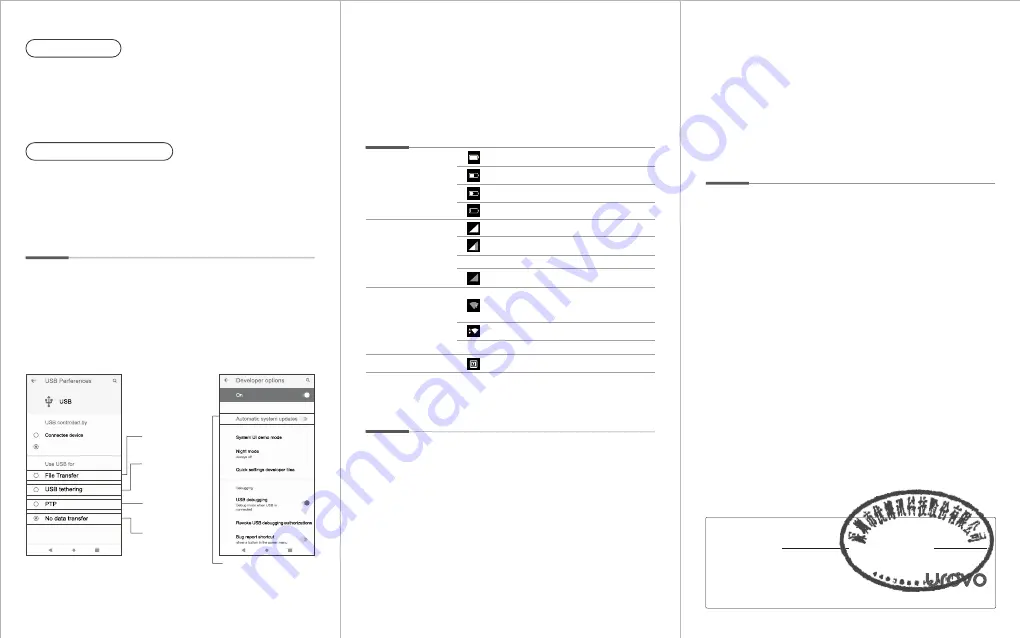
Power Options
USB Data Cable Charging
PC Connections
Connect device to PC using the USB cable provided. If additional
driver is required, PC will automatiaclly download from internet.
Once the USB port has been connected, drag the notification bar
from the top of the screen to display the USB setting interface.
1) Tap this to activate developer menu shown.(Figure 1)
2) Tap this to activate USB preference menu shown.(Figure 2)
On Windows PC, go to“My Computer”. Click on“Removable Disk”
to view and transfer device data.
Indicator
Battery
Network Signal
Full power
Medium power
Charging
Low power
SIM card error/no service
Good signal
Unstable signal
SIM card not installed
NONE
WiFi
NFC
WiFi on. No available
wireless networks for
connection
WiFi connected
WiFi switched off
NFC switched on
NONE
Precautions
1. Read all information in this guide before using the device to
ensure safe and proper operation.
2. Please use the accessories that have been approved by this
manufacturer and corresponds to this model. Use of any power
source, charger, battery, etc. that has not been approved by this
manufacturer may cause a fire, explosion, or other hazards.
3. Please use device and accessories within the specified
temperature range. Equipment failure may occur when the
ambient temperature is too high or too low.
4. Do not disassemble the product and its accessories. If the
equipment or any of its components are not working properly,
consult the after-sales service of the company promptly, or send
the equipment to the after-sales service outlet for testing and
maintenance.
5. The battery is made from a flammable and explosive material.
Do not disassemble, squeeze, drop and make any other
destructive operations on the battery. Do not place the battery in
high temperatures.
6. Disposal of used batteries is subject to local relevant
documents or policies regarding disposal of used batteries.
Warranty Policy
Note:
1.When the device as a SLAVE connect to PC, ' This device ' option
will be automatically selected.
2.When the device as a HOST connect to other devices,'Connected
device' will be automatically selected.
Power on: Press and hold the power button until device vibrates.
Shutdown: Press and hold the power button until the shutdown
prompt appears Click“Shutdown”.
Forced restart: Press and hold the power button for 10 seconds.
Do not press the shutdown prompt. Device will restart.
Warranty Regulations:
1. Under normal circumstances, the warranty period of the device is 12
months (3 months for accessories), subject to the sales agreement.
2. During the product warranty period, under the normal use
conditions (determined by our technical staff), the user will be entitled to
a free warranty for damaged or faulty warranty parts.
3. During the warranty period, faults caused by repair, disassembly or
modification of the product by a personnel other than our company,
improper installation, improper use by the user (failure to follow
instructions), serial number damage, accident or natural disaster, will not
be covered under the warranty.
4. The warranty will expire immediately if any alterations are made
to the warranty card.
5. Please show the equipment SN and purchase certificate for
repair. The company reserves the right to interpret the above contents.
Thank you for using Urovo intelligent terminal series products. In
the situation of quality problems, which arise from raw materials or
production processes, during normal use of purchased products,
UROVO TECHNOLOGY LTD. will be responsible for free
maintenance within one year from the date of purchase.
The company may provide repairs due to the user's failure to use
the product according to the provided instructions of the product.
However, corresponding service fee and component fee will be
charged.
Place of Origin: Shenzhen
Quality Inspector:
02
UROVO TECHNOLOGY LTD.
Website
:
en.urovo.com
Connect one end of the USB cable to the adapter, and the other
end to the device. Charging cradle is recommended for convenient
charging.
Figure 1(Portrait Orientation)
Select this option
to share the device
data with the
computer.
Select this option
to access device
storage.
Choose this option
for charging the
device.
Choose this option
to transfer images.
Click
this
to
switch
on
debug mode
Figure 2(Portrait Orientation)
This device



















