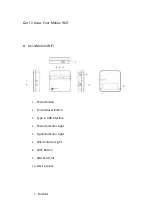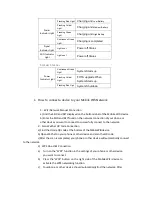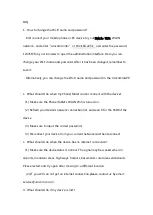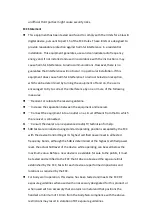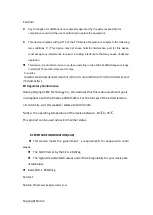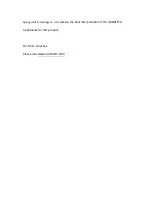the confirmation prompt pops up on your phone or other device, click
"OK" to connect to the network.
Note: This feature is only available on Android devices.
4.
Use of SIM card slot
1) Mobile WiFi only supports" Physical SIM ” mode.
2) In the" Physical SIM ” mode, a SIM card must be inserted to use the Mobile WiFi
device. Some SIM cards also need an APN to be setup, which should be setup on the
WebUI or App. The external card slot does not support switching SIM cards when the
Mobile WiFi device is on. If you need to use a SIM card, restart the Mobile WiFi device
after inserting or extracting an external SIM card.
5.
Device Management
1
)
Scan the QR code below to download the app. Change password, Remote
location, set APN, restart the device, etc. You can also find additional functions in
the APP.
6.
About the WebUI
– Change your settings though your web browser
1)
Connect your mobile phone or PC to the
Mobile WiFi
WLAN network.
2)
In your phone or PC's internet browser address bar, enter the address
"urocomm.info" or “192.168.225.1” in the browser, the default password
is: 12345678
3)
After logging in, you can use the Web Page to change your password and
set an APN, etc.