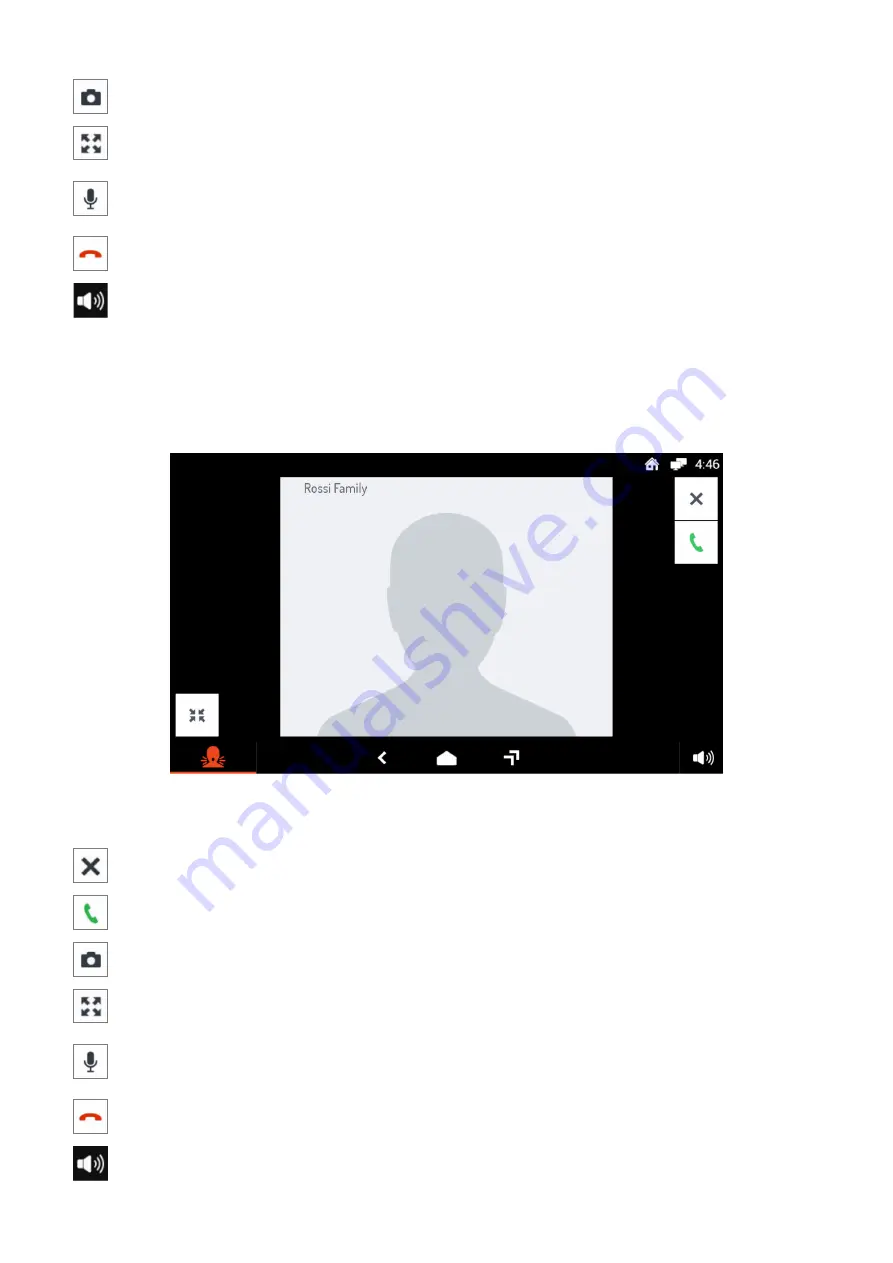
12
DS1741-004
After answering, by tapping the various icons you can then:
Store a snapshot of the switchboard operator displayed on the screen.
Enlarge or shrink the image, also changing its format from 4:3 to 16:9
Turn the Video door phone microphone off and then back on, to stop the switchboard opera-
tor hearing what you are saying. When the microphone is turned off, the corresponding icon is
crossed out. The icon is only displayed after the call has been answered.
Close the call.
Change the audio volume in the switchboard-to-Video door phone direction (Video door phone
speaker).
2.3 HOW TO ANSWER AN INTERCOM CALL
When the video door phone receives an intercom call, it rings and turns on the display, which is normally
off. The display does not show the image of the calling user. It is possible to see the caller image only
after the call has been established and only if the caller has a video door phone with front camera and
enables display consent.
By tapping the various icons you can:
Reject the call.
The message “Call rejected” is displayed on the calling device.
Answer the call and begin a hands-free intercom conversation.
Store a snapshot of the caller displayed on the screen. This function will only be active after the
call has been answered.
Enlarge or shrink the image, also changing its format from 4:3 to 16:9.
Turn the Video door phone microphone off and then back on, to stop the caller from hearing
what you are saying. When the microphone is turned off, the corresponding icon is crossed out.
The icon is only displayed after the call has been answered.
Close the call.
Change the RX audio volume.



























