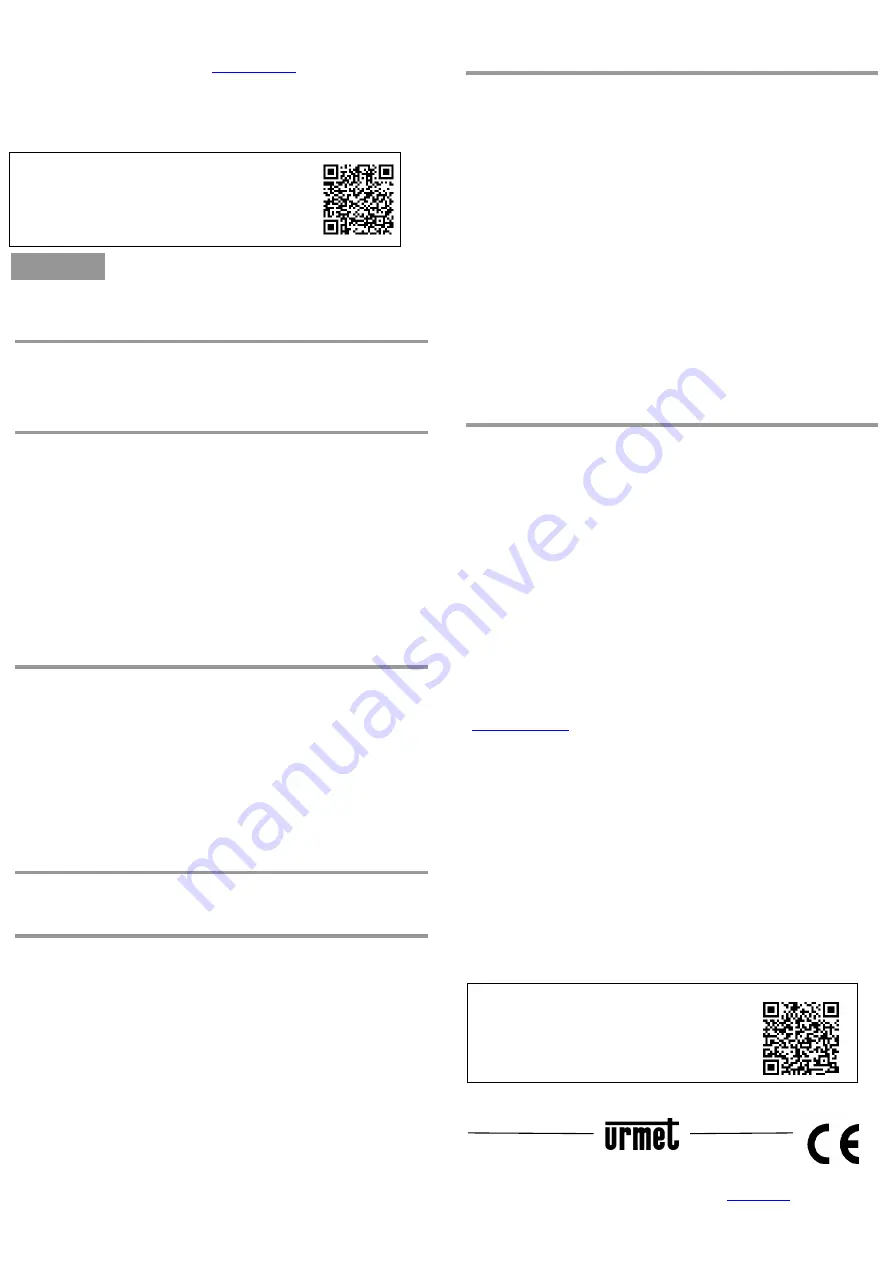
5
Qualora non si volesse utilizzare il software di configurazione a corredo, è
possibile accedere al dispositivo tramite:
-
Pagina web (digitare l’url
http://IPaddress
nel browser, di default
l’indirizzo IP del dispositivo è 192.168.88.1 )
-
Winbox
In quesi casi occore configurare l’indirizzo IP del PC in modo che sia nella
stessa sottorete del dispositivo che ha indirizzo IP di default 192.168.88.1,
quindi con indirizzo 192.168.88.x.
Il
manuale ed il Software è disponibile per il
DOWNLOAD dal sito URMET nella sezione
LIBRETTI DI ISTRUZIONE
The 3000/087 is a small AP/CPE device with one ethernet port, the Ethernet
port supports powering by PoE.
1
FIRST USE
1.
Plug the included USB power adapter into the power socket,
and connect the USB cable to the device
2.
Connect your Internet cable to the device Ethernet port
2
POWERING
The device accepts powering from the USB port or from the Ethernet port:
micro USB power jack accepts 5V DC, a USB 5V adapter is
included with the product
The Ethernet port accepts passive Power over Ethernet 11-57V
DC.
The Ethernet port also accepts PoE power from a 802.3af
switch over
the pins +4,5/-7,8 or +3,6/-1,2
ENGLISH
6
Under maximum load, the power consumption of this device is 4W.
3
BOOTING PROCESS
The device is preinstalled with MikroTik RouterOS software. It can be
configured in several ways.
In order to configure the device, download the WirelessLink SW on the
product page of the Urmet site under the DOCUMENTATION AND
RESOURCES section. Refer to the QR code of this document to access
the product page link.
Connect the product through a LAN network cable to a PC. We suggest to
configure the PC network with a static address in order to facilitate the
configuration of the devices.
If the IP connection is not available, you can use the WirelessLink SW to
connect to the MAC address of the device.
It is also possible to configure the device through the WiFi connection, in
fact the device is configured by default as an access point. It is advisable
to leave the only network card with which you decide to configure the
device enabled on the PC.
The device can also be configured via the Web page by opening the
browser at 192.168.88.1.In order to login to the device, the username is
admin
and password is
urmet
.
4
EXTENSION SLOTS AND PORTS
One 10/100 Ethernet port, supporting automatic
cross/straight cable connection (Auto MDI/X), so you can
use either straight or cross-over cables for connecting to
other network devices.
One Integrated Wireless 2.4GHz 802.11b/g/n 2x2 MIMO,
Onboard PIF antennas, max gain 2dBi
One microUSB 2.0 port for powering only
7
5
RESETTING THE DEVICE
In case you wish to return the device to its original configuration, you can use
the RESET button. Hold this button during boot time until LED lights start
flashing, then release the button to
reset RouterOS configuration.
You can
use this procedure if you have forgotten the password to access the device,
or simply wish to return the unit to its default configuration state.
1.
Hold this button during boot time until LED light starts
flashing, release the button to reset RouterOS
configuration (total 5 seconds)
After the procedure the device will have no password.
6
OPERATING SYSTEM SUPPORT
The device supports Mikrotik RouterOS software. It is recommended the
version number 6.43.11
.
Other operating systems have not been tested.
7
CONFIGURATION
Connect to a PC the product via LAN network cable in order to configure
the product.
Use the Urmet WirelessLink SW to configure the device, the username is
admin
and password is
urmet
.
It is advisable to configure the PC network with static address, the SW
suggests assigning the IP address to the wireless device so that it is in the
same subnet as the PC.
If the wireless interface is present and active, it is also possible to connect
to the device via the SSID, by default the SSID is “URMET”.
The SW is designed to make the minimum but sufficient configurations to
make the radio connection.
Starting the application, the SW immediately searches for the connected
devices. Choose the device to be configured and proceed.
8
The first time the device is configured with the WirelessLink SW, a total
reset must be performed. If the FW of the device does not have version
“6.42.11”, the SW will update this recommended version. It is however
possible to install a different version using the "Update" button after
downloading a new Stable version from the Mikrotik website
(
www.mikrotik.com
). If, on the other hand, the reset procedure fails, the
device returns to the factory settings without any password.
The 3000/087 can be configured as a client to give WiFi connectivity to a
network device (DVR or Camera) or as an access point for example to
connect WiFi cameras to an NVR.
Once the devices have been configured, the SW allows to evaluate the
signal quality and improve the quality of the signal.
If you do not want to use the configuration software supplied, you can
access the device through:
- Web page (type the URL http://IPaddress in the browser, by
default the IP address of the device is 192.168.88.1)
- Winbox
In those cases configure the IP address of the PC so that it is in the same
subnet as the device that has the default IP address 192.168.88.1, then
with address 192.168.88.x.
Updated user manual of the product and
configuration software is available for
DOWNLOAD from the URMET website under the
section USER MANUALS
link.
URMET S.p.A.
10154 TORINO (ITALY)
VIA BOLOGNA 188/C
Telef.
+39. 011.24.00.000 (RIC.AUT.)
Fax
+39. 011.24.00.300 - 323
Area tecnica
servizio clienti +39. 011.23.39.810
http://www.urmet.com
e-mail:
DS3000-007B


