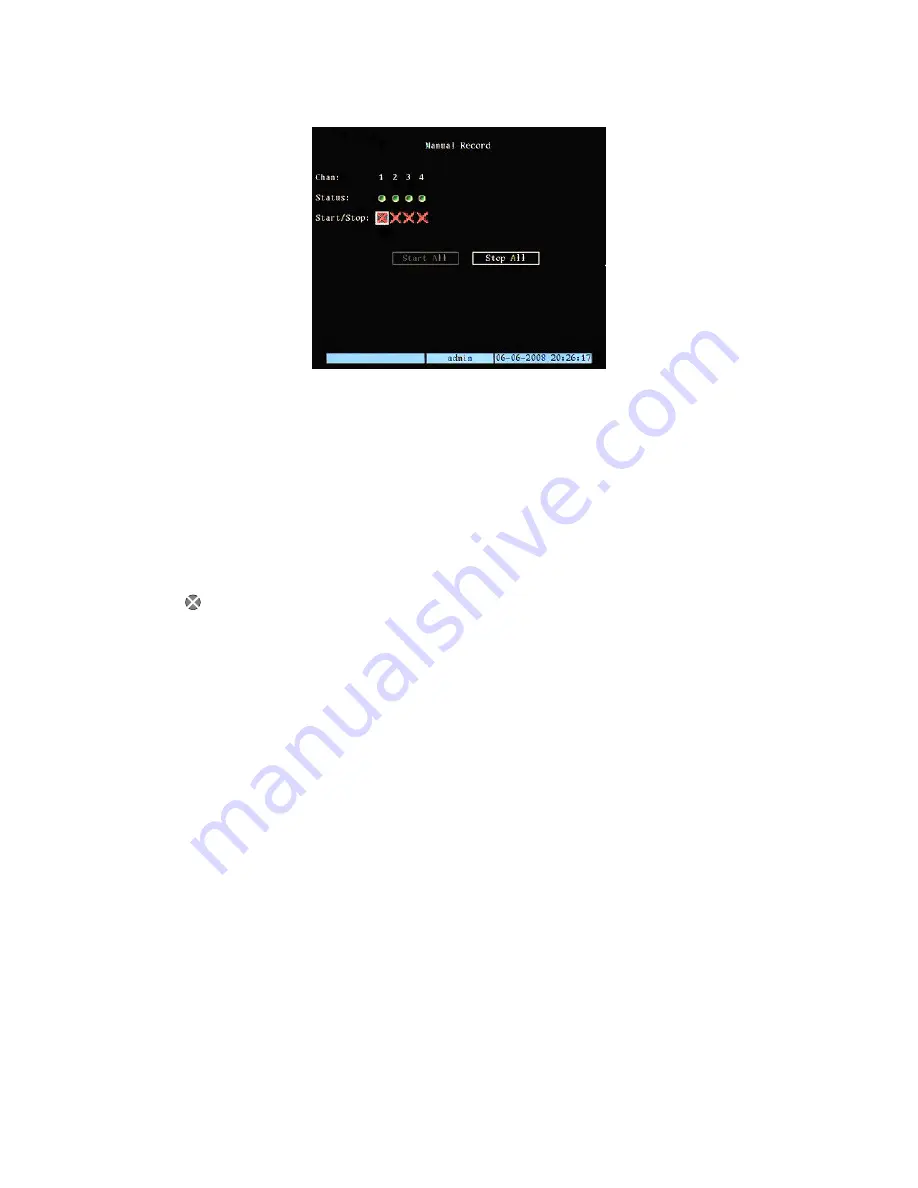
DS1093-029
49
The following window will appear:
Figure 34: recording menu
The selected item is highlighted.
Press arrows “
◄►
” to point the cursor to the various menu items.
Press “
ESC
”. to quit the menu.
IMPORTANT NOTE
The device will resume recording only recording tasks programmed in the R
ecording
menu after a blackout.
Recordings started manually will not be resumed after a blackout.
3.1.1 CHAN
This item (not selectable) lists all the channels of the device.
3.1.2 STATUS
This item (not selectable) shows the status of each video channel by means of a series of LEDs.
The following modes can be displayed:
the channel is not active
green
the channel is recording (manual, real time, motion detection, external alarm)
red
transmitting on the network
amber
recording and transmitting on the network
3.1.3 START/STOP
This option is used to start/stop the recording on a certain video channel.
To set, select the respective check box using “
◄►
” and press “
ENTER
” or “
EDIT
”.
Symbol “
” indicates that recording can be started on a selected channel; symbol “
×
” indicates that the recording can be
stopped.
The following will light up on a channel when recording is started:
pink icon on the camera status bar shown on the monitor.
3.1.4 START
ALL
Select this option and press “
ENTER
” or “
EDIT
” to start recording all video channels at the same time.
3.1.5 STOP
ALL
Select this option and press “
ENTER
” or “
EDIT
” to stop recording all video channels at the same time.
IMPORTANT NOTE
To proceed with manual recording:
the user must have the corresponding privileges
at least one hard disk must be installed in the device
the hard disk must be formatted
















































