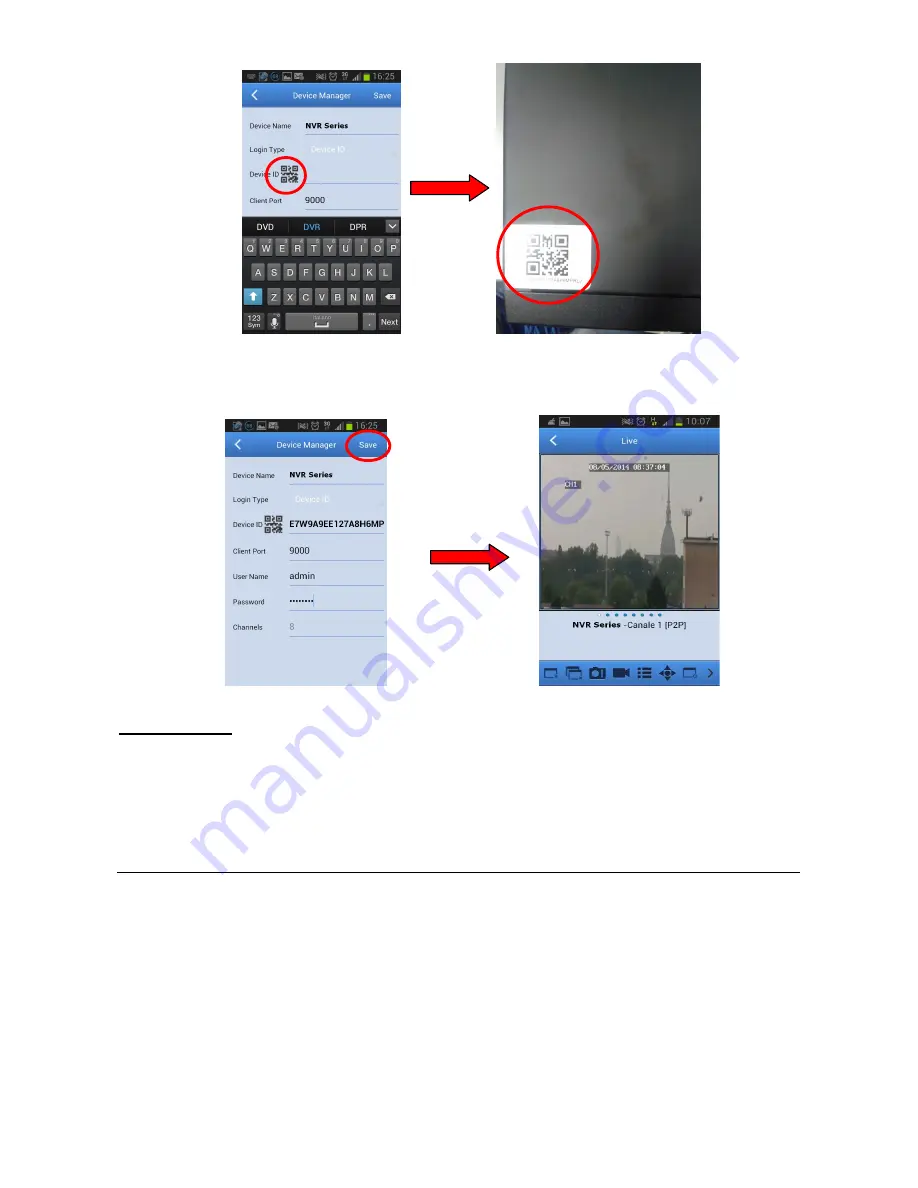
DS1093-133C
43
4.
Fill in the field “
Password
” by entering the NVR password (default:
00000000
), then select “
Save
” and wait
about 10 seconds until the NVR LIVE video is automatically loaded.
IMPORTANT NOTE
:
Besides P2P mode, it is also possible to remote display the NVR on the smartphone with DDNS Urmet service.
To do this, the router must be set for port opening and forwarding. For further details about DDNS Urmet service
see the NVR manual in the provided CD.
To display the NVR in LAN network, it is possible to add it to the app by using its IP address. In order to know
the NVR local IP address see the menu page [Menu
Network] of the NVR.
6.2
DISPLAY WITH PC BROWSER
Once the NVR and cameras have been configured it is possible to connect to the NVR by browser from:
PC station with Windows operating system and Internet Explorer browser
MAC station with 10.8.0 operating system or higher version and Safari 6.0 version browser or higher version
PC or MAC stations must be connected to the same LAN as the NVR.
To reach the NVR, open the browser (Internet Explorer for Windows and Safari for MAC) and enter the NVR IP address
in the navigation bar. To know the NVR IP address open the menu page [Menu Network] on the NVR monitor.
At the first connection, the browser requests the installation of a software component (ActiveX for Internet Explorer),
directly downloaded by the NVR: confirm to continue.
Once the component has been installed, the browser will display the login page: enter the NVR password (default:
00000000
) and select “
Access
” to start the connection and display the video streams inside the browser window.
Содержание 1093/908HP
Страница 110: ...DS1093 133C 110...
Страница 111: ...DS1093 133C 111...






























