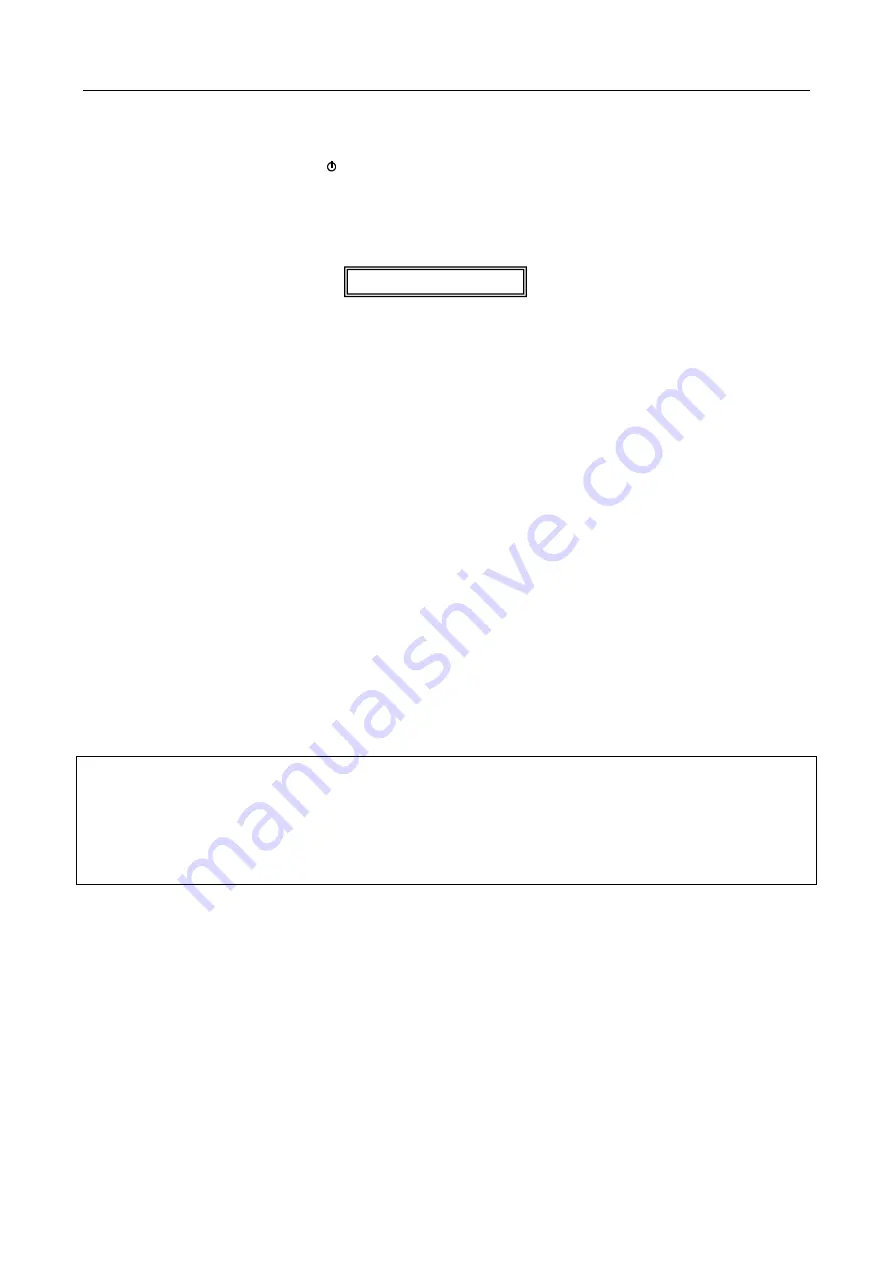
DS1092-187B
21
8.1
CONTROLES DIRECTS
CONNECTEUR D’ALIMENTATION (DC) [9]
Raccorder le câble d’alimentation de l’adaptateur livré avec le produit au connecteur DC correspondant.
BOUTON D’ALLUMAGE/EXTINCTION [5]
Il permet d’allumer/éteindre le moniteur. La led allumée sur la partie frontale du moniteur indique l’état d’allumage.
IMPORTANT
Si le message suivant apparaît après avoir appuyé sur la touche (5) du moniteur :
cela signifie qu’on n’a pas sélectionné le signal vidéo correct. Pour le sélectionner accéder au MENU, touche de
sélection
[2].
TOUCHE MENU [2]
Elle permet d’accéder au menu OSD (On Screen Display).
TOUCHE AUTO [1]
Elle permet de sortir du menu OSD (On Screen Display). Appuyer une seule fois pour sortir d’un sous-menu et retourner
à un niveau supérieur. Appuyer deux fois pour sortir du menu OSD.
TOUCHES SELECTION [3-4]
Elles permettent de se déplacer parmi les options du menu OSD et d’effectuer les réglages disponibles après avoir
sélectionné une fonction.
ENTREE HDMI [6]
Entrée du signal vidéo pour dispositifs HDMI.
ENTREE VGA [7]
Entrée signal vidéo pour PC.
ENTREE AUDIO EN [8]
Entrée signal audio.
IMPORTANT: le moniteur détecte de façon automatique le type d’entrée vidéo utilisée, sans besoin de le
sélectionner via le menu. Au contraire, si un signal VGA et un signal HDMI sont connectés, il faut sélectionner
via le menu.
Si l’image vidéo n’est pas affichée correctement, appuyer sur la touche AUTO dans la partie arrière du moniteur
pour synchroniser de façon correcte le signal vidéo en entrée.
NO SIGNAL
Содержание 1092/419B
Страница 6: ...DS1092 187B 6 2 COMANDI E REGOLAZIONI 5 4 3 2 1 9 8 7 6...
Страница 13: ...DS1092 187B 13 5 CONTROLS AND SETTINGS 5 4 3 2 1 9 8 7 6...
Страница 20: ...DS1092 187B 20 8 COMMANDES ET REGLAGES 5 4 3 2 1 9 8 7 6...
Страница 27: ...DS1092 187B 27 11 BEFEHLE UND EINSTELLUNGEN 5 4 3 2 1 9 8 7 6...












































