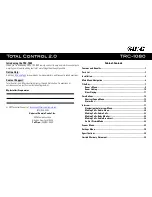3
Using the TRC-1080:
The TRC-1080’s
Main Menu
pages display the activities and/or device programmed into
the system. Press the
Main
button to view those activities/or devices. Large systems may
have more than one page. Select either
Page
buttons to view additional pages.
Once within a device or activity, the Page buttons reveal additional buttons. Press any
button adjacent to the screen to select an activity and/or device.
Below are detailed descriptions of the available buttons and features:
1.
Main:
this button can be programmed to jump the interface to the
Main Menu
where all activities/devices are located or to the
URC Scenes Menu
.
2.
Page Buttons:
Use the
Left
and
Right
keys to navigate between Main Menu
pages, Device Menu pages, and to access the Scenes Menu.
The
Scenes Menu
is accessible by navigating the menu pages to the far left.
Locate the the
Page Indicators
above the Main button, the icon to the far left
symbolizes the
Scenes Menu
.
3.
Volume Buttons:
The Volume buttons are always available regardless of what
screen is displayed.
4.
Rooms Button:
Select this button to access the Room’s Menu. From the
Room’s Menu it is possible to select another room in the system for control.
5.
Power Button:
Tap this button once to turn off the current room or hold the
button for over five (5) seconds to access the Power Menu.
6.
Navigation Keys:
The five (5) way cursor buttons are used to navigate through a
device’s menu with ease.
2
3
5
1
4
6
Содержание Total Control 2.0
Страница 1: ...TRC 1080 Owner s Manual ...