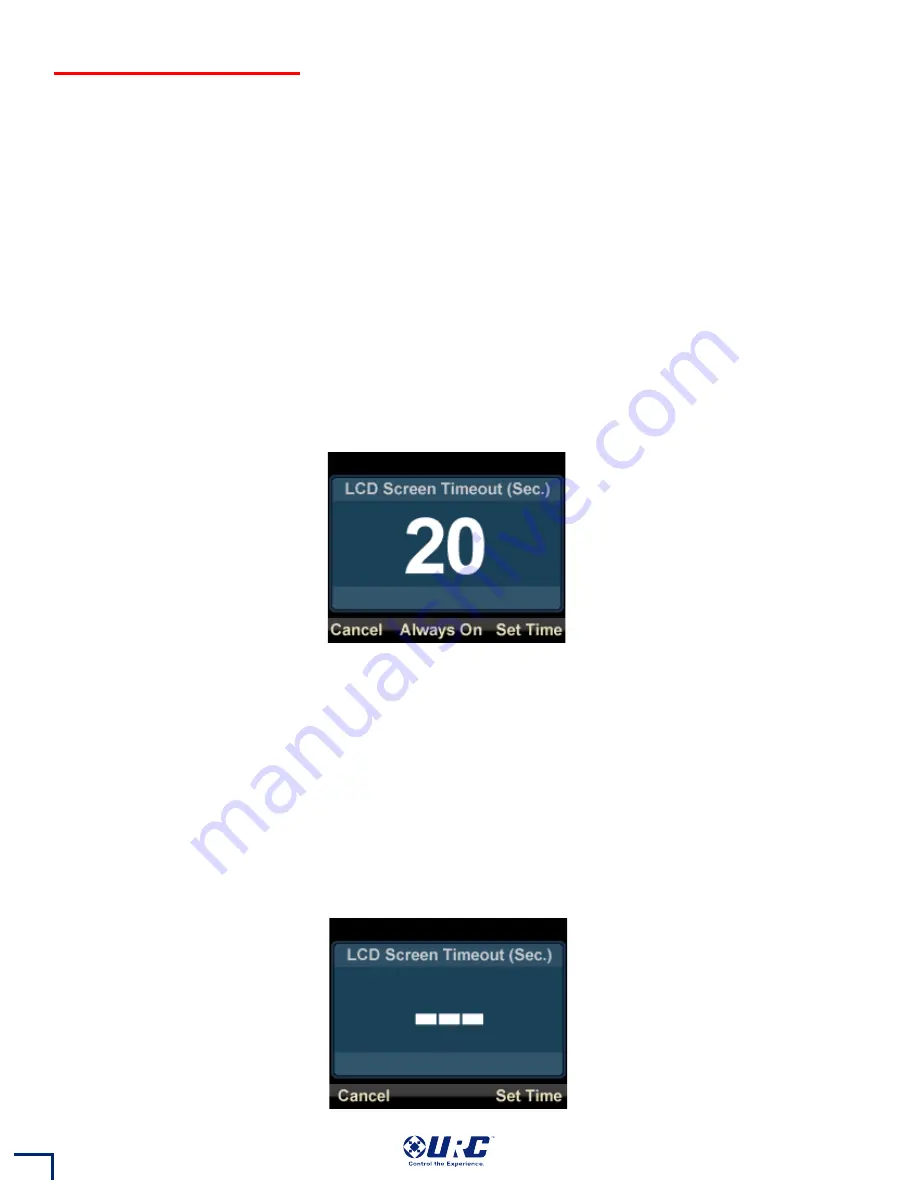
Adjusting the LCD Time Out Time
The time out time for your thermostat LCD display is the time from the last activity using the buttons to the
time the LCD screen turns off.
If you desire to change the time out time of your thermostat LCD display then use the arrow keys to move the
highlight bar to
LCD Timeout
.
Press the key below the
OK
key label in the smart-key label at the bottom right of the display to select this
option. If you decide to cancel the operation then press the key below the
Cancel
key label in the smart-key
label at the bottom left of the display.
After pressing
OK
, the screen updates to a screen that says
LCD Screen Timeout (Sec.)
at the top of the screen
and the current timeout time in the center of the screen. Use the arrow keys to adjust the timeout time to the
value you desire. The value changes in 5 second increments and can be set between 5 seconds and 120
seconds.
When you are satisfied with your timeout time selection then press the key below the
Set Time
key label in the
smart-key label at the bottom right of the display to save your new value. If you decide to cancel the operation
then press the key below the Cancel key label in the smart-key label at the bottom left of the display.
The third option at the bottom of the screen is
Always On
. If you select the button below
Always On
, the
thermostat returns to the main screen and the LCD display remains on continuously.
If you enter the
LCD Screen Timeout (Sec.)
screen with always on previously selected then the current timeout
time display as three empty boxes in the center of the screen and
Always On
is not be an option at the bottom
of the screen.
189
Содержание THZ-100
Страница 5: ...Dual Stage Furnace and Dual Stage A C Single Stage Heat Pump with Reversing Valve O 184 ...
Страница 6: ...Single Stage Heat Pump with Reversing Valve B Dual Stage Heat Pump with Reversing Valve O 185 ...
Страница 7: ...Dual Stage Heat Pump with Reversing Valve B Boiler and A C with Separate Transformers 186 ...












