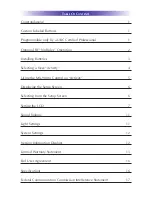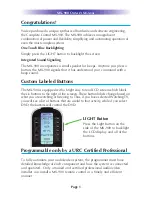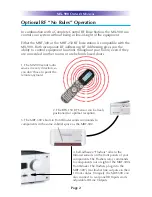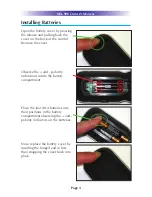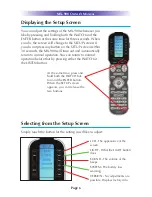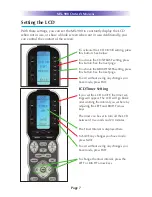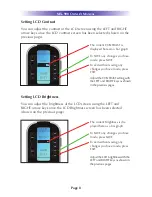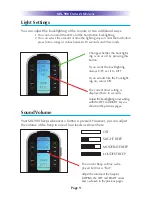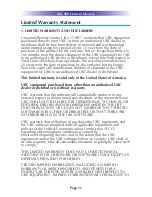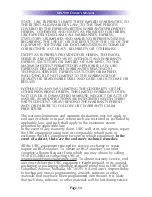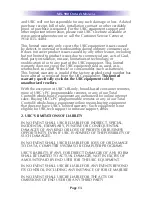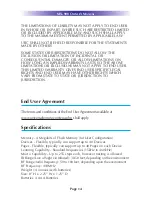Displaying the Setup Screen
You can adjust the settings of the MX-900 whenever you
like by pressing and holding both the WATCH and the
ENTER button at the same time for three seconds. When
you do, the screen will change to the SETUP screen. If
you do not press any button on the SETUP screen within
30 seconds, the MX-900 will time out and automatically
return to normal operation. You can return to normal
operation before that by pressing either the WATCH or
the LISTEN button.
At the same time, press and
hold both the WATCH but-
ton and the ENTER button.
When the SETUP screen
appears, you can release the
two buttons.
MX-900 O
WNER
’
S
M
ANUAL
Page 6
Selecting from the Setup Screen
Simply touch the button for the setting you’d like to adjust:
LCD - The appearance of the
screen.
LIGHT - What the LIGHT button
does.
SOUND - The volume of the
beeps.
SYSTEM - The battery low
warning.
VERSION - No adjustments are
possible. Displays factory info.
Содержание MX-900
Страница 1: ...Operating Your System With The MX 900 ...