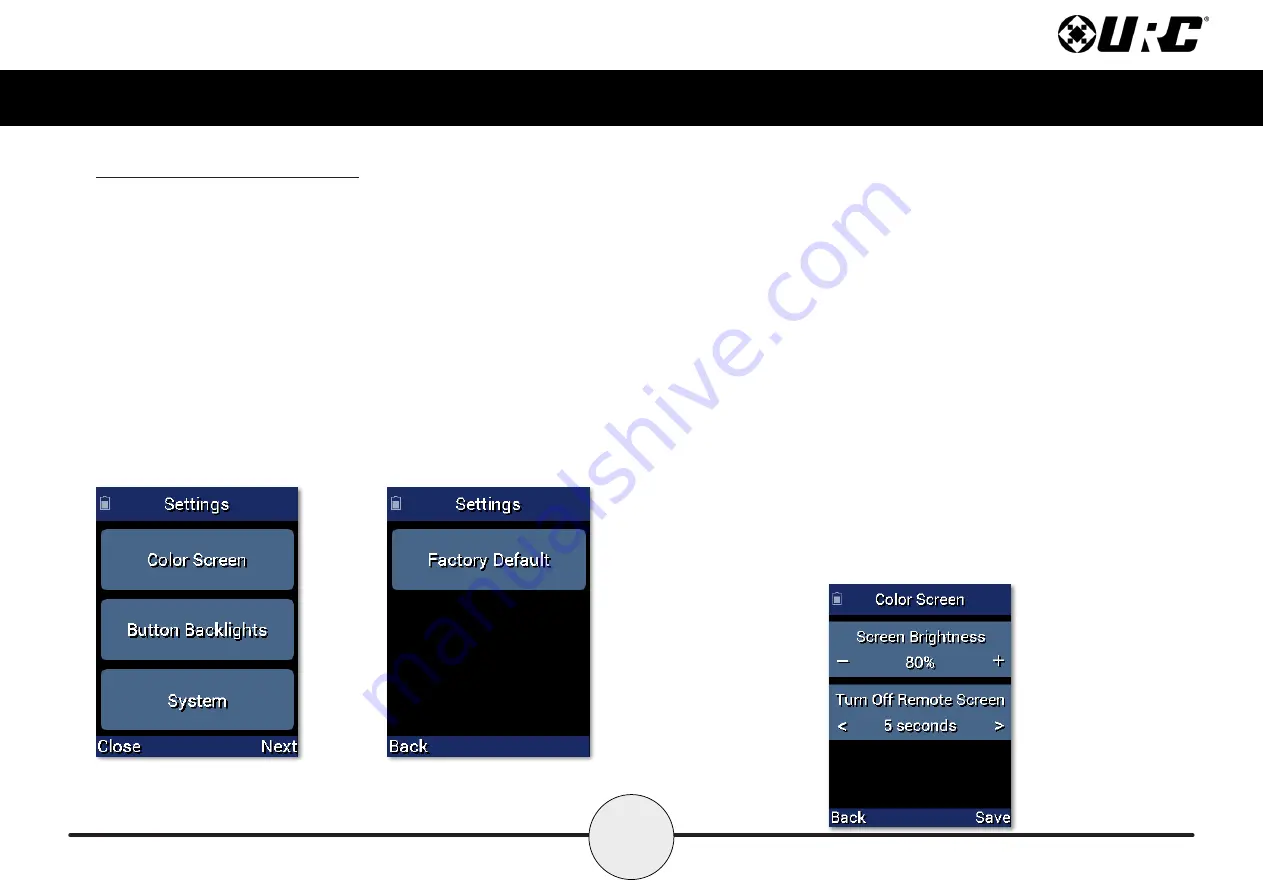
3
Complete Control
MX-790 / MX-790
i
Owner’s Manual
Displaying the Settings Screen
You can adjust settings for the MX-790 whenever you like by pressing and
holding the
MAIN + ENT
button for three seconds. When you do, the
screen will change to the Settings menu. If you do not press any button on
the Settings screen, the MX-790 returns to the previous Settings or Main
screen after 30 seconds.
There are
two
Settings screens. To access the other page, press
Next
. To
select a setting, press the button adjacent to the setting you would like to
adjust.
To go back a page, press
Back
. To exit the
Settings
menu, press either the
MAIN
button or the
EXIT
button on the MX-790.
Color Screen
Color screen settings provides two configurable options.
1. Brightness:
Adjust the screen brightness by pressing the screen buttons
on the left and right side of the slider bar. Once the brightness has been
adjusted, simply press the
Save
button. Pressing the
Back
button will
revert to the remote’s last saved brightness setting.
Note:
High brightness settings will deplete the batteries faster.
2. Automatic Turn Off
: Adjust the duration the LCD screen will remain
illuminated after a button is pressed. Pressing the
left
and
right
screen
buttons, next to the slider bar, changes how long the LCD screen stays on.
Pressing the
Less
side decreases the time in steps down to a minimum
time of 5 seconds. Pressing the
More
side increases the time in steps up to
a maximum of 60 seconds. Once the setting has been adjusted, simply
press the
Save
button. Pressing the
Back
button reverts the remote’s
Automatic Turn Off setting to the last saved setting.
Note:
Increasing the Auto Turn off time will deplete the batteries faster.





























