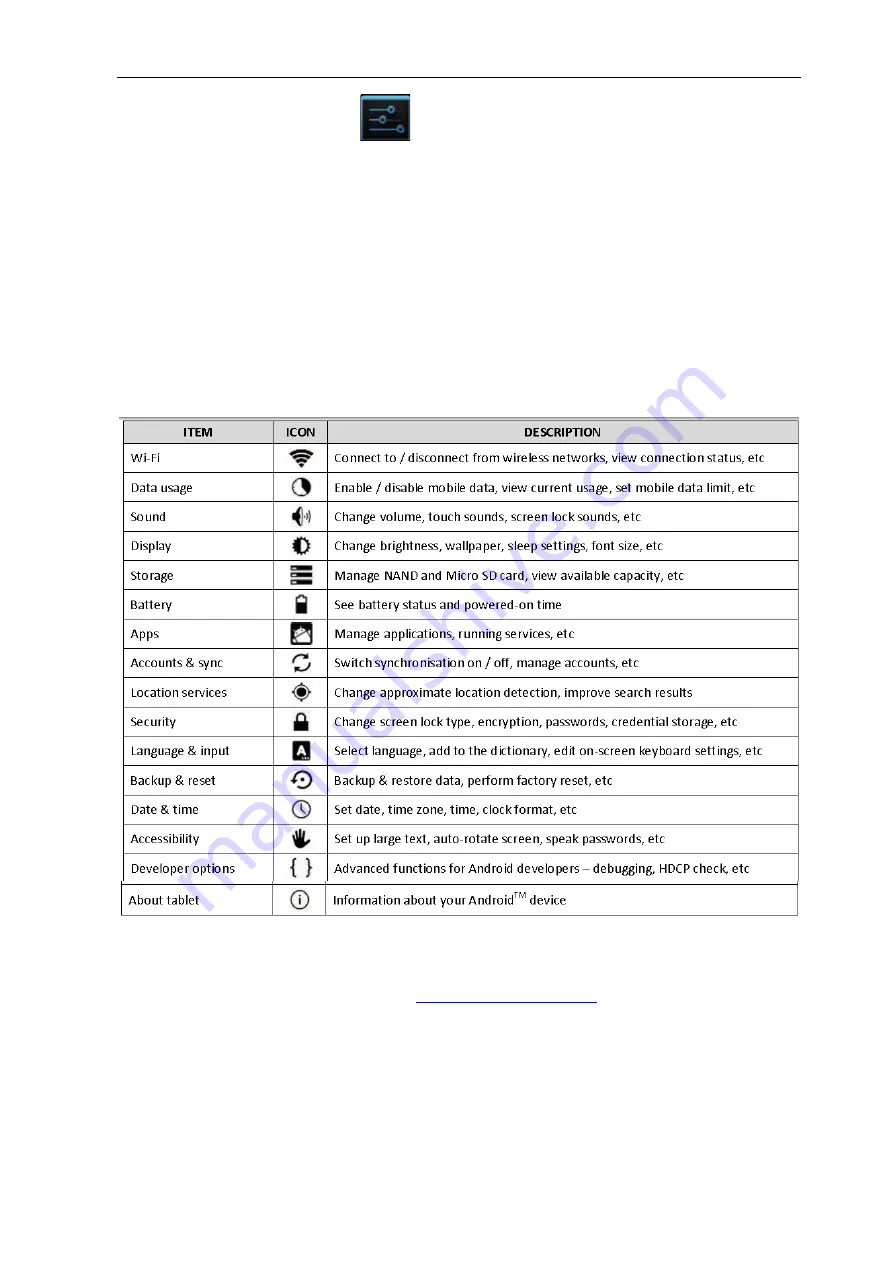
Tablet PC (Android4.x) A3 HD User Manual
Page 32-16
9. SETTINGS MENU
The Settings menu allows you to adjust A3HDs’ system configuration.
To change settings:
1. Touch the Settings menu icon on the Applications menu. The Settings menu will open.
2. Glide your finger up or down the left side of the screen to scroll through the list of available
categories.
3. Touch a category title to view further options on the right side of the screen.
Some options will have a simple checkbox, while others will have a list of further settings to
choose from. You should take the time to become familiar with the options in these categories.
For more detailed information, please visit
http://www.android.com/
.






























