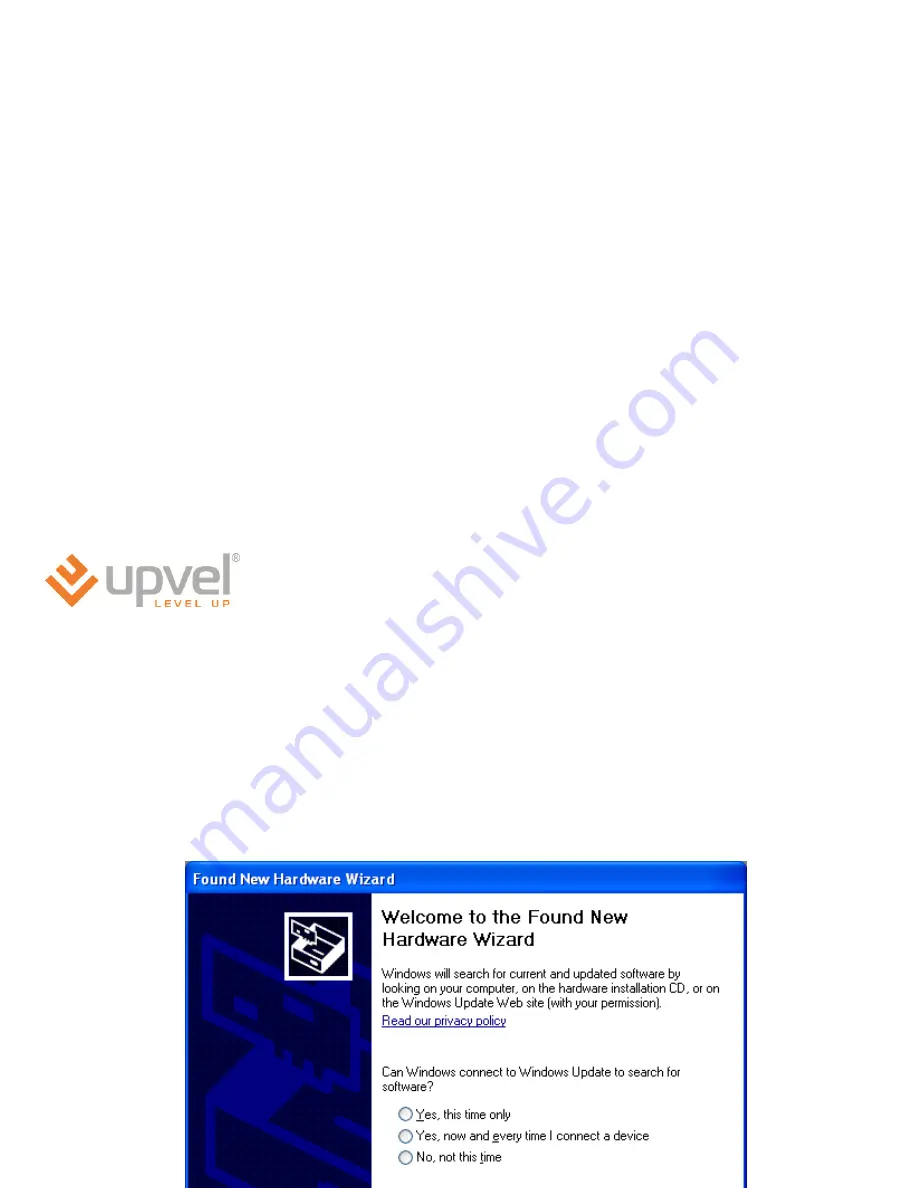
ComTW263R4
For Windows XP-64bit
1.
Make sure to power on ADSL2+ Combo Router.
2.
Make sure that you have disconnected the Ethernet RJ45 cable.
Please connect one end of the supplied USB cable to ADSL2+ Combo
Router, and connect the other end of USB cable to the Computer.
3.
Once USB cable connected to ADSL2+ Combo Router and the
following will appear on screen.
Please click “
Cancel
” to eliminate this
“Welcome to the Found New
hardware Wizard”
4.
Please insert the supplied CD into your CD-ROM drive.
5.
The CD should auto-start, displaying the window shown in 6. below. If
your CD does not start automatically, go to Windows Explorer, Select
your CD drive and click “
setup.exe
”
Содержание UR-101AU
Страница 1: ...ADSL2 Combo Modem Router 1 Quick Installation Guide ...
Страница 20: ...ComTW263R4 8 Please click Internet Configuration to continue 9 Please click USB connection to continue ...
Страница 22: ...ComTW263R4 12 Please click Next to continue 13 Please select Typical type and then click Next to continue ...
Страница 23: ...ADSL2 Combo Modem Router 23 14 Please click Next to continue 15 USB Driver installation now ...
Страница 30: ...ComTW263R4 8 Please click Internet Configuration to continue 9 Please click USB connection to continue ...
Страница 32: ...ComTW263R4 12 Please click Next to continue 13 Please click Next to continue ...
Страница 33: ...ADSL2 Combo Modem Router 33 14 Please click Next to continue 15 Please click Next to continue ...
Страница 34: ...ComTW263R4 16 Please click Continue Anyway to continue 17 Please click Continue Anyway to continue ...
Страница 40: ...ComTW263R4 10 Please click USB connection to continue 11 Please click USB Driver installation to continue ...
Страница 42: ...ComTW263R4 14 Please select Typical and then click Next to continue 15 Please click Next to continue ...
Страница 52: ...ComTW263R4 16 Please click Install to continue 17 Please click Install this driver software anyway to continue ...
Страница 66: ...ComTW263R4 12 Please select Typical type and then click Next to continue 13 Please click Next to continue ...
















































